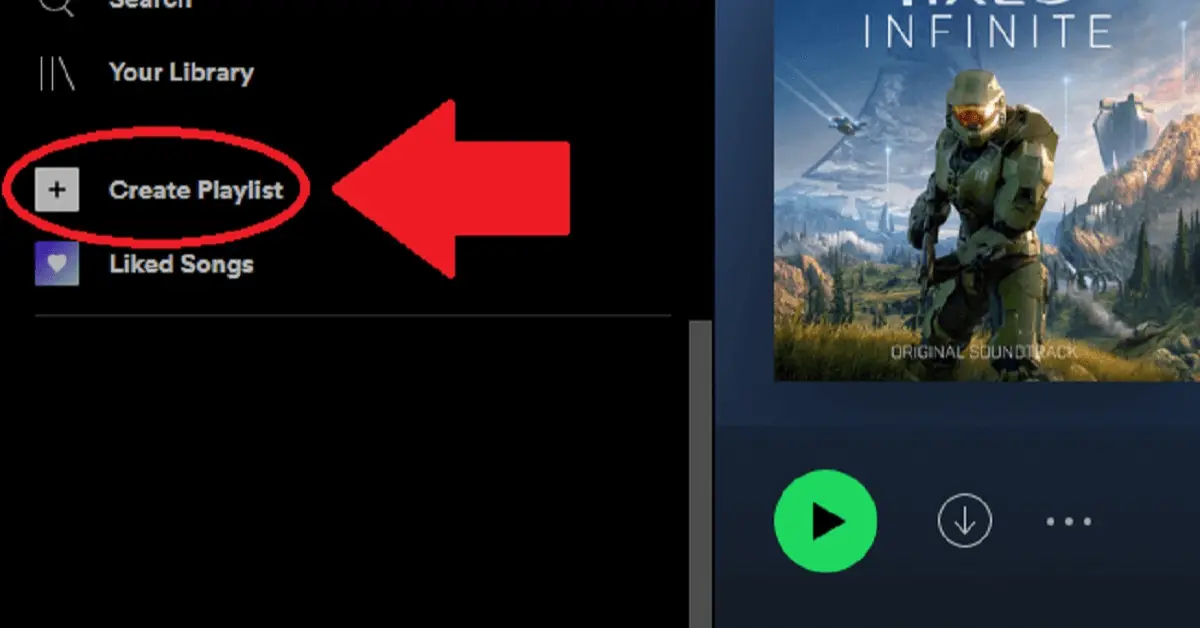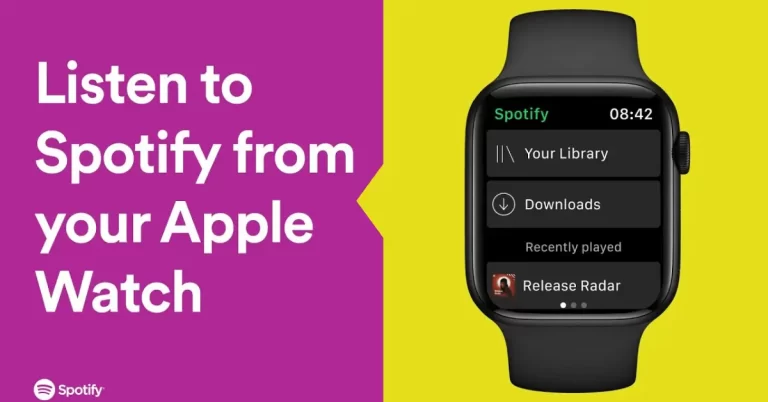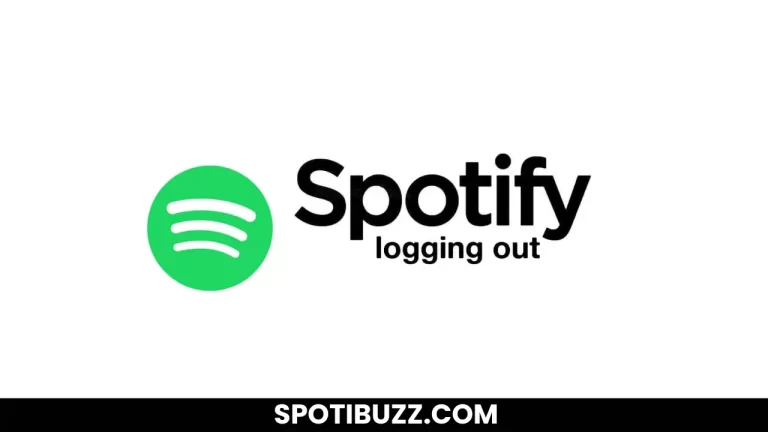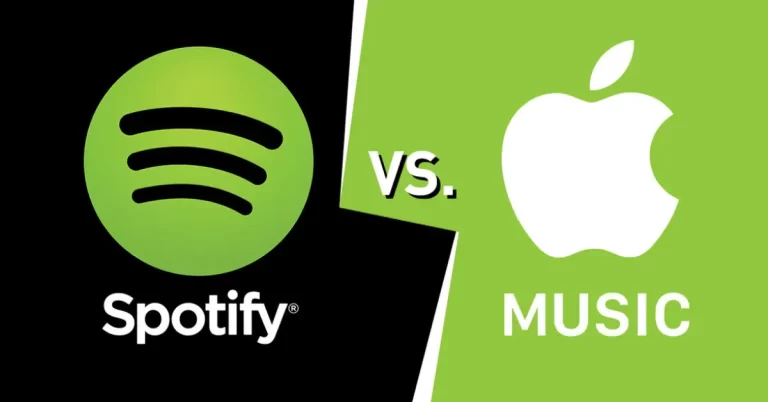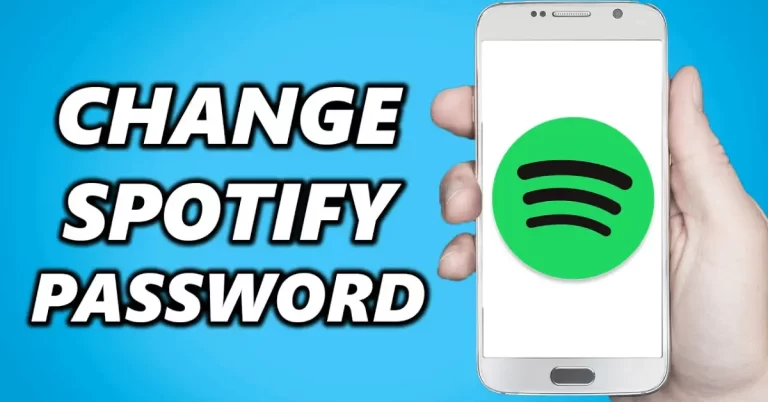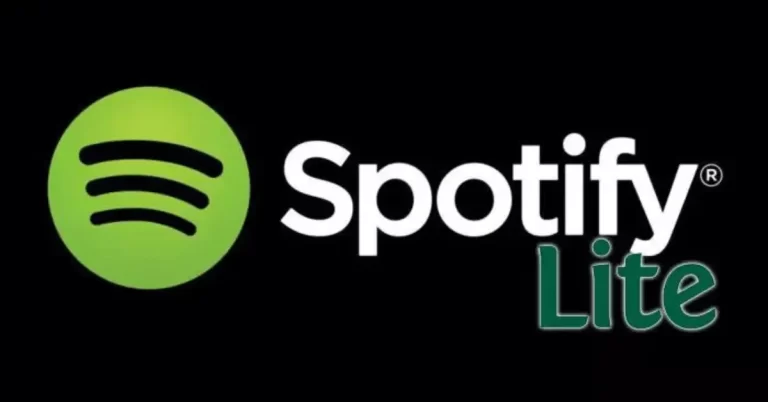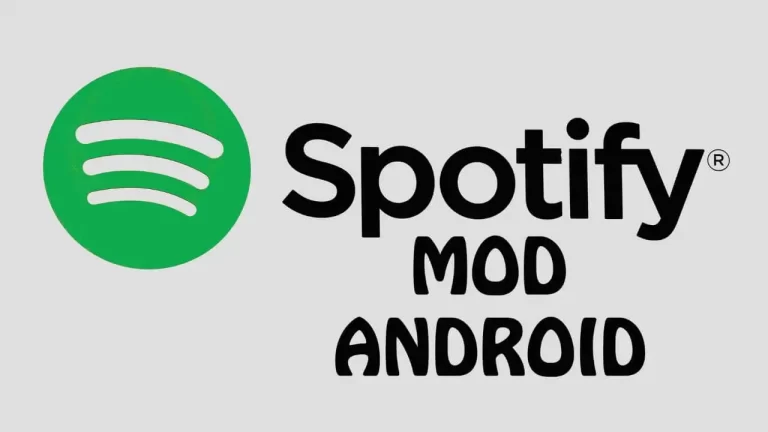How To Create a Playlist on Spotify: The Ultimate Guide
How To Create a Playlist on Spotify? Creating a playlist on Spotify is a simple yet powerful tool that allows users to organize and customize their music library according to their preferences, making it an essential feature for enhancing their listening experience.
Have you ever found yourself lost in the music world and wondered how to organize your favorite tracks into a cohesive playlist? Look no further than Spotify, the world’s leading music streaming platform, to create the ultimate playlist. Whether you’re looking to set the mood for a party, enhance your workout routine, or create a compilation of your favorite tunes, creating a playlist on Spotify is quick and easy and will elevate your listening experience to a new level. Now, the question is, “How To Create a Playlist on Spotify”? In this article, we will explore this question in detail.
With Spotify, the possibilities are endless. From the moment you hit play on your first song, you’ll be transported to a world of rhythm and melody. And with the ability to create playlists on the go, you can curate your soundtrack for any occasion, anytime, anywhere. So why wait? Let your imagination run wild, and discover the power of creating your playlist on Spotify today! Let us go through How To Create a Playlist on Spotify.
How To Create a Playlist on Spotify
Here we will explore the three questions How to create a playlist on Spotify and how to edit and delete a playlist on Spotify.
Procedure To Create a Playlist on Spotify
Creating a playlist on Spotify is a simple process that can be completed in just a few clicks. Here’s a step-by-step guide on how to create a playlist on Spotify:
- Launch Spotify on your device and log in to your account.
- In the left sidebar, click on the “Create Playlist” button. This will open up a new window where you can enter the name of your playlist.
- Choose the tracks you want to add to your playlist. You can search for songs, albums, artists, and even podcasts using the search bar at the top of the screen. Once you’ve found a track you like, click the “+” button next to it to add it to your playlist.
- Arrange the order of your playlist by dragging and dropping tracks in the order you prefer. You can also remove tracks by clicking on the three dots next to the song and selecting “Remove from this Playlist”.
- Personalize your playlist by adding a cover image. You can upload an image from your computer or choose from a selection of pre-made images.
- Once you’re happy with your playlist, click the “Save” button. Your playlist will now be added to your library and accessed from the “Your Library” section of Spotify.
Now, you’ve successfully created your first Spotify playlist! From here, you can share your playlist with friends, download it for offline listening, or even collaborate with others to create the ultimate playlist. Happy listening!
How To Edit A Playlist On Spotify
Editing a playlist on Spotify is a simple and straightforward process. With just a few clicks, you can add, remove, and reorder songs to create the perfect playlist for any occasion. Follow these steps to learn how to edit a playlist on Spotify.
- Open Spotify and select the playlist you want to edit. When you open Spotify, you’ll see a menu on the left side of the screen. Click on “Playlists” to see a list of your playlists. Select the playlist you want to edit.
- Add songs to your playlist: To add songs, drag and drop them from the search bar or your music library onto your playlist. You can also use the “Add Songs” button at your playlist’s top.
- Remove songs from your playlist: To remove a song, hover over the song and click on the three dots to the right. Select “Remove from this Playlist” to remove the song from your playlist.
- Reorder songs in your playlist: To reorder songs in your playlist, click and drag the song to the desired location. You can also use the “Sort” button at the top of your playlist to sort your songs by title, artist, or album.
- Rename your playlist: To rename your playlist, click on the name of the playlist at the top of the screen. This will allow you to edit the playlist name.
- Change the playlist image: To change the image, hover over the current image and click on the pencil icon. This will allow you to upload a new image from your computer or choose one from your Spotify library.
- Collaborate with others: To collaborate on your playlist, click the “…” icon at the top and select “Collaborative Playlist.” This will allow others to add songs to your playlist.
So, editing a playlist on Spotify is a user-friendly process that allows you to customize your listening experience. Whether you want to add new songs, remove old ones, or reorder your playlist, Spotify will enable you to create the perfect playlist for any occasion.
How To Delete A Playlist on Spotify
Deleting a playlist on Spotify is a simple process that can be completed in just a few easy steps. Follow the steps below to delete a playlist on Spotify from any device:
- Open the Spotify app: To delete a playlist, you must have the Spotify app installed on your device. Open the app and log in to your account.
- Navigate to the playlist: Once logged in, go to the playlist you want to delete. You can access your playlists by clicking on the “Your Library” tab at the bottom of the screen.
- Tap and hold the playlist: Once you’ve found it, tap and hold it for a few seconds. This will open a menu of options for the playlist.
- Select “Delete”: In the menu that appears, select the “Delete” option. This will prompt a confirmation message to appear on the screen.
- Confirm the deletion: To confirm that you want to delete the playlist, tap “Delete” in the confirmation message. This will permanently delete the playlist from your account.
So, deleting a playlist on Spotify is a quick and easy process that can be done in just a few steps. With these steps, you can easily manage your playlists and organize your music on Spotify.
Note: Once a playlist is deleted, it cannot be recovered. If you have any songs in the playlist that you want to keep, be sure to save them to another playlist or your Liked Songs before deleting the playlist.
Add A New Song To Your Spotify Playlist
Adding a new song to your playlist on Spotify is a straightforward process that can be done in just a few simple steps. Here’s how to add a new song to your playlist:
- Open the Spotify app and navigate to the playlist to which you want to add a song.
- Use the search bar at the top of the screen to find the song you want to add.
- Once you’ve found the song you want to add, click on it to open the song’s details page.
- On the song’s details page, you’ll see a button labeled “Add to Playlist.” Click on this button to open a menu of all the playlists you have created on your account.
- Select the playlist to which you want to add the song and click on it.
- The song will now be added to your playlist, and you can see it in the playlist’s tracklist.
You can also add songs to your playlist using the “Add to Playlist” button when you hover over a song in a search results list, album, or artist page, and even when the song is playing in the Now Playing bar. Similarly, you can also use the drag-and-drop feature to add songs to your playlist. Click and hold the song you want to add, then drag it over to the playlist you want to add it to in the left-hand sidebar.
Frequently Asked Questions
Final Conclusion
How to create a playlist on Spotify? Creating a playlist on Spotify is a simple and enjoyable process that allows you to curate your collection of songs and listen to them anytime. Whether you’re looking to create a playlist for a workout session, a party, or simply to enjoy your favorite tunes in one place, Spotify makes it easy to create and manage your playlists.
With just a few clicks, you can add new songs to your playlist, arrange them in any order you like, and even share your playlists with friends and family. So, what are you waiting for? Let your creativity run wild, and start creating your playlists on Spotify today!