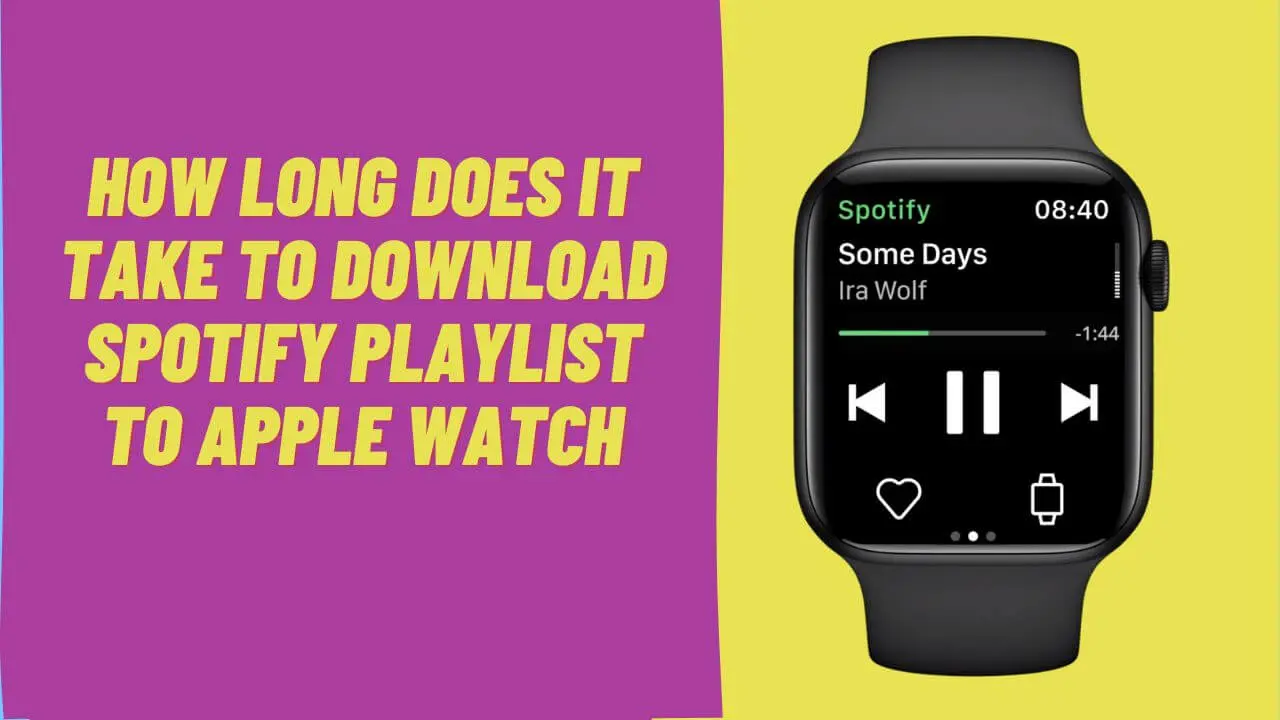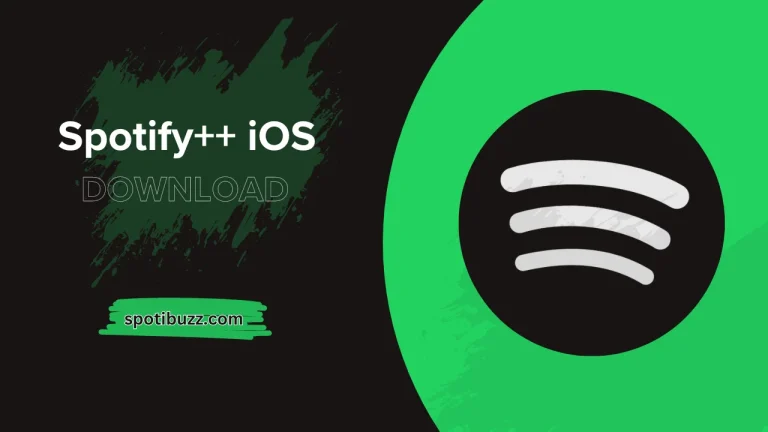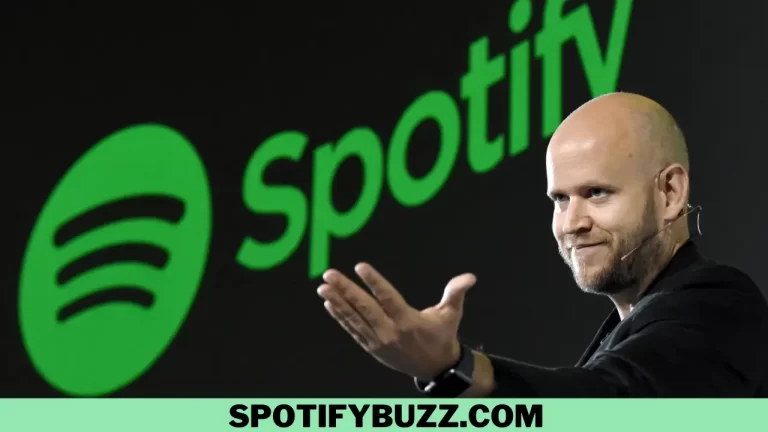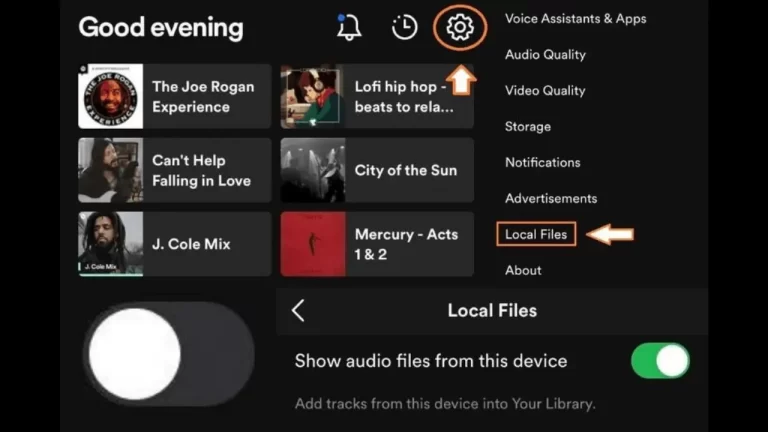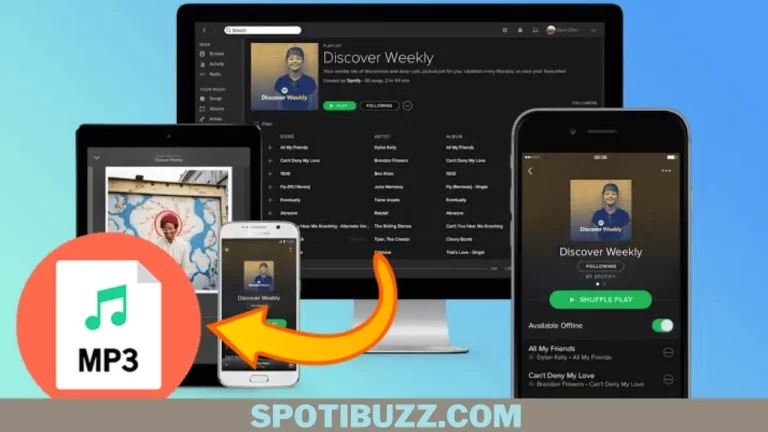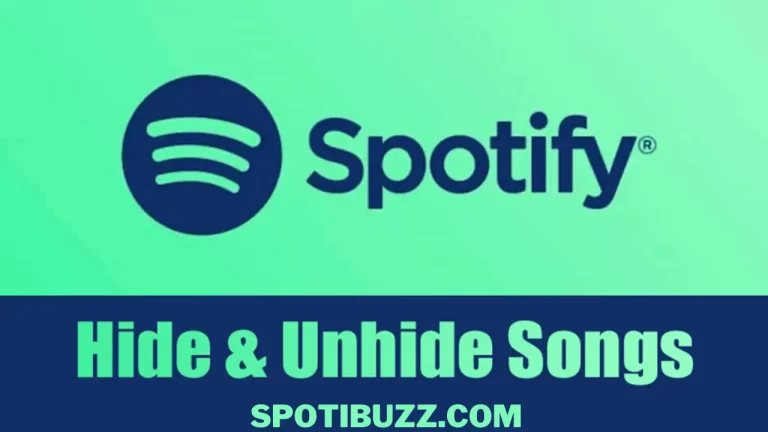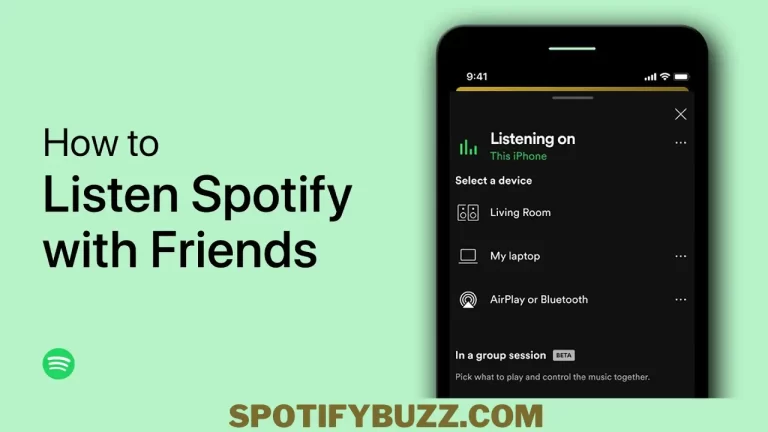Download Spotify Playlist To Apple Watch In Minutes
The duration of downloading a Spotify playlist to Apple Watch varies depending on the playlist’s music quality, quantity, internet speed, and internal storage capacity.
To listen to your favorite music while on the road, you may download Spotify songs to an Apple Watch. To download a playlist, though, how long does it take? The answer, then, is that it depends. A shorter playlist with worse audio quality will often download faster than a larger playlist with better audio quality. Similarly to this, a quicker internet connection would speed up download times. You may do a test download using a tiny playlist and keep track of the duration to better understand how long it will take to download a playlist. This will provide you with a starting point for how long it typically takes to download a playlist of comparable size and caliber.
How much does it take?
You may listen to your favorite music on the move without bringing your phone by downloading a Spotify playlist to your Apple Watch. How long does it take for the playlist to download to your watch? Some variables, such as the size of the playlist, the speed of your internet connection, and the amount of storage space on your watch, influence the download process length. You should follow these instructions to download a Spotify playlist to your Apple Watch:
- To begin with, confirm that your watch is linked to WiFi or cellular data.
- Choose the playlist you wish to download by opening the Spotify app on your iPhone.
- Next, choose “Download to Apple Watch” by tapping the three dots symbol next to the playlist.
- Wait for your watch to download the playlist.
Depending on the abovementioned variables, the time it takes to download a Spotify playlist to your Apple Watch might differ significantly. A larger playlist, for instance, will require more time to download than a smaller one. A sluggish internet connection slows downloading; a strong connection speeds things up. The typical download time for a playlist of 100 songs to your watch is between 20 and 40 minutes. This is only a rough estimate, and the exact time will vary depending on the abovementioned factors. It’s important to remember that downloading the playlist will require enough room on your watch. If your watch doesn’t have enough capacity, you’ll need to delete more applications or data to make room.
Spotify on apple watch cellular
With the help of the well-known music streaming service Spotify, you may access your preferred music and podcasts wherever you are. You can stream Spotify music and podcasts directly to your Apple Watch Cellular without using your iPhone if you’re a user of that model. How to begin going is as follows:
- On your Apple Watch cellular device, install the Spotify app.
- Go down the page and click “App Store.”
- To download and install the Spotify app on your Apple Watch Cellular, perform a search and hit “Get.”
Register for a Spotify account:
- Launch the Spotify application on your Apple Watch.
- Click “Log in” to sign in and input your Spotify account information.
Link to cellular or WiFi:
- You must enable cellular service or connect to a WiFi network to utilize Spotify on your Apple Watch Cellular.
- Go to the Settings app on your Apple Watch Cellular and choose “WiFi” to connect to WiFi.
- Contact your carrier to create a plan before activating cellular service.
Start the stream:
- When logged in and connected to WiFi or Cellular, your favorite music, and podcasts may be streamed on your Apple Watch Cellular.
- Navigate the Spotify app and choose the songs you want to listen to using the Digital Crown or the touch screen.
Some points to remember are:
- Ensure your Apple Watch Cellular’s battery is fully charged before streaming podcasts and music.
- Ensure your Apple Watch Cellular is charged or plugged into a power source before you start streaming music or podcasts because it might drain the battery quickly.
- Before using Spotify on cellular, verify your plan’s specifics, as extra data use from your carrier may apply.
- Spotify Premium customers are the only ones who can presently use the Apple Watch Cellular version of the app.
- You may use Spotify on your Apple Watch Cellular to listen to your favorite music and podcasts by following these easy instructions.
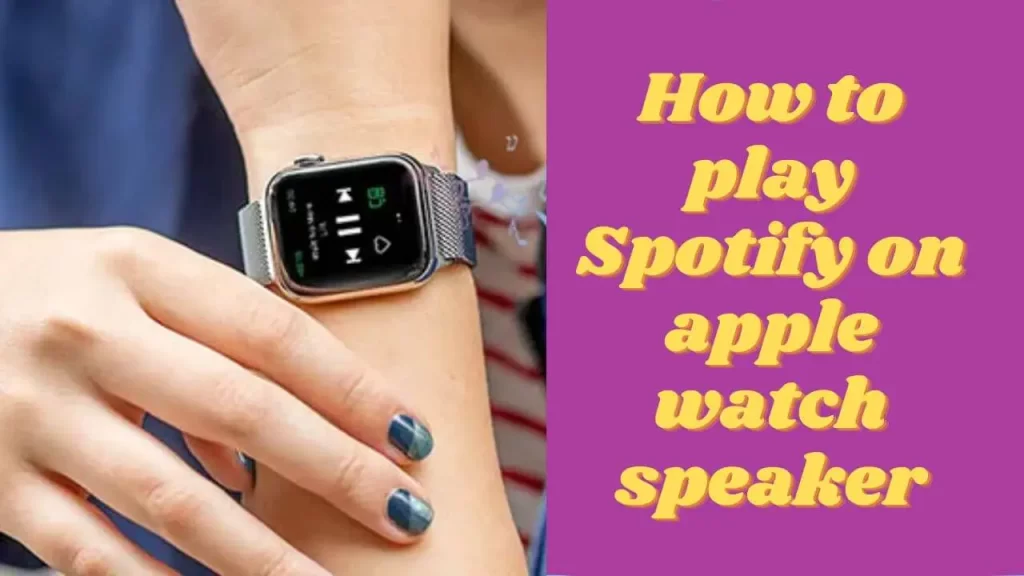
How to play Spotify on apple watch speaker
Here’s a guide on how to use your Apple Watch speaker to play Spotify:
- Ensure your iPhone and Apple Watch are connected, and the Spotify app is loaded on both.
- Play the song or playlist you wish to listen to by opening the Spotify app on your iPhone.
- Swipe up on the watch face to reach the Control Center on your Apple Watch.
- In the shape of a triangle with curved lines at the bottom, tap the AirPlay symbol.
- Choose your Apple Watch speaker from the list of AirPlay devices that are currently supported.
- Now, the Spotify music on your iPhone should start playing through the speaker on your Apple Watch.
- Ensure your iPhone and Apple Watch are operational if you experience any problems.
- Check that your iPhone and Apple Watch are connected to the same WiFi network and have the most recent software updates before reporting any problems.
- Using the Music app or the Currently Playing complication on the watch face, you may also regulate the music from your Apple Watch’s playing and volume.
Spotify may be a terrific way to listen to your favorite music while traveling or exercising on your Apple Watch speaker. You can effortlessly link your iPhone and Apple Watch to begin listening with just a few easy steps.
Spotify apple watch download slow
Here are some suggestions on what to do if your Apple Watch’s Spotify download is sluggish:
- Check that your Apple Watch has a good signal and is connected to WiFi or cellular data. Your downloads can take longer if your watch has connectivity problems.
- Verify that the Spotify app is up to date. If it isn’t, upgrading it could make it function better.
- All other watch applications that are active in the background should be closed. Using several applications simultaneously might slow down your smartphone and lengthen download times.
- Ensure that your watch has a full charge. It can take longer for downloads to finish if your battery is low.
- Consider removing any of your Spotify app’s downloaded playlists or tracks if you have many of them to make room for new ones. This may help the app run more smoothly overall and speed up downloads.
- Try restarting your Apple Watch if none of these fixes work. This occasionally assists in resolving any problems that slow down your downloads.
- You may also attempt to remove and reinstall the Spotify app on your Apple Watch. This occasionally assists in resolving any software-related problems that are the root of the sluggish downloads.
Recall that a sluggish download speed is annoying, but by using these suggestions, you can enhance the functionality of the Spotify app on your Apple Watch and speed up the process.
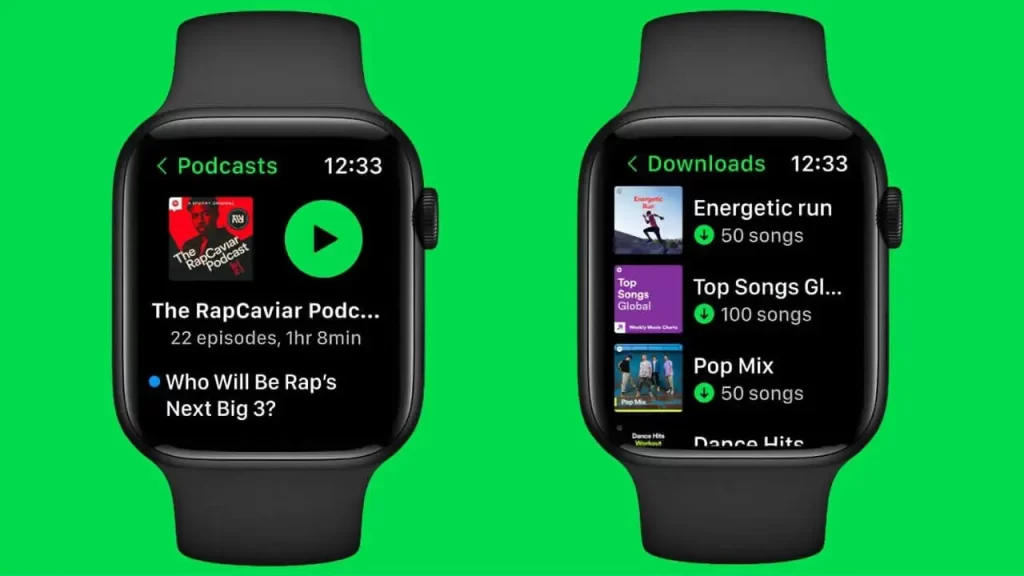
Download to apple watch Spotify not showing
If you’re a Spotify lover and own an Apple Watch, you may have had a problem with the Spotify app not appearing on your watch. Although this may be upsetting, don’t panic; you can take actions to fix it. This post will guide you through troubleshooting and installing Spotify on your Apple Watch. Make sure the Spotify app is compatible with your Apple Watch before continuing. Your watch has to be linked with an iPhone running iOS 12.0 or later, and Spotify requires watchOS 5.2 or later. Try the following steps if you fulfill these prerequisites but are still having problems:
- On your iPhone, open the Watch app and select the “My Watch” option.
- Check if Spotify is mentioned under “Installed on Apple Watch” by scrolling down. Make sure it is turned on if it is.
- Try looking for Spotify on the App Store from the Watch app if it isn’t already there. To download it, click the “Get” button when you’ve located it.
- Try deleting and reinstalling the Spotify app on your iPhone if it has previously been downloaded but is still not appearing on your watch.
If you’ve followed these instructions and need help getting Spotify to appear on your Apple Watch, there may be a problem with the watch itself or the app. You should contact Apple or Spotify support for more assistance in this situation.
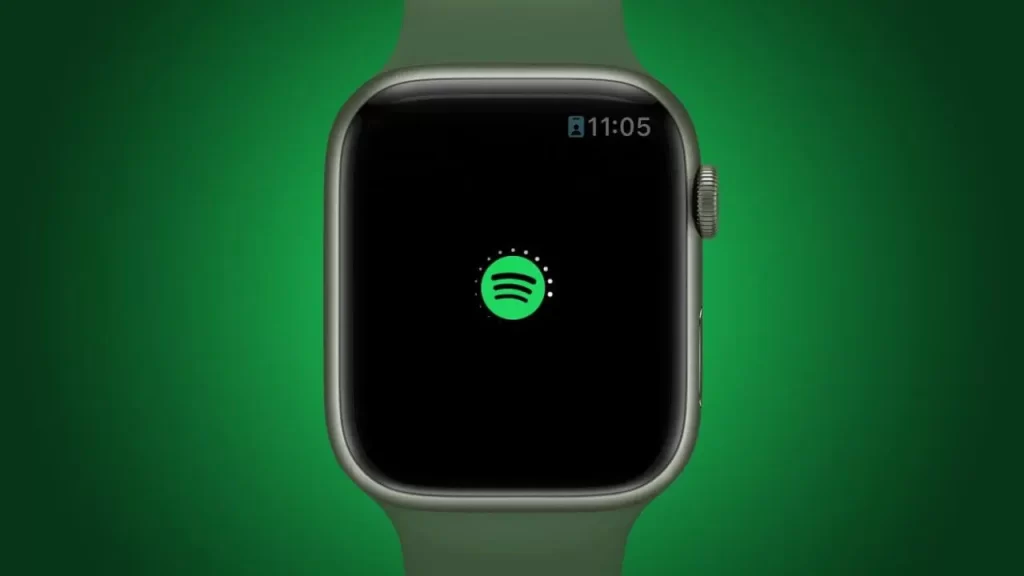
How to play Spotify on an apple watch without phone
Spotify for Apple Watch is a fantastic way to take your favorite tunes everywhere. But what if you’re not carrying your phone? No issue! Spotify is still accessible on watches. This is how:
- Wi-Fi-connect your Apple Watch: Make sure your watch is linked to WiFi before you start playing music on it. To accomplish this, choose WiFi from the Settings app on your watch. Next, select a network to connect to and, if necessary, input the password.
- The Spotify watch app should be installed: You must first download the Spotify app to use it with your Apple Watch. Search for “Spotify” in the App Store on your iPhone. After you’ve located it, click “Get” to download and set up the app on your watch.
- Register for a Spotify account: Open the app on your watch after installation, then sign in using your Spotify credentials. If you haven’t already, you may sign up for a Spotify account on the website or mobile app.
- Sync music to your watch: You must first sync music to your watch to play music without a phone. Open the Spotify app on your phone and choose the album or playlist you wish to sync. After that, click “Download” to store it on your watch.
- Music to begin playing: You can start playing after synchronizing your music. Open the Spotify app on your watch, then choose the album or playlist you wish to listen to. The tracks stored on your watch will appear when you press the “Downloaded” toggle. To begin playing a song, tap on it.
Spotify for Apple Watch is a handy way to listen to music on the move without using your phone. You can effortlessly sync your favorite playlists and albums and listen to them anytime by following these easy steps.
FAQS On Download Spotify Playlist To Apple Watch
Final Analysis
Depending on several variables, the time it takes to Download Spotify Playlist To Apple Watch. They include the playlist’s size, your Apple Watch’s speed, and WiFi or cellular connection quality. According to user feedback and testing, the time it takes to download a playlist to your Apple Watch can range from a few minutes to more than an hour.
For instance, a smaller playlist with only a few songs might take a few minutes, but a bigger playlist with hundreds of songs might take much longer. It’s crucial to remember that successive downloads of the same playlist may be quicker since the data are cached on your Apple Watch, even though the initial download may take some time. Also, the download procedure could go faster if you have a good WiFi or cellular connection than a weak one.