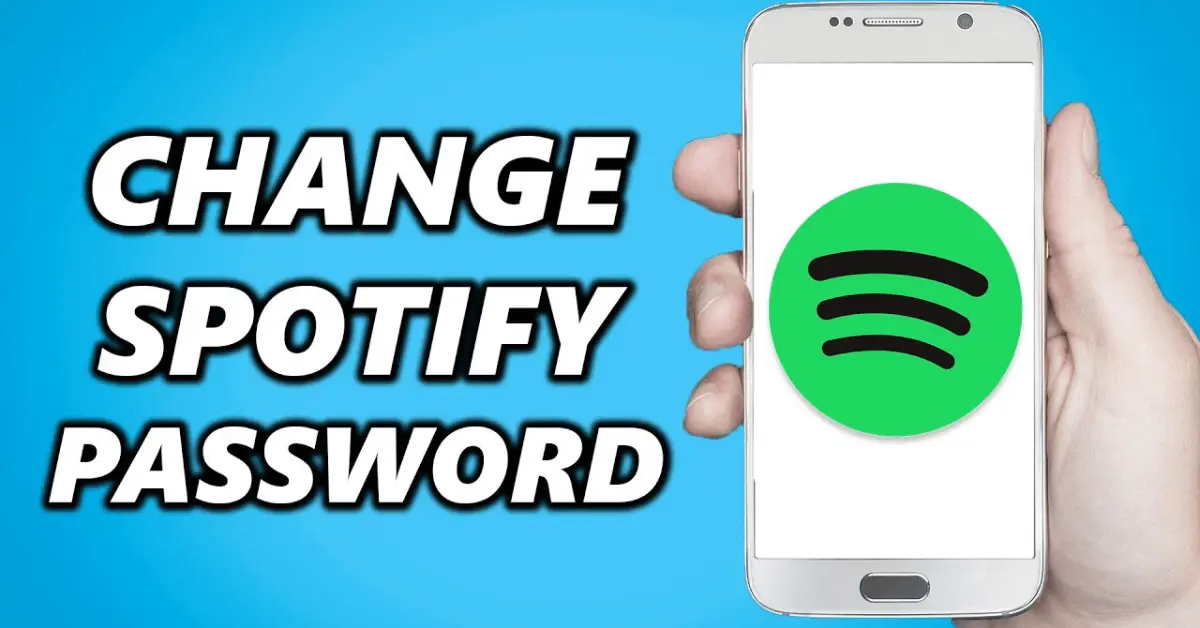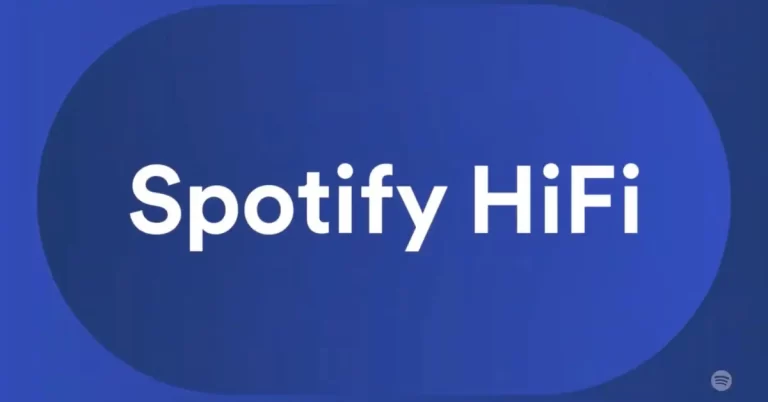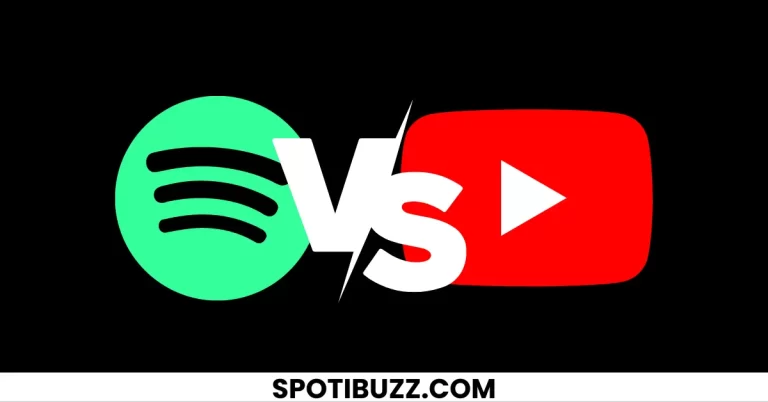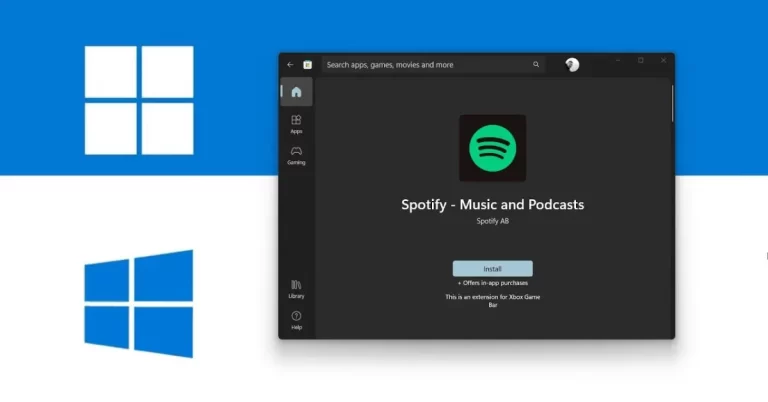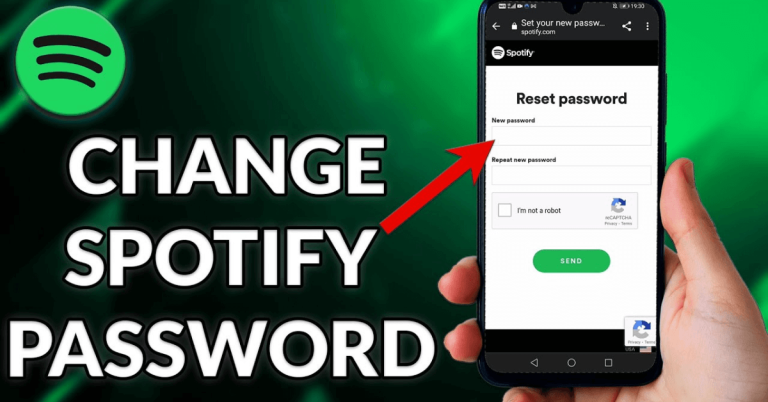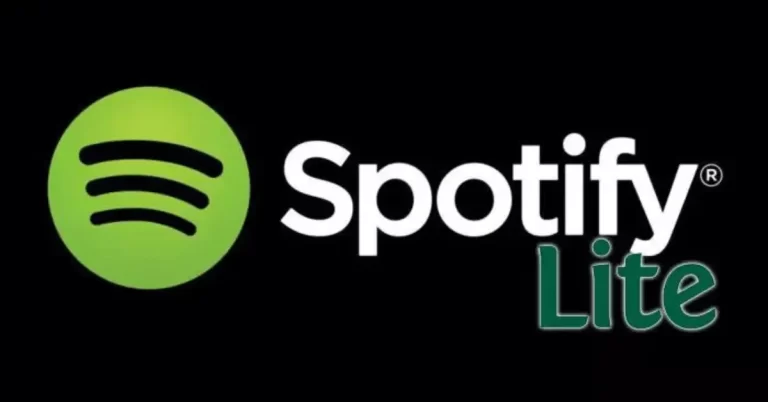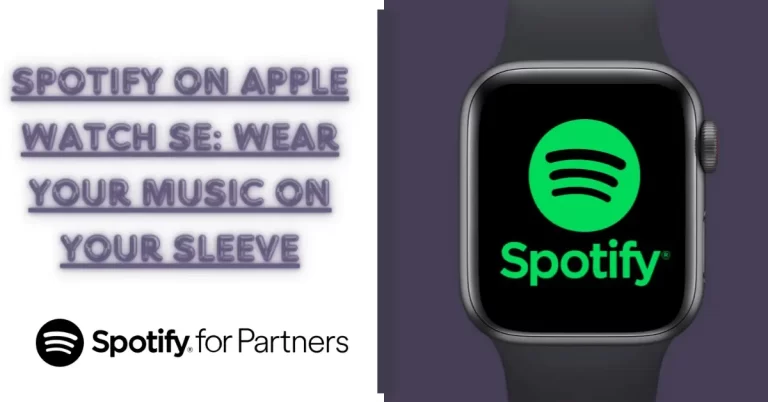How To Change Spotify Password: Stay Safe on Spotify
Changing your Spotify password is a simple and effective way to secure your account and ensure that only you can access your curated music collection. This article will provide step-by-step instructions on How To Change Spotify Password.
Do you remember that feeling of losing your favorite toy as a child? The same sinking feeling can happen when you realize your Spotify account has been compromised. Protecting your music library and personal information is crucial, so changing your password regularly is recommended. So, let’s dive into how to shift Spotify password and regain control of your musical sanctuary.
As you change your password, imagine yourself as a knight on a mission to safeguard your kingdom. With the power of Spotify, you can unlock a world of music, podcasts, and audio content. But with great power comes great responsibility, and safeguarding your Spotify account is the first step in maintaining control of your kingdom. So, grab your armor, sharpen your sword, and let’s embark on this quest to secure your Spotify account. Here we will explore how to change Spotify password step by step.
[su_heading style=”modern-2-blue” size=”15″]
How To Reset Spotify Password When Forgot
[/su_heading]
Forgetting your Spotify password can be frustrating, but fortunately, resetting it is a straightforward process that can be completed in minutes. Here’s how to change Spotify password when you’ve forgotten it:
- Go to the Spotify login page on your device or computer.
- Click the “Forgot your password?” link beneath the login button.
- Enter the email address associated with your Spotify account, then click on the “Send” button.
- Check your email inbox for a message from Spotify with the subject line “Reset your password.”
- Click on the link provided in the email. This will take you to a page where you can create a new password for your Spotify account.
- Enter your new password twice, then click the “Set New Password” button.
- You can now log in to your Spotify account with your new password.
If you don’t receive an email from Spotify with instructions on resetting or changing your password, check your spam or junk folder. If you cannot reset your password, contact Spotify’s customer support team for further assistance.
[su_heading style=”modern-2-blue” size=”15″]
How To Change Spotify Password If Signed Up Through Facebook
[/su_heading]
Changing your password requires a few additional steps if you initially signed up for Spotify through Facebook. Follow the steps below to change your Spotify password if you signed up through Facebook:
- Log in to your Facebook account, and click on the down arrow in the top-right corner.
- Select “Settings & Privacy,” then “Settings.”
- From the menu on the left-hand side, select “Apps and Websites.”
- Find Spotify in the app and website list and click “View and Edit.”
- Under “App Settings,” click on “Remove App.”
- Confirm that you want to remove Spotify from your Facebook account.
- Head to Spotify’s website or open the Spotify app and log in with your Facebook account.
- Once logged in, click on your username in the top-right corner, and select “Account.”
- Click on “Change Password” and enter your current password, followed by your new password.
- Click on “Set New Password,” and you’re all set!
If you log in to Spotify through Facebook, you’ll need to use your Facebook email and password to sign in to Spotify after changing your password. Additionally, removing Spotify from your Facebook account will not delete any of your playlists or saved music, as they are linked to your Spotify account, not your Facebook account.
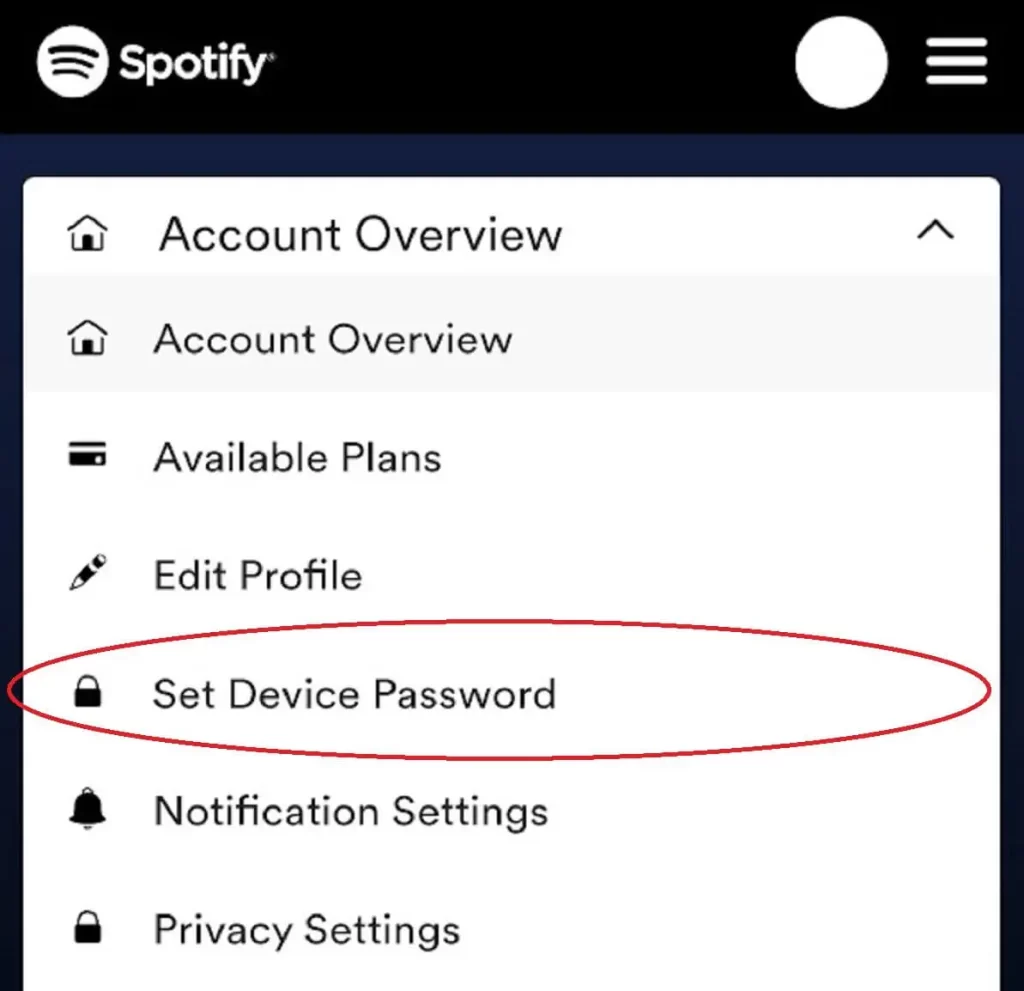
[su_heading style=”modern-2-blue” size=”15″]
How To Disconnect Facebook Account From Spotify
[/su_heading]
Suppose you’ve linked your Facebook account to your Spotify account. In that case, you may disconnect them for several reasons, such as privacy concerns, managing different logins, or simply not using Facebook anymore. Disconnecting your Facebook account from your Spotify account is a straightforward process. Follow the steps below to disconnect your Facebook account from Spotify:
- Launch the Spotify app on your device and click on the gear icon at the screen’s top right corner.
- In the Settings menu, scroll to Social and click the “DISCONNECT FROM FACEBOOK” option.
- You’ll be prompted to confirm that you want to disconnect from Facebook. Click “Disconnect” to proceed.
- You’ll be asked to confirm the action if you’re logged in to Facebook. Click “Continue” to proceed.
- Your Facebook account is now disconnected from Spotify. You can log in to Spotify using your email address and password or create a new account if you already have one.
Disconnecting your Facebook account from Spotify is a quick and easy process that can be completed in just a few steps. Disc disconnecting your account will also remove any Facebook friends you’ve added to Spotify and reset your Spotify username to a randomly generated one. However, you can still follow friends on Spotify by searching for their usernames or following their public playlists.
[su_heading style=”modern-2-blue” size=”15″]
How To Choose Strong Password
[/su_heading]
Choosing a strong password is crucial for securing your online accounts, including your Spotify account. Here are some tips on how to create a strong password:
- Length: The longer the password, the better. Use at least 12 characters or more.
- Complexity: Use a mix of uppercase and lowercase letters, numbers, and symbols. Avoid using common phrases or easily guessable information such as birthdays, phone numbers, or names.
- Variety: Use different passwords for different accounts to prevent them from being compromised immediately.
- Avoid Common Patterns: Avoid using common patterns like 123456 or qwerty.
- Consider Using a Password Manager: Password managers can generate strong passwords and store them securely for you, making it easy to use unique passwords for each account.
- Don’t Reuse Old Passwords: Remember to reuse passwords you have used for other accounts.
Remember, a strong password is the first defense against hackers and online attacks. So take some time to create a unique, strong password for your Spotify account, and update it regularly to keep your account secure.
[su_heading style=”modern-2-blue” size=”15″]
What About Two-Step Verification
[/su_heading]
Two-step verification, or two-factor authentication, is an additional security feature that protects your account. When enabled, it requires users to enter a unique code in addition to their password when logging into their accounts. This code is usually sent to the user’s phone via text message or generated by an authentication app.
- Enabling two-step verification on your Spotify account can provide an added layer of security, making it much harder for unauthorized individuals to access your account.
- It can also alert you to any suspicious activity on your account, allowing you to take quick action to protect your information.
To enable two-step verification on your Spotify account, follow these steps:
- navigate to your account settings
- select the “Security” tab
- choose the option to allow two-step verification
- follow the prompts to complete the process
It’s a quick and easy way to boost your account security and ensure your music collection remains safe and secure.
[su_heading style=”modern-2-blue” size=”15″]
Frequently Asked Questions
[/su_heading]
[su_heading style=”modern-2-blue” size=”15″]
Conclusion
[/su_heading]
When it comes to that how to change Spotify password, the process is very simple. Changing your Spotify password is vital in protecting your account and ensuring that your music collection remains safe and secure. With this guide, we’ve provided you with the steps to change your password easily. Remember to choose a strong and unique password and update it periodically to ensure maximum security. These simple measures allow you to enjoy your music on Spotify without any worries or concerns. So, change your Spotify password today to safeguard your account and enjoy uninterrupted access to your favorite tunes.