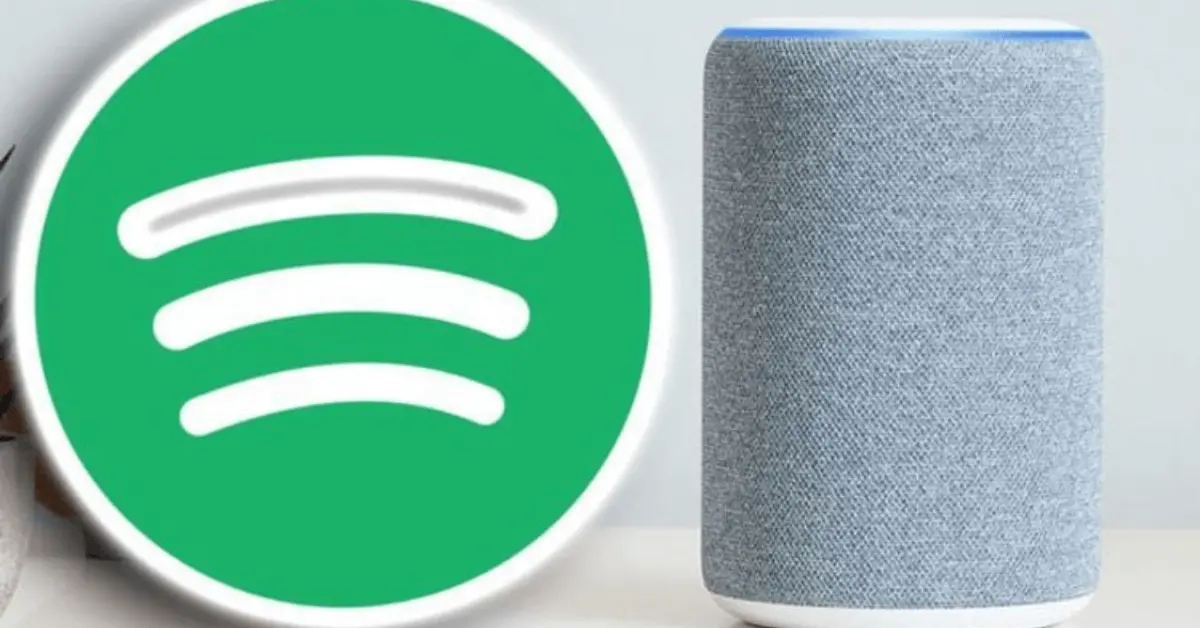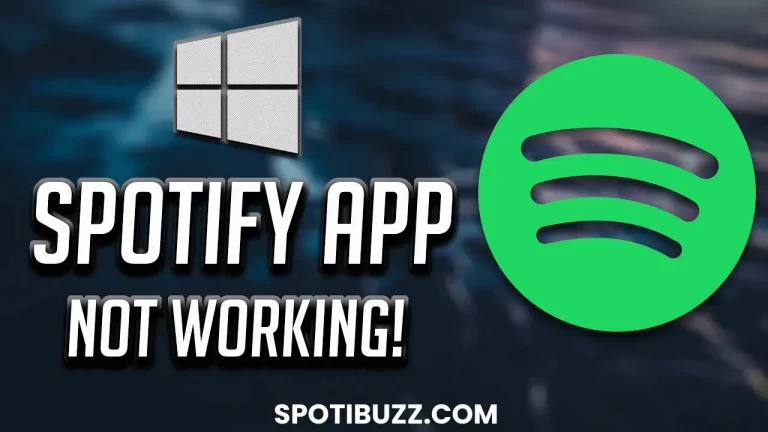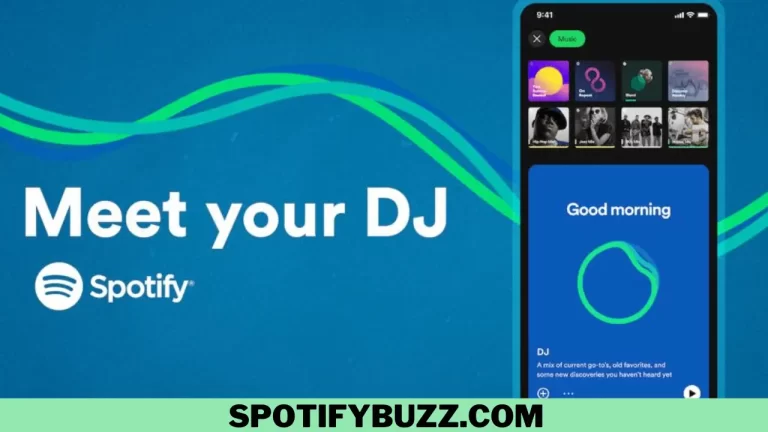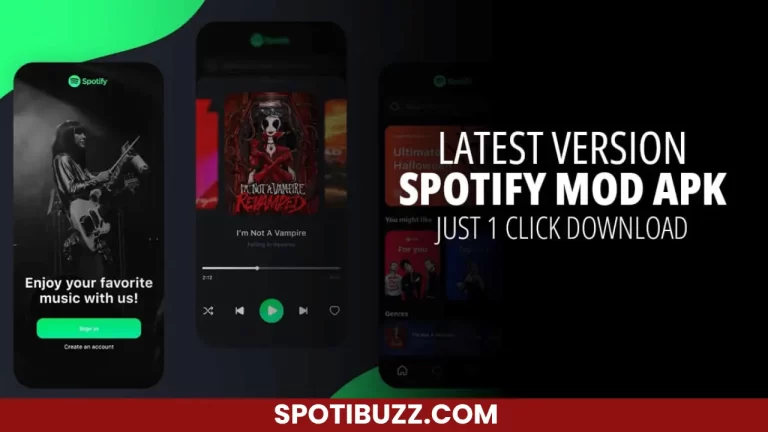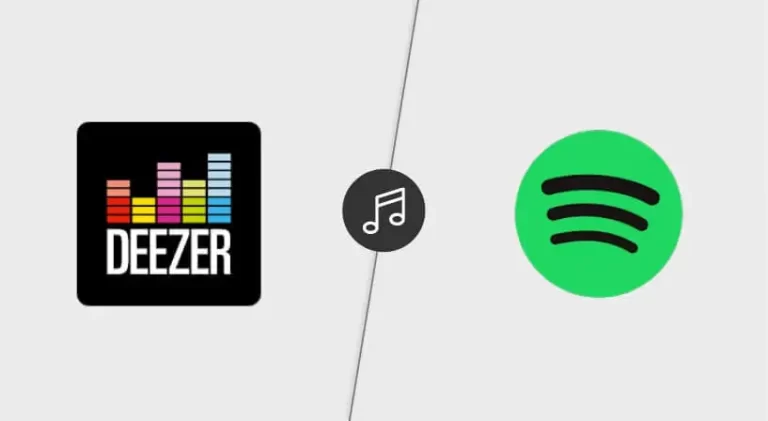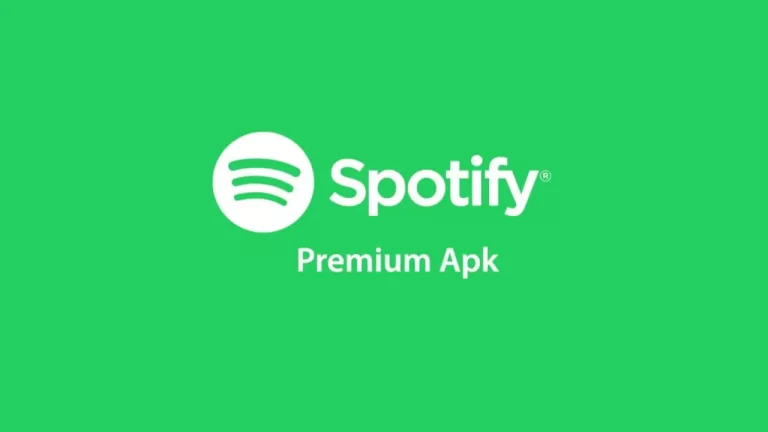How To Connect Spotify To Alexa: Hands-Free Listening
How To Connect Spotify To Alexa? Connecting Spotify to Alexa is a simple, Smooth, and effortless solution that enhances the experience of listening to music at home, providing users with an effortless way to control their favorite tunes with a simple voice command.
Are you tired of fumbling around with your phone to play your favorite tunes on your Alexa speaker? Look no further! Connecting Spotify to Alexa is the ultimate hack for music lovers. With a simple voice command, you can now play your go-to playlist, discover new artists, and switch songs without lifting a finger. But, How To Connect Spotify To Alexa? The process is seamless and will have you jamming out in no time.
Imagine coming home from a long work day, kicking off your shoes, and sinking into the couch. You want to unwind with some good music, but the thought of scrolling through your phone for the perfect playlist feels daunting. With Spotify and Alexa working together, all you need to do is say, “Alexa, play my favorites on Spotify.” In seconds, your living room will be filled with the sweet sounds of your preferred artists, and you can sit back and relax. Connecting Spotify to Alexa is a game-changer and will revolutionize the way you listen to music at home. So, let us dive into How To Connect Spotify To Alexa.
[su_heading style=”modern-2-blue” size=”15″]
How To Set Your Spotify Account As The Default Music Player With Alexa
[/su_heading]
When it comes to How To Connect Spotify To Alexa, the process is quick and easy. Once you’ve linked your accounts, you can use voice commands to play songs, albums, and playlists directly from Spotify. Here are the steps to set your Spotify account as the default music player with Alexa:
- Ensure you have a Spotify account and the Alexa app on your smartphone or tablet.
- Open the Alexa app and tap on the “More” tab at the bottom right-hand corner of the screen.
- Select “Settings” and then “Music.”
- Tap on “Link New Service” and select “Spotify” from the list of available music services.
- When prompted, enter your Spotify login details, and allow Alexa to access your account.
- Once you’ve linked your accounts, return to the “Music” section in the Alexa app and tap “Default Services.”
- Select “Spotify” as your default music player.
Your Spotify account is now the default music player with Alexa. Here are a few tips to get the most out of your new setup:
- Use voice commands to directly play your favorite songs, artists, and playlists from Spotify. For example, say, “Alexa, play my Daily Mix on Spotify” or “Alexa, play songs by Beyoncé on Spotify.”
- If you have multiple Echo devices in your home, you can use the Alexa app to group them and play music throughout your house. Go to the “Devices” tab in the app and select “Create Group.”
- You can also use the Alexa app to control playback, skip songs, and adjust the volume of your music. Just tap on the “Now Playing” tab in the app to access playback controls.
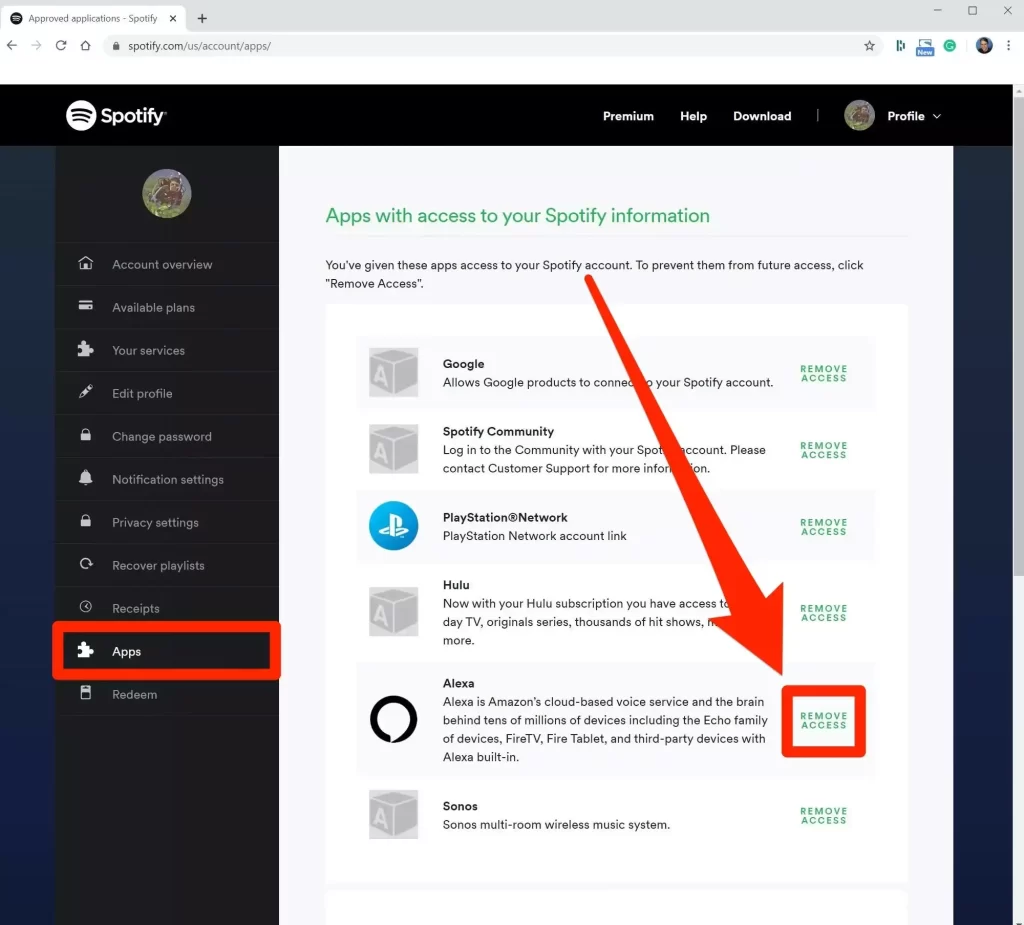
[su_heading style=”modern-2-blue” size=”15″]
How To Disconnect Spotify from Alexa
[/su_heading]
After going through “How To Connect Spotify To Alexa,” let us explore how to disconnect Spotify from Alexa. Disconnecting Spotify from Alexa is just as easy as connecting it. Here are the steps to follow:
- Open the Alexa app on your phone or tablet and navigate the settings menu.
- Scroll to the “Music & Podcasts” section and select “Spotify.”
- Tap on “Remove Spotify Account” to disconnect your Spotify account from Alexa.
- Confirm the action by tapping “Yes” when prompted.
- Once you’ve confirmed, Alexa will no longer have access to your Spotify account, and you won’t be able to play Spotify using voice commands.

Disconnecting Spotify from Alexa can be helpful if you no longer want to use the two services or are having issues with the connection. Whatever the reason, following the above steps will allow you to quickly and easily disconnect your Spotify account from Alexa.
Note: Disconnecting Spotify from Alexa does not cancel your Spotify subscription or remove your playlists and saved music. It simply removes the link between the two services. If you want to reconnect Spotify to Alexa later, you can follow the steps to connect it again.
[su_heading style=”modern-2-blue” size=”15″]
How To Connect Spotify To Alexa – Using Alexa Application
[/su_heading]
To connect Spotify to your Alexa device, you can use the Alexa application available for download on your smartphone or tablet. Here’s How To Connect Spotify To Alexa Using Alexa Application:
- Open the Alexa app on your device and log in to your Amazon account.
- Tap on the “Devices” icon at the screen’s bottom right corner.
- Select the Alexa device you want to connect to Spotify.
- Tap on the “Settings” icon at the screen’s top right corner.
- Scroll down and select “Music & Podcasts” from the list of options.
- Tap on “Link New Service” and select “Spotify” from the list of available music services.
- Enter your Spotify account credentials and follow the prompts to link your accounts.
- Once your accounts are linked, you can start playing music on your Alexa device using voice commands such as “Alexa, play my Discover Weekly playlist on Spotify.”
Some additional tips and tricks to keep in mind when using Alexa and Spotify together:
- To set Spotify as your default music service, go to “Settings” > “Music & Podcasts” > “Default Services” and select Spotify as your preferred service.
- You can create custom playlists on Spotify and ask Alexa to play them by saying, “Alexa, play my [name of playlist] on Spotify.”
- To shuffle your music, say, “Alexa, shuffle my music on Spotify.”
- You can also control playback using the Alexa app or by pressing your Alexa device’s play/pause button.
- If you have multiple Alexa devices, you can group them to play music simultaneously in different rooms. Just create a group in the Alexa app and add your devices to it.
[su_heading style=”modern-2-blue” size=”15″]
Step By Step To Connect Spotify To Alexa
[/su_heading]
Connecting Spotify to Alexa using the Spotify website is a quick and easy process that can be done in just a few steps. Here is a detailed guide to help you through How To Connect Spotify To Alexa Using Spotify’s Website:
- Start by opening a web browser and navigating to the Spotify website.
- Log in to your Spotify account. You can create a new account for free if you don’t have one.
- Once logged in, click on your profile name in the top right corner of the screen and select “Account” from the drop-down menu.
- Scroll to the “Set up on Alexa” section and click “Get Started.”
- You will be redirected to the Amazon Alexa website. Sign in with your Amazon account details.
- Click “Skills & Games” from the menu on the left side of the screen.
- Search for “Spotify” in the search bar at the top of the screen.
- Select the “Spotify Music” skill from the search results and click “Enable to Use.”
- Follow the on-screen instructions to link your Spotify account to Alexa.
- Once you’ve completed the setup process, you can use voice commands to play music from Spotify on your Alexa-enabled device.
So, connecting Spotify to Alexa using the Spotify website involves linking your Spotify account to Alexa via the Amazon Alexa website. It’s a straightforward process that can be completed in just a few minutes, and once you’ve set it up, you’ll be able to enjoy your favorite tunes on your Alexa-enabled device with ease.
[su_heading style=”modern-2-blue” size=”15″]
Frequently Asked Questions
[/su_heading]
[su_heading style=”modern-2-blue” size=”15″]
Final Concultation
[/su_heading]
Regarding How To Connect Spotify To Alexa, the process is straightforward and can enhance your music-listening experience. By linking your Spotify account to Alexa, you can easily play your favorite songs, discover new artists, and control your music with voice commands. Whether you’re hosting a party or relaxing at home, having the ability to play your favorite tunes without lifting a finger is a game-changer. So, follow the steps outlined in this guide and enjoy the endless possibilities of music streaming with Spotify and Alexa.