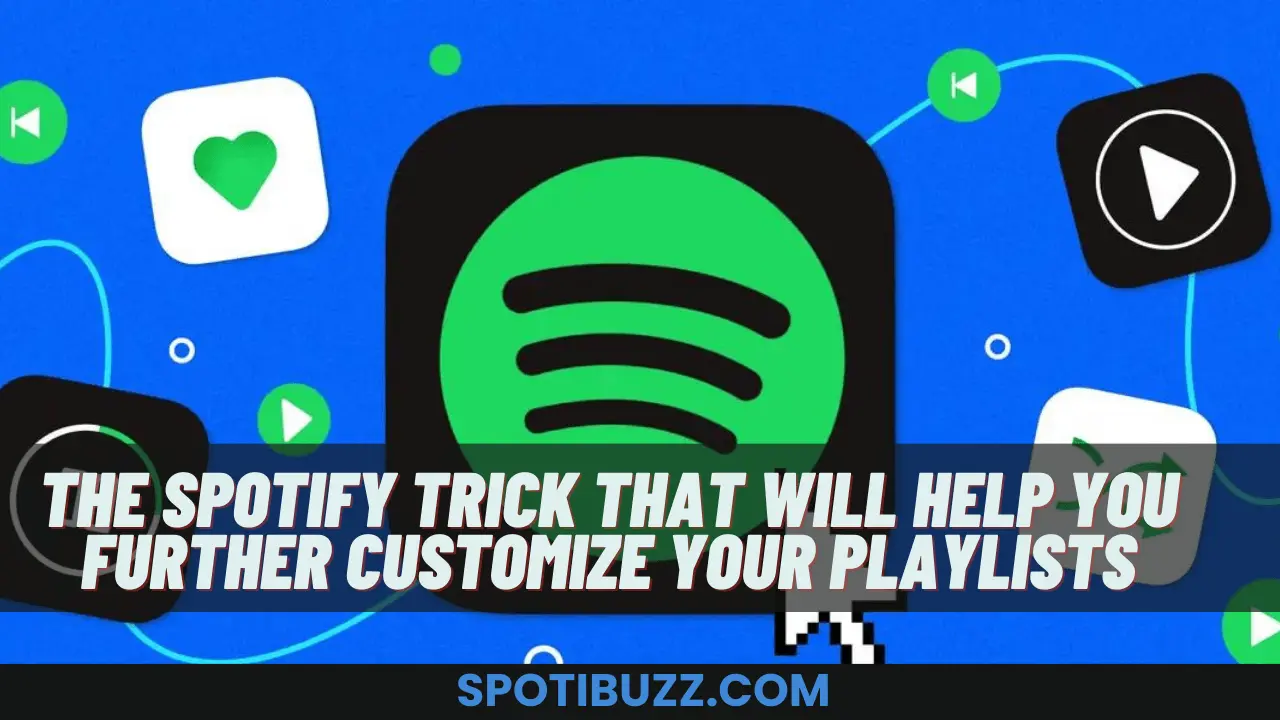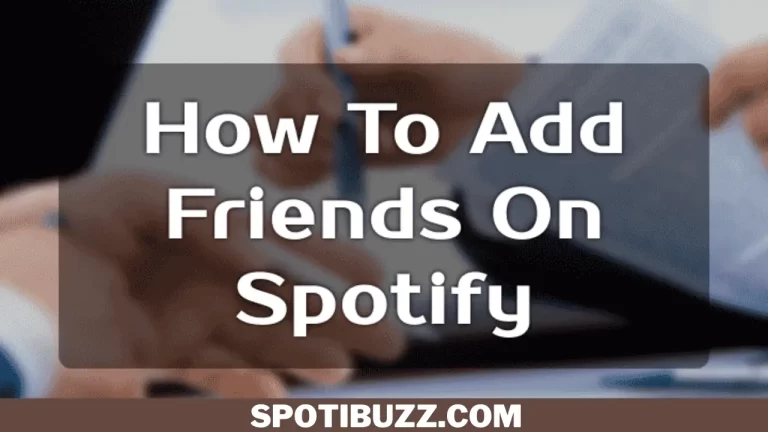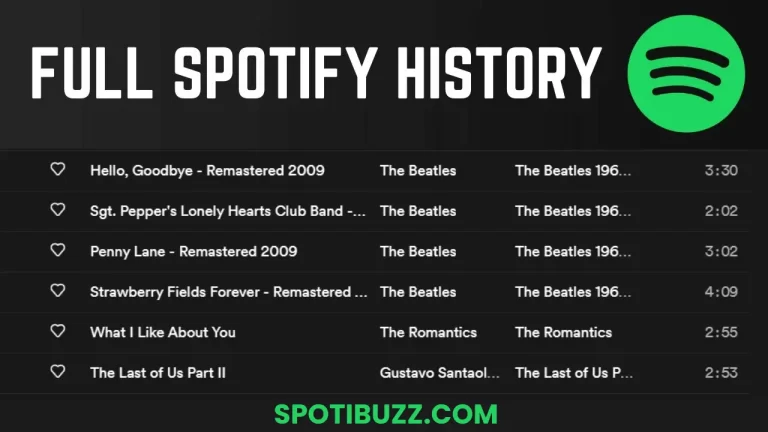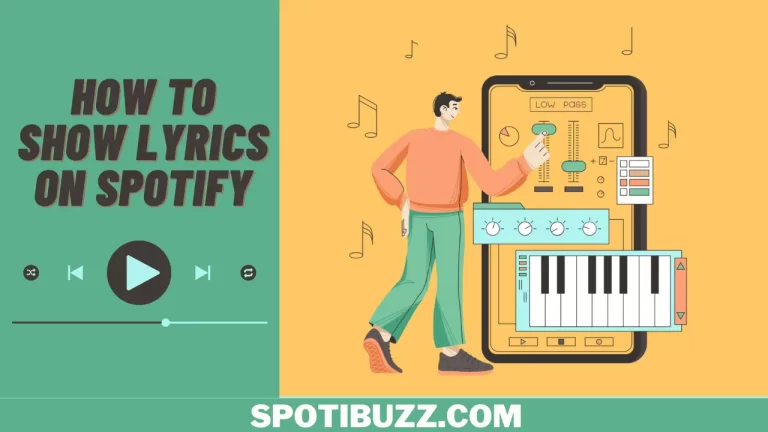The Spotify Trick That Will Help You Further Customize Your Playlists
[su_highlight]Discover a hidden Spotify trick that will let you change the cover image and Description of your playlists and make them look more professional and appealing. Personalize your playlists to impress your followers.[/su_highlight]
Do you know how to customize your Spotify playlists? If not, do not worry; we will guide you. Spotify users can create playlists and edit them to add songs, albums, artists, or podcasts. Well, they can rearrange them and share them with friends. But Spotify provides another trick of playlist customization. This trick allows the user to change the cover image and playlist’s Description to make their look more professional. It is a trick that takes little time but makes your playlists more appealing. But how to apply this trick? We will explain how to use it, why it is important, how you can find it, and where and when to use it in a step-by-step process.
Why This Trick Is Beneficial For Spotify Users
This trick is beneficial for Spotify users because:
- It allows them to customize their playlists according to their preferences and personality.
- Changing the cover image and Description of their playlists can make them more attractive, informative, and unique.
- They can also express their creativity and style and showcase their taste in music or podcasts.
- This trick can also attract more followers and listeners, who might be interested in their playlists based on their appearance and content.
- This trick can also help them organize their playlists better by adding relevant keywords or categories to their descriptions.
Where To Find
- This trick can be found in the Spotify app on mobile devices like smartphones or tablets.
- It is not available on the desktop version or the Spotify web player.
- Users need to have a Spotify account, either free or premium and have at least one playlist created by themselves.
- They also need access to the internet and enough storage space on their devices to save the images they want to use for their playlists.
Where To Find
This trick can be used anytime users want to update or improve their playlists. However, some of the best occasions to apply it are:
- When users create a new playlist, they can use this trick to give it a catchy name, a relevant image, and a descriptive summary.
- When users edit an existing playlist, they can use this trick to refresh its look, add new information, or change its theme or mood.
- When users share their playlist with others, they can use this trick to make it more appealing and inviting and increase the chances of getting more plays and followers.
- When users want to showcase their playlists on their social media profiles or blogs, they can use this trick to make them stand out and attract attention.
How To Use This Trick Step-By-Step
To use this trick, users need to follow these steps:
- Open the Spotify app on their mobile device and go to the Library tab.
- Please tap on the playlist they want to customize and tap on the three dots icon in the top right corner.
- Tap on Edit Playlist from the menu that appears.
- Tap on Change Image to select a new image for the playlist cover. Users can choose an image from their device’s gallery or take a new photo with their camera.
- Tap on Done to save the image.
- Tap on Add Description to write a new text for the playlist summary. Users can write up to 300 characters and use emojis or hashtags.
- Tap on Save to finish the customization.
Frequently Asked Questions
Final Analysis
Spotify is a great service for streaming music, but it can also be a powerful tool for creating and discovering playlists. Whether you want to import your music, select multiple songs, change the cover image, trick the algorithm, or find inspiration from other sources, you can customize your playlists and make them more enjoyable. With these tips and tricks, you can get the most out of Spotify and have a better listening experience.