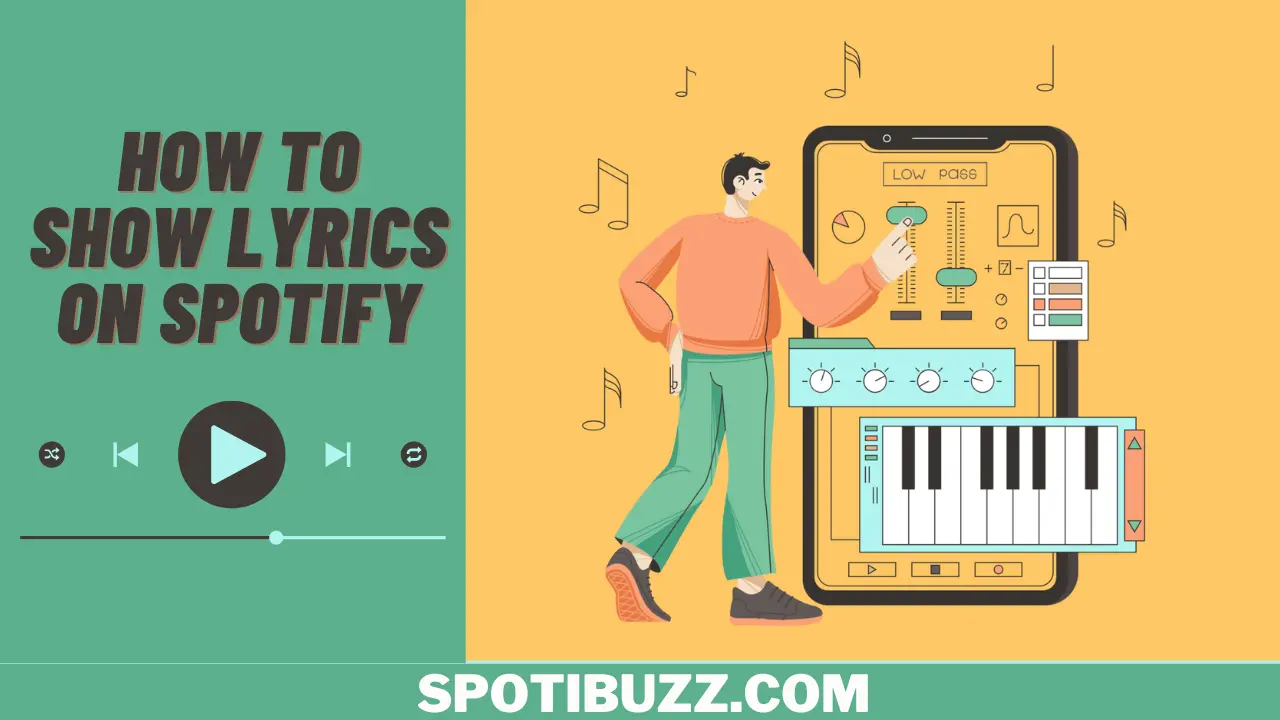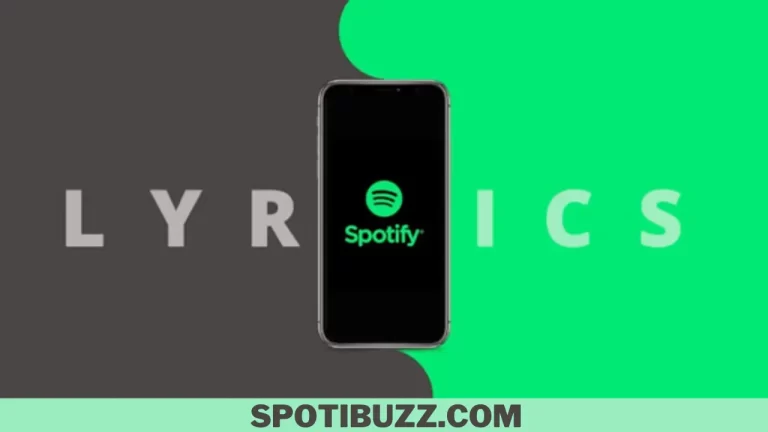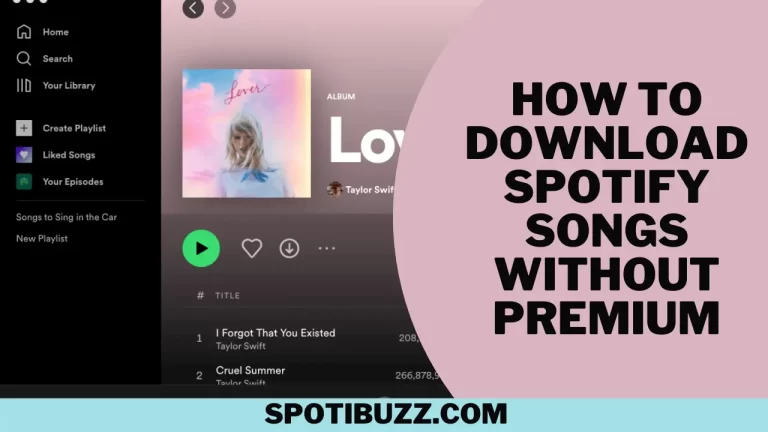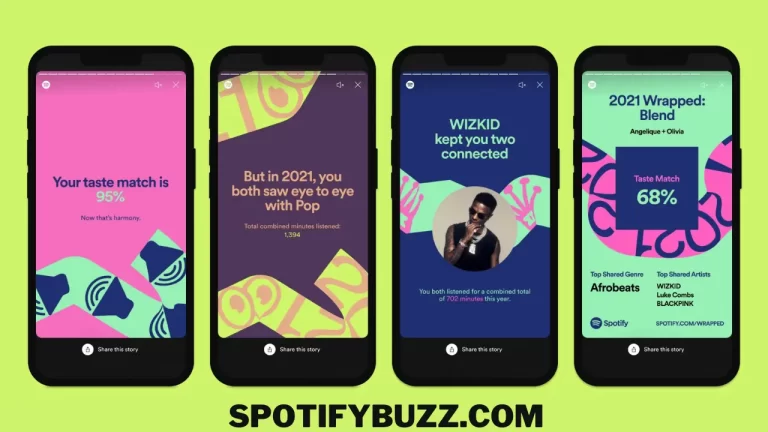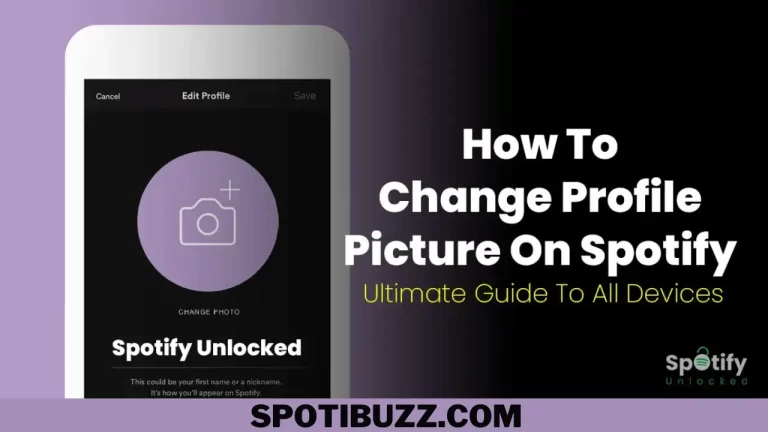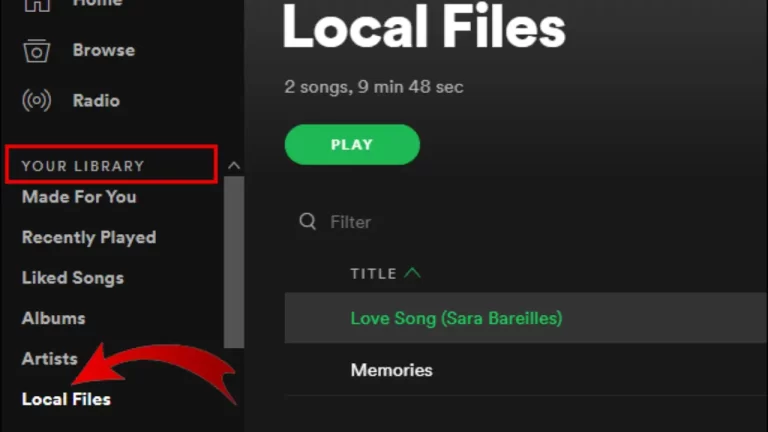How To Show Lyrics On Spotify: Customize Lyrics On Spotify
Do you want to learn how to show lyrics on Spotify? In this article, we will explore how to show lyrics on Spotify, its sources, benefits, and ways on any device to enhance your music listening experience.
If you are interested in signing lyrics, learning lyrics, and knowing the behind- story and meaning of each lyric, then you are at the right place. In this article, we will show you how to show lyrics on Spotify.
As we know, Spotify is the most popular and world-leading music streaming service. It offers millions of songs; it provides access to a large number of artists worldwide, as well as allows you to listen to your favorite music offline. Although these features are very powerful and unique as compared to other music streaming services, Spotify is not limited to these features. It also provides you with another feature to see the lyrics on Spotify. But how to show lyrics on Spotify? Let’s explore!
How to show lyrics on the Spotify mobile app (android and iPhone)
Showing lyrics on Spotify mobile app can enhance your music listening experience. You can see the words of the songs you love, learn more about their meaning and background, and sing along with them. You can show lyrics on Spotify mobile app on both Android and iPhone devices. You have two choices: Genius or Musixmatch. You can pick either one depending on your preference and availability.
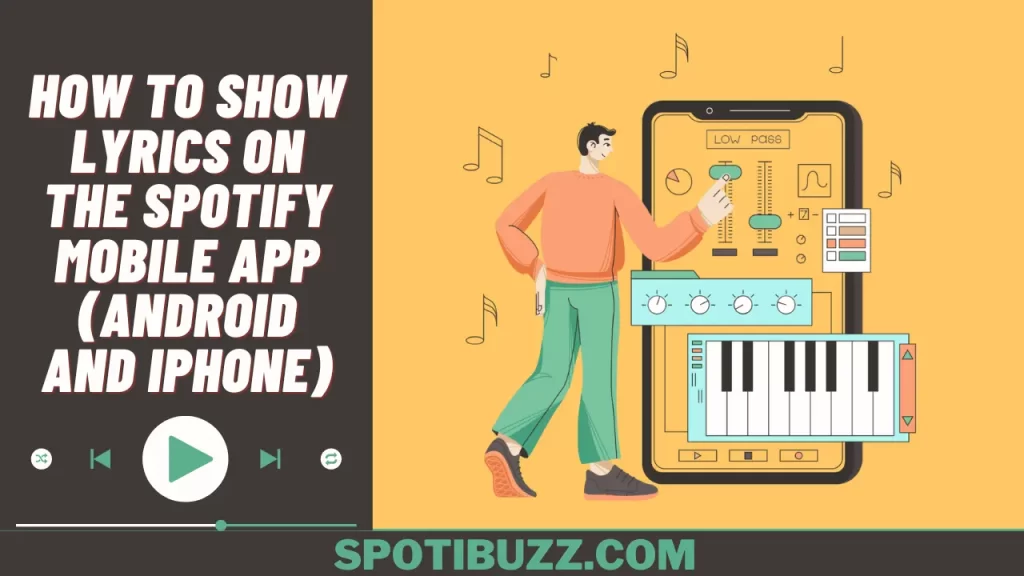
- Genius is a service that offers lyrics and trivia for some of the songs on Spotify.
- Musixmatch is a service that offers lyrics for almost all the songs on Spotify.
If you want to show lyrics on Spotify mobile app with Genius:
- Open the Spotify app, and play a song that has Genius lyrics available.
- Tap on the Genius logo to see the lyrics and trivia for the song.
- To exit the Genius mode, tap on the X icon at the top right corner of the screen.
If you want to show lyrics on Spotify mobile app with Musixmatch:
- Download and install the Musixmatch app device from the Google Play Store or the App Store.
- Open the Musixmatch app and sign in with your Spotify account.
- Open the Spotify app on your mobile device and play a song that you want to see the lyrics for.
- Swipe down from the top of your screen to access the notification panel. You should see a notification from Musixmatch with the song title and artist name.
- Tap on the notification to see the lyrics for the song.
- To exit the Musixmatch mode, tap on the X icon at the top left corner of the screen.
That’s all that how to show lyrics on Spotify on the mobile app. Using above mentioned two options, you can easily show lyrics on Spotify mobile app and enjoy your music more.
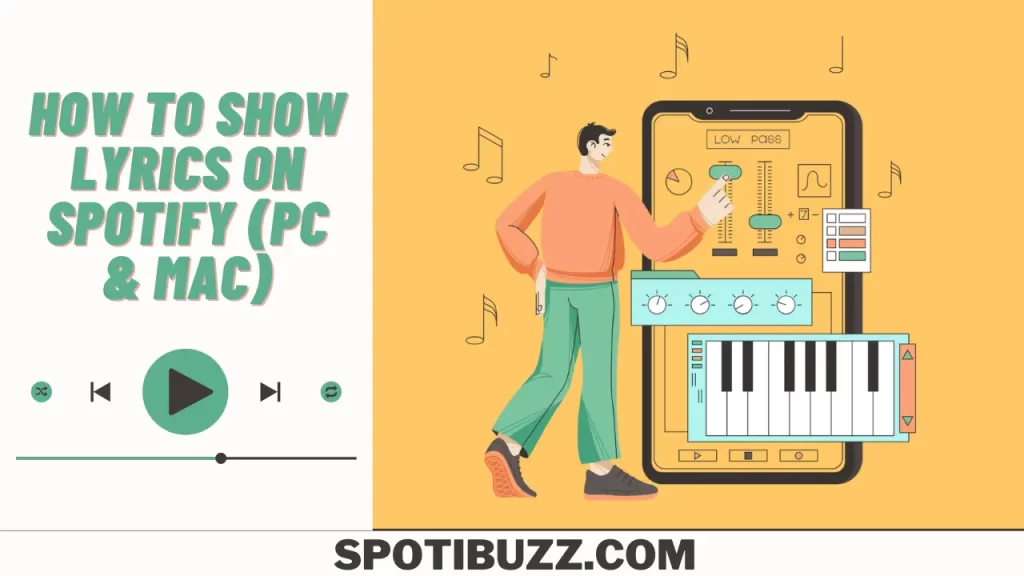
How to show lyrics on Spotify (PC & MAC)
If you have PC or Mac devices and want to show lyrics on these, you have two options: one is Genius, which provides lyrics for some songs, and the second one is Musixmatch, which provides lyrics for all songs.
If you are using Genius to show lyrics on Spotify:
- Open the Spotify app on your PC or Mac and play a song that has Genius lyrics available.
- Click on the Genius logo to see the lyrics and trivia for the song.
- To exit the Genius mode, click on the X icon at the top right corner of the screen.
If you are using Musixmatch to show lyrics on Spotify:
- Download and install the Musixmatch app on your PC or Mac from the official website.
- Open the Musixmatch app and sign in with your Spotify account.
- Open the Spotify app on your PC or Mac and play a song that you want to see the lyrics for.
- Switch to the Musixmatch app, and you should see the lyrics for the song. The lyrics will sync with the music and highlight the current line.
- To exit the Musixmatch mode, close the Musixmatch app.
A third option that you can use to show lyrics on Spotify is SoundHound:
- Download and install the SoundHound app on your PC or Mac from the official website.
- Open the SoundHound app and sign in with your Spotify account. You can also sign in with your Facebook, Google, or Apple account.
- Open the Spotify app on your PC or Mac and play a song that you want to see the lyrics for.
- Click on the orange button at the bottom right corner of the SoundHound app to start listening to the song. You should see the song title, artist name, and album art on the screen.
- Click on the Lyrics tab to see the lyrics for the song. The lyrics will sync with the music and highlight the current line.
- To exit the SoundHound mode, click on the X icon at the top left corner of the screen.
That’s how to show lyrics on Spotify. These three options are ever best options to show lyrics on Spotify and enjoy your music.
Final Analysis
How to show lyrics on Spotify? There are different and multiple ways to show lyrics on Spotify. Using the above-mentioned requirements and following the mentioned steps, you can easily show the lyrics. It’s a great way to show lyrics on Spotify because by showing lyrics, you can see the words of the songs you love, learn more about their meaning and background, and sing along with them. You can show lyrics on Spotify on any device and platform, whether it’s a desktop, a laptop, a smartphone, or a tablet. You can also choose from different sources of lyrics, such as Genius, Musixmatch, or SoundHound. Showing lyrics on Spotify is easy and fun. Try it today and see for yourself.