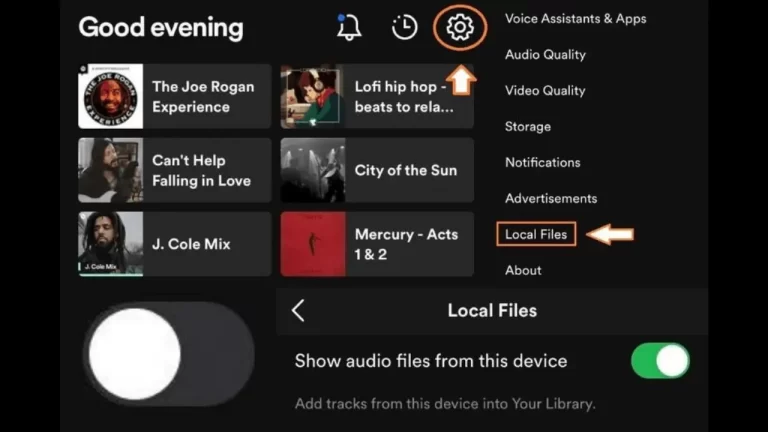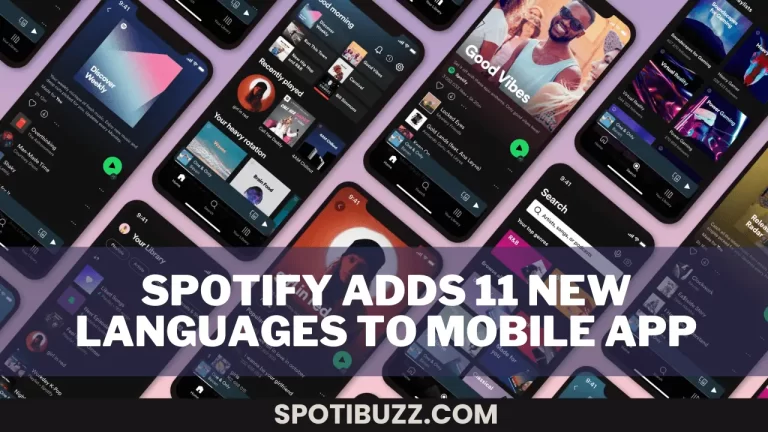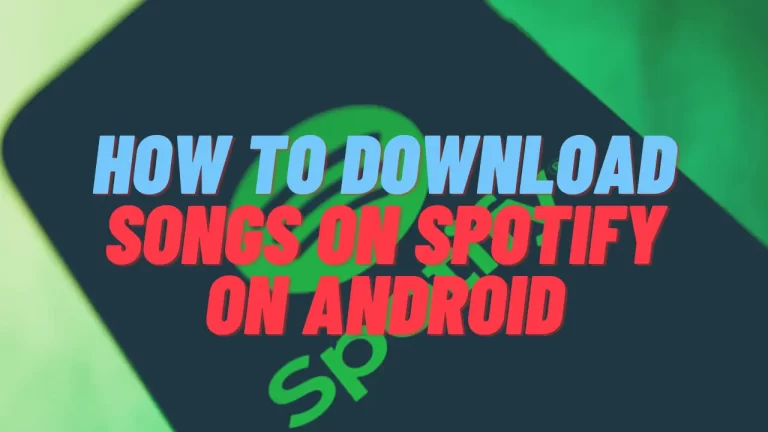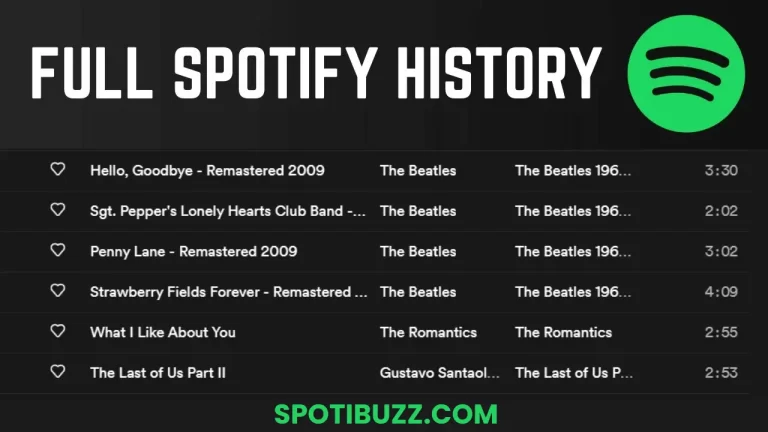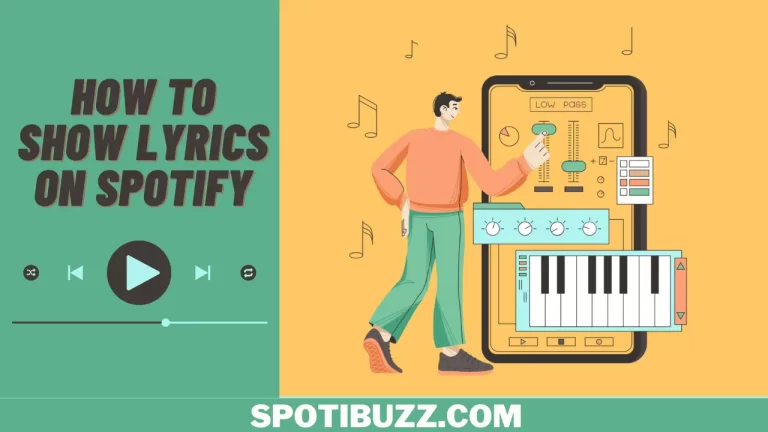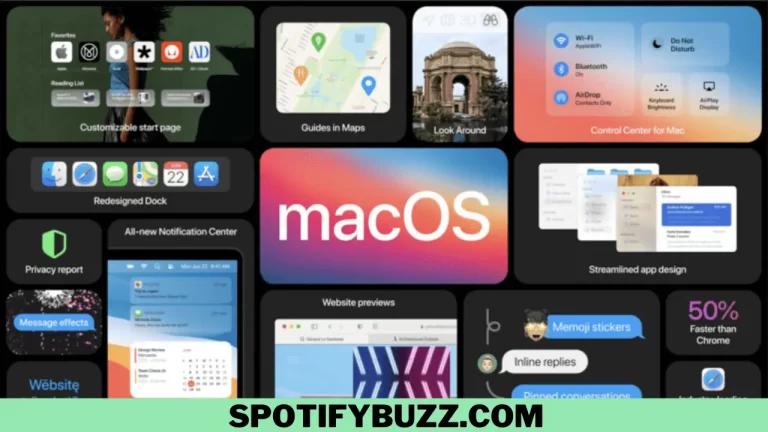How To Block and Unblock an Artist on Spotify
Do you want to learn how to block and unblock an artist on Spotify? This article will explore in detail how to block and unblock an artist on Spotify. Following some simple steps of blocking and unblocking, you can customize your listening experience regardless of whether you are a premium user or a free user of Spotify.
World’s largest music streaming app, Spotify, has a wide range of songs. You can explore millions of songs, artists or genres using Spotify, but it’s natural that you may like some of them but not all. Maybe you will find them boring, or not according to your taste, or maybe they are annoying for you. In that case, you want to block them from your premium or free account, or if you have changed your mind, then you might be interested in unblocking someone. So, here we will explain how to block and unblock an artist on Spotify.
You can easily block or unblock someone on Spotify, whatever devices you are using. Doing this, you will get rid of frustration, disturbance, or annoyance caused by unpleasant or unwanted songs, artists, or genres. So let’s explore how to block and unblock an artist on Spotify.
How to Block an Artist on Spotify in Mobile (Android or iOS)
Going through how to block and unblock an artist on Spotify, let’s first explore how to do that by using your mobile, either Android Or iOS. To block in mobile, follow these simple steps:
- Open the Spotify app on your mobile device and search for the artist you want to block.
- Tap on the artist’s name to open their profile page.
- Tap on the three dots icon at the top right corner of the screen to open a menu with more options.
- Tap on “Don’t play this artist” to block them from your Spotify account.
- Now you will get a confirmation message of “Ok, we won’t play music from this artist for you”.
The process is done. Now enjoy your music without hearing that artist again.
Note: You can’t block more than 10,000 artists on Spotify. If you have already reached that limit, then unblock some artists before you can block new ones.
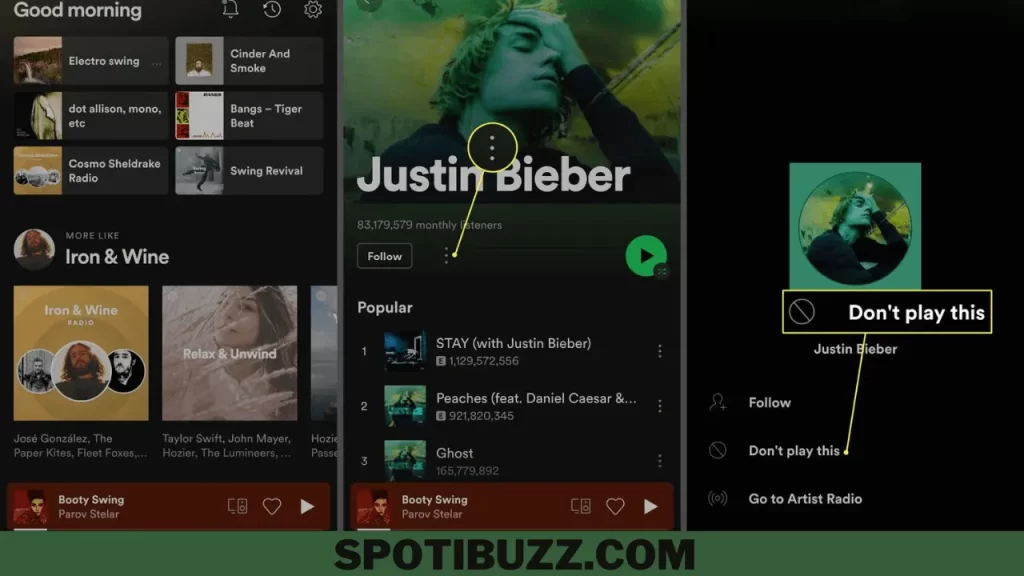
Block an Artist on Spotify Desktop Web Player
If you are still reading this article, It means you want to explore more about how to block and unblock an artist on Spotify. In this section, we will explore how to block artists using a web player. Use these simple steps to do so on web player:
- Open the Spotify web player and log in to your account.
- Search for the artist you want to block.
- Click on the artist’s name. It will open their profile page.
- Click on the three dots icon at the top right corner of the screen.
- Click on “Don’t play this artist” to block them from your Spotify account.
- You will receive a confirmation message like “Ok, we won’t play music from this artist for you”.
Final Analysis
How to block and unblock an artist on Spotify? If you want to avoid any artist, song, or genre on Spotify to customize your listening experience, you can block and unblock them on Spotify for different devices and platforms. Whether you are a premium or a free user, you have some options to control your music and block or unblock unwanted artists or songs. However, free users have more limitations and restrictions than premium users, and they might not be able to block or unblock all artists or songs.
If you want to have more freedom and flexibility, you might want to consider upgrading to Spotify Premium and enjoy its many benefits and features. We hope we have covered how to block and unblock an artist on Spotify comprehensively in this article.