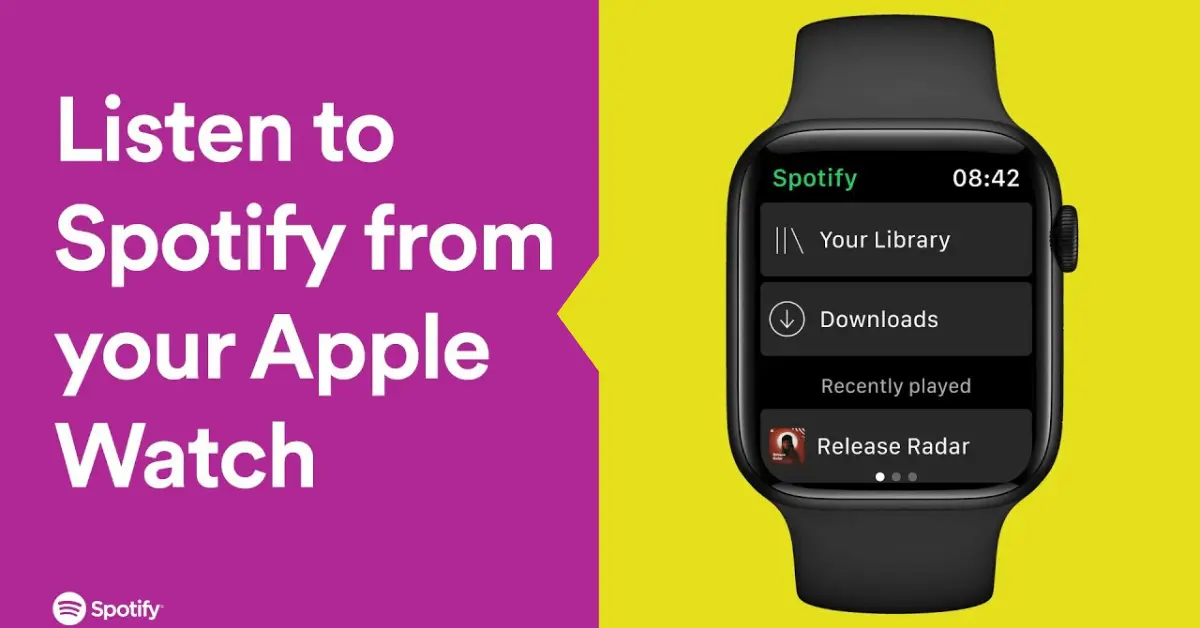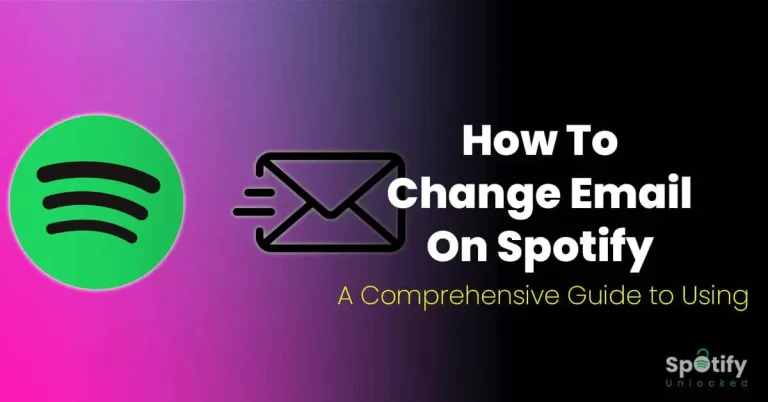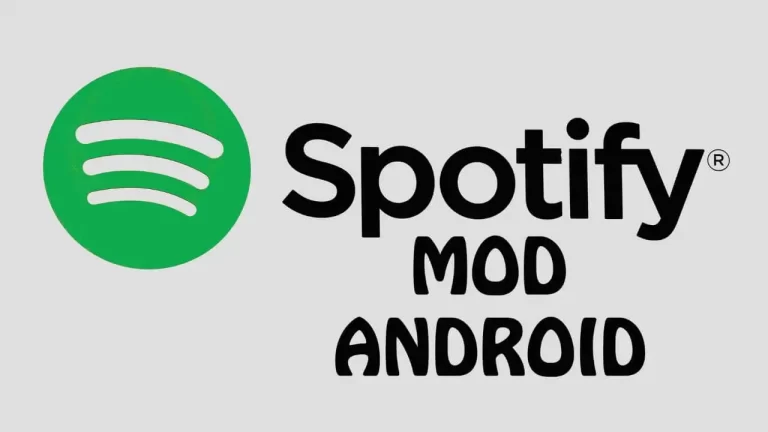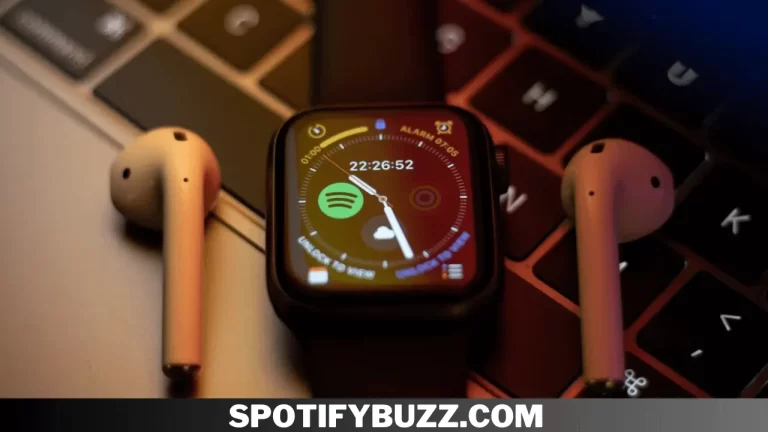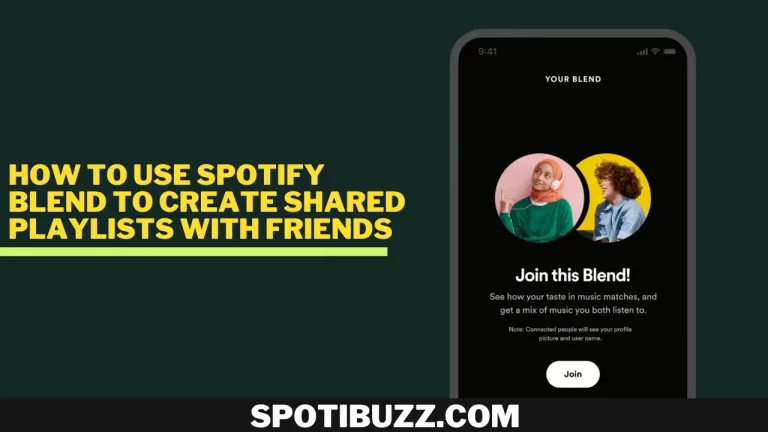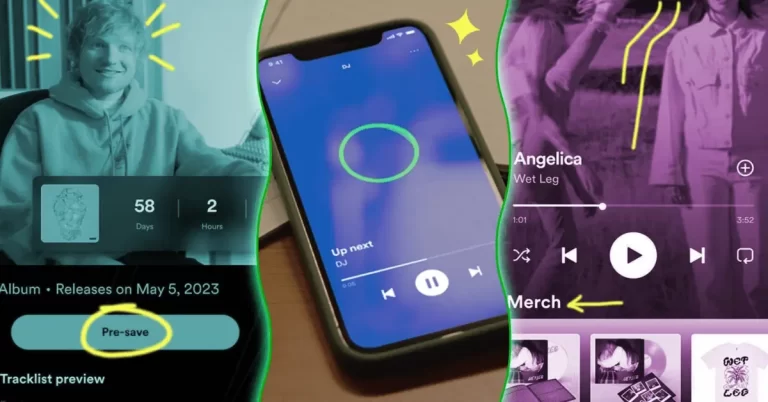How To Play Spotify On Apple Watch Series 7
How To Play Spotify On Apple Watch Series 7? It can be a game-changer for seamless and hassle-free music playback on the go, and this article aims to provide a comprehensive outline of how to do just that.
Are you tired of fumbling around with your phone while on the run, trying to switch songs on Spotify? Have you ever wished you could control your music from your wrist? Are you wondering Play Spotify On Apple Watch? Well! In this guide, we’ll show you How To Play Spotify On Apple Watch Series 7 and enjoy seamless music playback on the go.
Imagine you’re out for a morning jog, the sun is rising, and you’re ready to tackle your day. As you start your run, you fumble with your phone, trying to switch to your favorite pump-up playlist on Spotify. You finally find the playlist, hit play, and start running to the beat. But as you begin to pick up speed, your phone falls out of your pocket and disrupts the rhythm of your run. Frustrated, you stop to pick up your phone and adjust the volume, but the moment is lost. Sound familiar? Well, fear not! With the Apple Watch Series 7, you can seamlessly control your music without missing a beat. So, let us dive deep into How To Play Spotify On Apple Watch Series 7.
[su_heading style=”modern-2-blue” size=”15″]
Requirements To Play Spotify On Apple Watch Series 7
[/su_heading]
You must meet specific requirements to play Spotify on your Apple Watch Series 7. Here’s what you should check before getting started:
- Verify that your Apple Watch is Series 7 or later.
- To check the model of your Apple Watch, go to the “Watch” app on your iPhone.
- Tap on the “My Watch” tab.
- Tap on “General”.
- Tap on “About”.
- Find the “Model” section and check if it says “Apple Watch Series 7” or a later version.
Ensure that both your iPhone and Apple Watch are updated to the latest software version:
- To check for updates on your iPhone, go to “Settings.”
- Tap on “General”.
- Tap on “Software Update”.
- If there’s a new update available, tap “Download and Install.”
To check for updates on your Apple Watch, make sure it’s connected to your iPhone and follow these steps:
- Go to the “Watch” app on your iPhone.
- Tap on the “My Watch” tab.
- Tap on “General”.
- Tap on “Software Update”.
- If there’s a new update available, tap “Download and Install.”
Make sure that you have the Spotify app installed on your iPhone:
- Open the App Store on your iPhone.
- Search for “Spotify”.
- If the app is not installed, tap “Get” to download and install it.
You can play Spotify on your Apple Watch Series 7 without any issues by ensuring you meet these requirements.
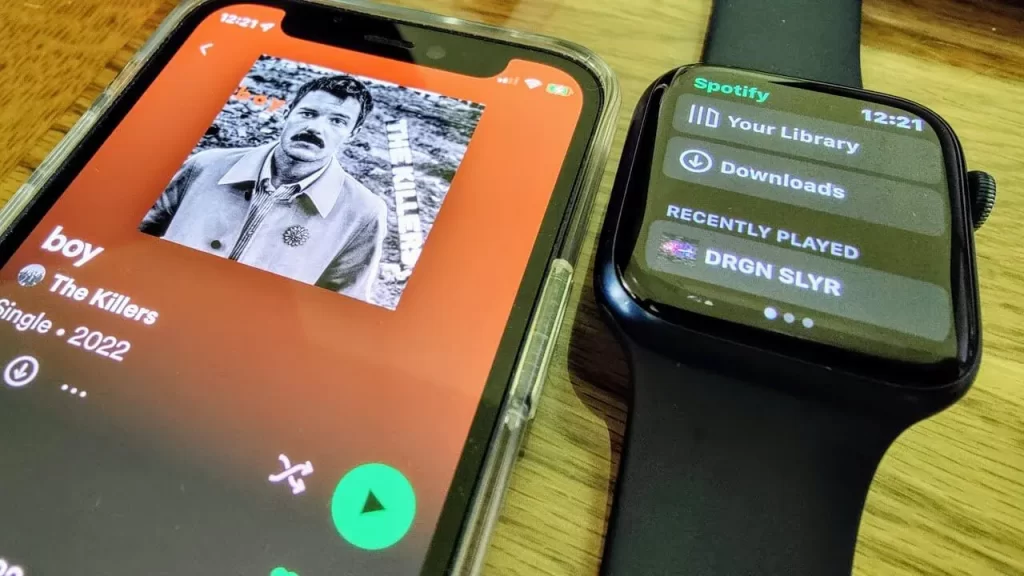
[su_heading style=”modern-2-blue” size=”15″]
Sync Spotify to Apple Watch Series 7
[/su_heading]
This section of “How To Play Spotify On Apple Watch Series 7″ will explore the syncing procedure. Syncing the Spotify app to your Apple Watch Series 7 is a simple process that allows you to listen to your favorite music or podcasts without needing your iPhone nearby. Here are the steps to follow:
- Open the Watch app on your iPhone: The Watch app is pre-installed on your iPhone and should appear on your home screen. If you cannot find it, swipe down from the middle of the home screen to reveal the search bar and type “Watch” in the search field.
- Scroll down to the “Installed on Apple Watch” section: Once you have opened the Watch app on your iPhone, scroll down to the section labeled “Installed on Apple Watch.” This section displays all the apps currently installed on your Apple Watch.
- Find the Spotify app and ensure it is toggled on: In the “Installed on Apple Watch” section, locate the Spotify app. If you do not see the Spotify app, you still need to install it on your iPhone. You need to download and install it from the App Store first.
Once you find the Spotify app, ensure the toggle switch next to it is turned on. If the toggle switch is grayed out, the app must be synced to your Apple Watch.
- Wait for the app to sync to your Apple Watch: After toggling the switch on, the Watch app will start syncing the Spotify app to your Apple Watch. This process may take a few minutes, depending on the size of the app and the speed of your internet connection.
Once the syncing is complete, you can access the Spotify app on your Apple Watch by tapping the app icon on the watch face or using Siri. You can now play your favorite music or podcasts directly from your Apple Watch Series 7, even if your iPhone is not nearby. That’s How To Play Spotify On Apple Watch Series 7.

[su_heading style=”modern-2-blue” size=”15″]
Playing Spotify on Apple Watch Series 7
[/su_heading]
Here are complete details for how to play Spotify on Apple Watch Series 7:
- Open the Spotify app on your Apple Watch: First, make sure that you have synced the Spotify app to your Apple Watch. If you still need to do this, follow the steps in section III of this outline. Once the app is synced, you can open it by tapping the Spotify icon on your Apple Watch’s home screen.
- Choose your desired playlist, album, or song: Once you have opened the Spotify app, you will see a screen with several options, including “Recently Played,” “Your Library,” and “Browse.” Use the Digital Crown or your finger to scroll through these options and choose the one you want to play.
- Press the “Play” button to start playback: Once you have chosen your desired playlist, album, or song, you will see a screen with the name of the item you selected and several options, including “Play” and “Shuffle Play.” Tap the “Play” button to start playing the item you selected.
- Use the Digital Crown to adjust the volume: While the music is playing, you can use the Digital Crown on your Apple Watch to adjust the volume. Turn the crown clockwise to increase the volume and counterclockwise to decrease the volume.
- Use the “Skip” and “Back” buttons to navigate between tracks: If you want to skip to the next track, press the “Skip” button located below the “Play” button. If you wish to return to the previous track, press the “Back” button to the left of the “Skip” button. You can also use the Digital Crown to scroll through the tracklist and choose a specific track to play.
Note: If you have a cellular-enabled Apple Watch, you can stream music from Spotify directly to your watch without needing your iPhone nearby. Follow the steps in section V of this outline to learn how to use Spotify on your Apple Watch Series 7 without your iPhone.
[su_heading style=”modern-2-blue” size=”15″]
Using Spotify on Apple Watch Series 7 Without iPhone
[/su_heading]
- Cellular-Enabled Apple Watch: To use Spotify on your Apple Watch Series 7 without an iPhone, you must have a cellular-enabled Apple Watch. This means that your watch has a built-in cellular radio, and you can connect it to a cellular network. If you have a GPS-only Apple Watch, you must have your iPhone nearby to use Spotify.
- Connect to Cellular or Wi-Fi: Before using Spotify on your Apple Watch, ensure your watch is connected to cellular data or Wi-Fi. If you’re using cellular data, you’ll need an active cellular plan and enabled cellular data for your Apple Watch. To make sure your watch to Wi-Fi, your watch must be in the range of a Wi-Fi network that you have connected to previously. You can check your Apple Watch’s connection status by swiping up from the bottom of the watch face and tapping the “Settings” app.
- Open the Spotify app: Once your Apple Watch is connected to a cellular network or Wi-Fi, you can open the Spotify app on your watch. You can do this by pressing the Digital Crown on your Apple Watch and selecting the Spotify app from the list of available apps.
- Choose your desired playlist, album, or song: Once you have opened the Spotify app, you can use the touch screen to navigate to your desired playlist, album, or song. You can also use the Digital Crown to scroll through your Spotify library.
- Press the “Play” button to start playback: Once you have selected your desired content, press the “Play” button. You can use the Digital Crown to adjust the volume and the “Skip” and “Back” buttons to navigate between tracks. If you have a cellular-enabled Apple Watch, you can also use Siri to control playback on Spotify by saying, “Hey Siri, play [song/artist/playlist] on Spotify.”
Note: You can also use Spotify Connect to control playback on your Apple Watch. This requires that your iPhone is nearby and connected to the same Wi-Fi network as your Apple Watch. To use Spotify Connect, open the Spotify app on your iPhone and select the “Devices Available” option. Then, choose your Apple Watch from the list of available devices and start playing your desired content. The playback will automatically switch to your Apple Watch, and you can use your watch to control playback.
[su_heading style=”modern-2-blue” size=”15″]
Frequently Asked Questions
[/su_heading]
[su_heading style=”modern-2-blue” size=”15″]
Final Conclusation
[/su_heading]
How To Play Spotify On Apple Watch Series 7? It is a convenient way to listen to your favorite music while on the go. With a few simple steps, you can sync Spotify to your Apple Watch, play music directly from your watch, and even stream music without your iPhone nearby. If you experience any issues with playing Spotify on your Apple Watch Series 7, try restarting your devices, ensuring that your software is up-to-date, or reinstalling the Spotify app.
Although you cannot play Spotify through your Apple Watch speaker, you can connect Bluetooth headphones or a speaker to enjoy high-quality audio. Finally, while WhatsApp is not currently available on Apple Watch, you can still receive notifications and reply to messages using Siri or Quick Replies.