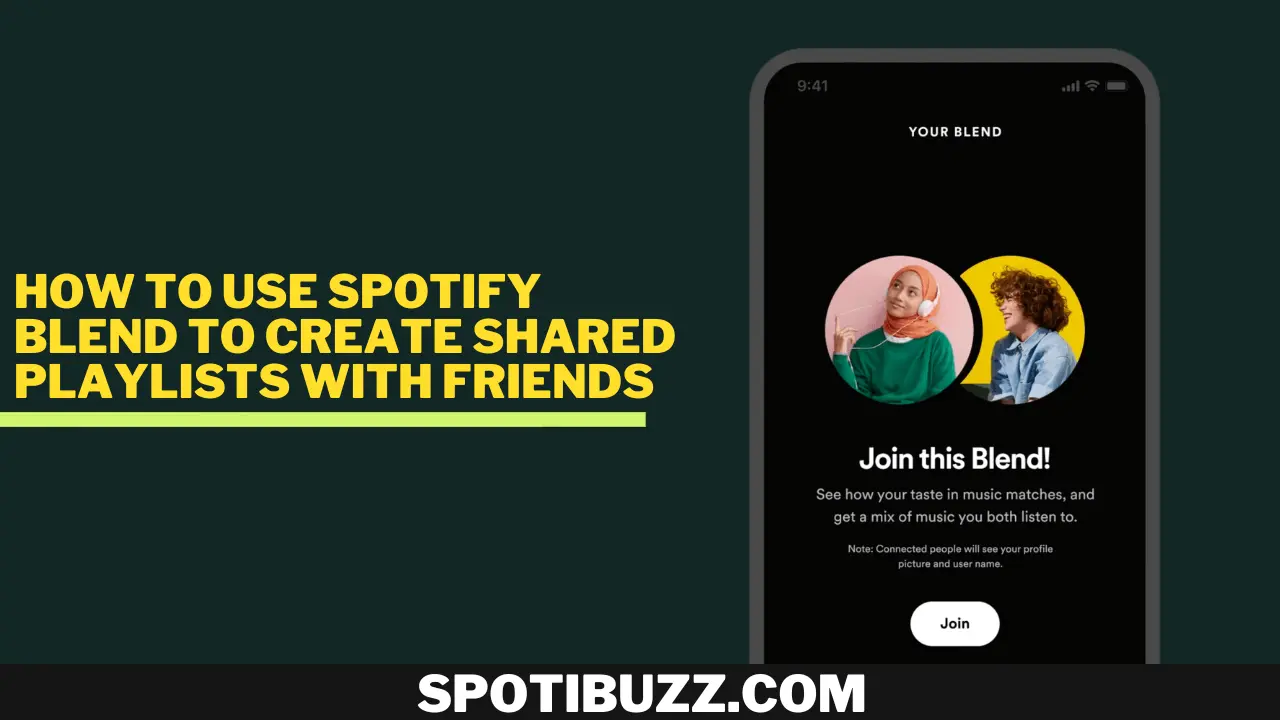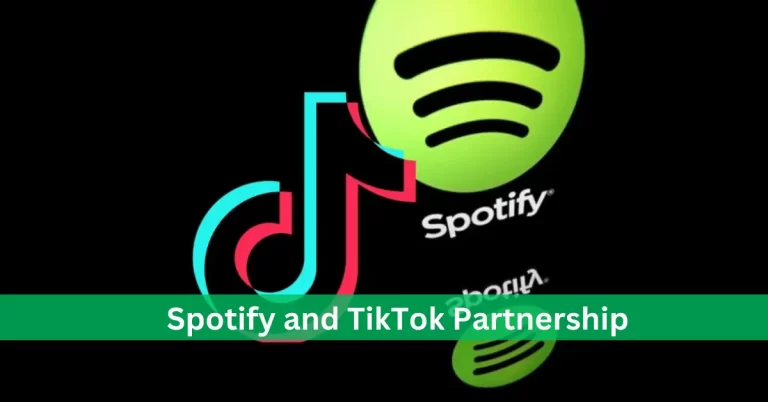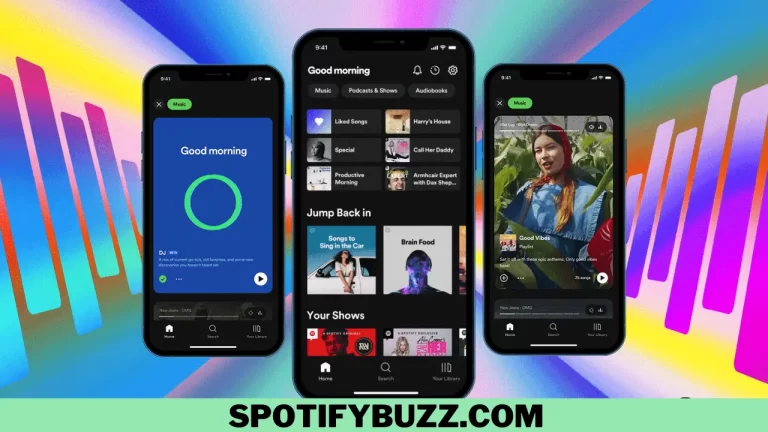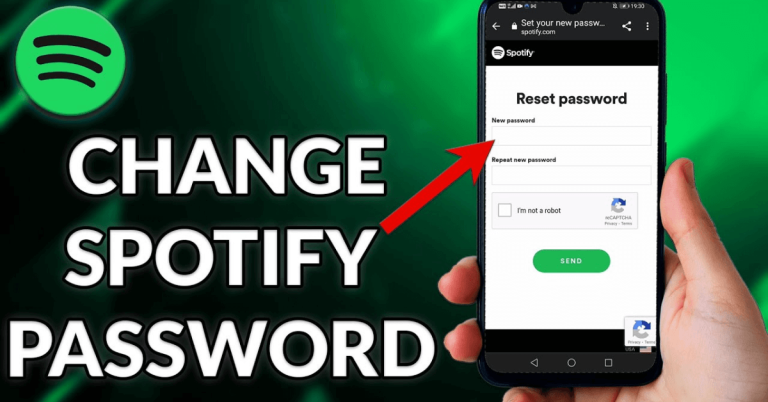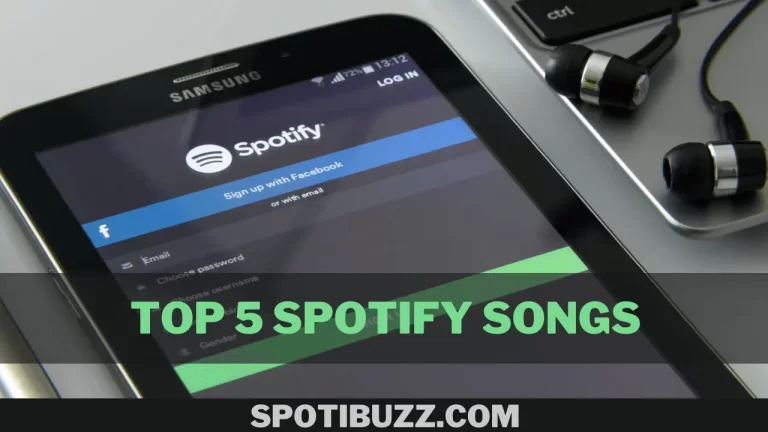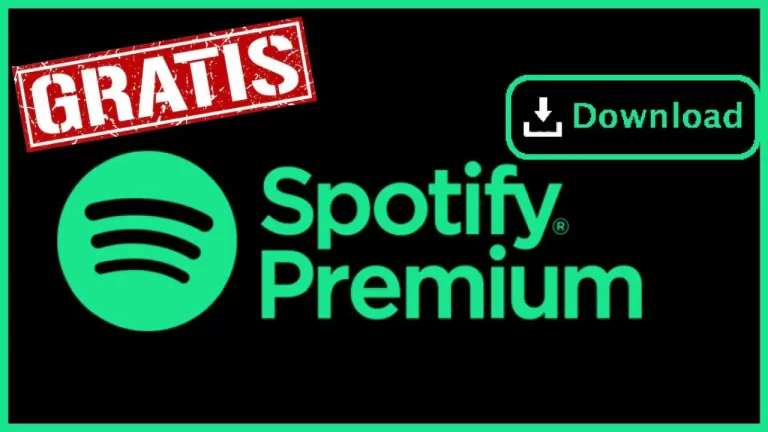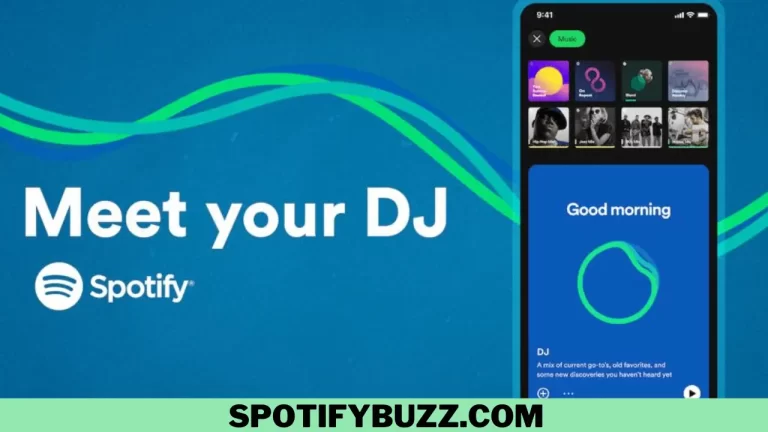How to Use Spotify Blend to Create Shared Playlists with Friends
Spotify Blend is a new feature of Spotify. Discover how to use Spotify Blend to create shared playlists with friends.
Do you love sharing music with your friends and discovering new songs they like? If so, try Spotify Blend. You can use Spotify Blend to create shared playlists with friends based on your musical tastes. The blend is a personalized playlist that automatically combines two users’ audio preferences into one curated playlist. It’s an easy and fun way to connect with your friends over music and find common ground with them to see how compatible your music tastes are with a taste match score and shareable data stories. Let’s explore how to use Spotify Blend to create shared playlists with friends and enjoy the best of both worlds.
How To Invite Your Friends To Join A Blend?
The first step of “Spotify Blend to create shared playlists with friends” is to invite your friends to join a Blend with you. You can create a Blend with any Spotify user, whether they have a free or premium account. Here’s how to do it:
- Open the Spotify app on your iPhone, iPad, or Android device and tap the “Search” tab at the bottom of the screen.
- Scroll down and tap “Made for You” to see your personalized playlists and recommendations.
- Tap “Create a Blend” under the “Made for Two” section. You will see a screen explaining what Spotify Blend is and how it works.
- Tap “Invite” at the bottom of the screen. You can choose how to send the invite link to your friend via text message, email, WhatsApp, or other apps.
- Once your friend receives the invite link, they need to open it on their device and accept it. They will also need to have the Spotify app installed on their device.
After your friend accepts the invite, a Blend playlist will be automatically created and named after both usernames.
For example, if your username is Alice and your friend is Bob, your Blend playlist will be called “Alice + Bob”. You will also see a taste match score that shows how compatible your music tastes are with your friend. The higher the score, the more similar your tastes are.
How to Access and Listen To Your Blends?
The second step of “Spotify blend to create shared playlists with friends” is to learn how to access your blends. Once you have created a Blend with your friend, you can access and listen to it anytime. Here’s how to do it:
To Find Your Blends In The App
- Go to the “Search” tab
- tap “Made for You.”
- All your Blends are under the “Made for Two” section.
- You can also search for your blend by typing its name in the search bar.
- Tap the heart icon next to the playlist name to follow your Blends.
- This will add the blend to your library, where you can find it under the “Playlists” tab.
- You can also unfollow a Blend by tapping the heart icon again.
To Download Your Blends For Offline Listening,
- tap the download icon next to the playlist name.
- This will save the blend to your device so you can listen to it without an internet connection.
- You will need a premium account to use this feature.
- You can also delete a downloaded Blend by tapping the download icon again.
To play Your Blends
- tap the play button next to the playlist name.
- You can also shuffle or repeat your Blends by tapping the icons at the bottom of the screen.
- You can skip or go back to songs by tapping the icons at the sides of the screen.
You can also see which songs are from you and which are from your friend by looking at the avatar icons next to the song titles.
How To Manage and Share Your Blends
The third step of “use Spotify blend to create shared playlists with friends” is to explore how to manage or share your blends. Spotify Blend also lets you manage and share your Blends with friends and others. Here’s how to do it:
To see your taste match score with your friend
- tap the Blend playlist
- tap the three-dot icon at the top right corner of the screen.
- You will see a screen with your taste match score, which shows how compatible your music tastes are with your friend.
- You will also see some data stories highlighting interesting facts about your blend, such as the most popular genres, artists, and songs.
- You can swipe left or right to see different data stories.
To share your Blends on social media or other platforms
- tap the Blend playlist and then tap the share icon at the top right corner of the screen.
- You can choose how to share your blends via Instagram, Facebook, Twitter, WhatsApp, or other apps.
- You can copy the link to your blend and paste it anywhere.
Delete or leave a Blend if you want to
- Tap the Blend playlist
- and tap the three-dot icon at the top right corner of the screen.
- You will see an option to delete or leave the blend.
- If you delete the blend, it will be removed from both your and your friend’s devices.
- If you leave the blend, it will be removed from your device but not your friend’s.
- You can also rejoin a Blend by using the invite link again.
Frequently Asked Questions
Final Analysis
How to use Spotify Blend to create shared playlists with friends? Spotify Blend is a fun and easy way to connect with your friends over music and discover new songs you like. You can also see your music tastes compatible with your friend and share your Blends with others. Why not try it and see what kind of Blends you can create with your friends? You might be surprised by what you learn about each other and yourself. Spotify Blend is a great way to spice up your music listening and have fun.