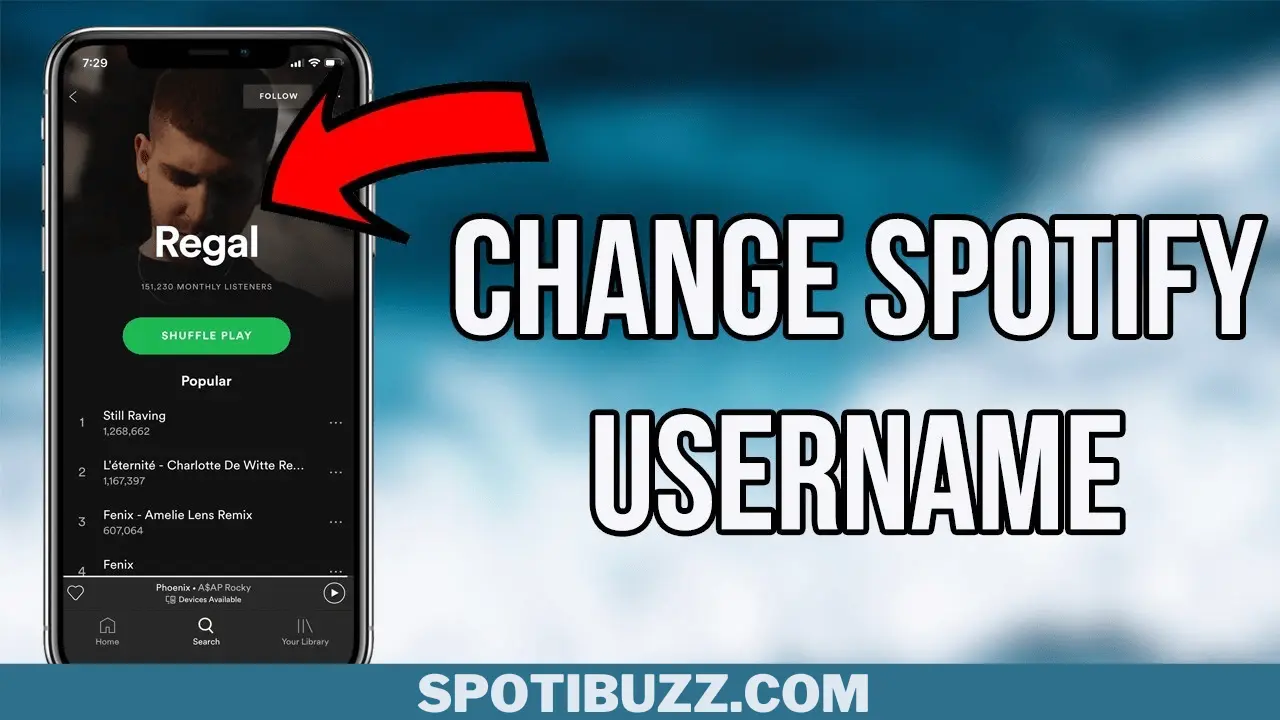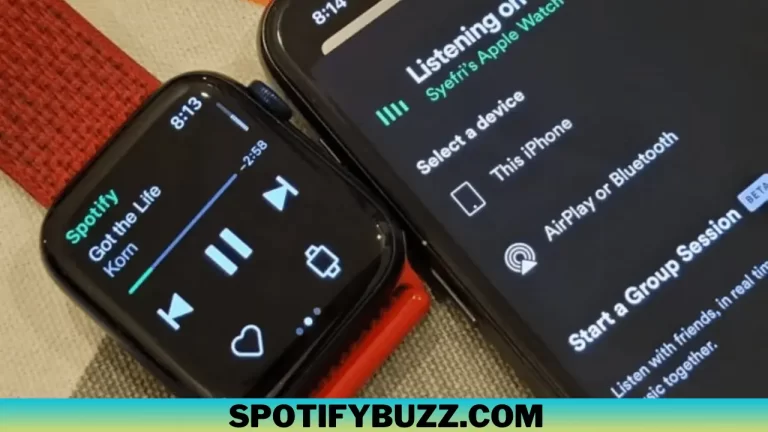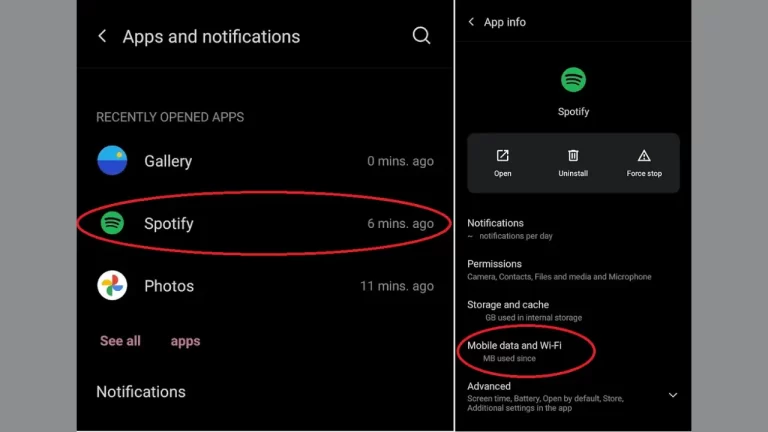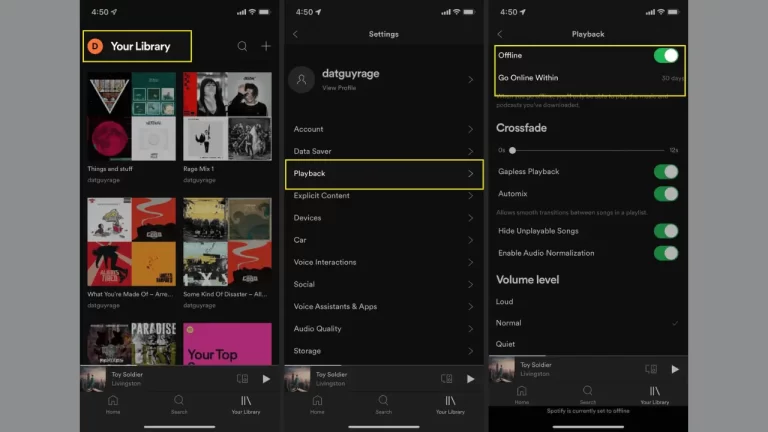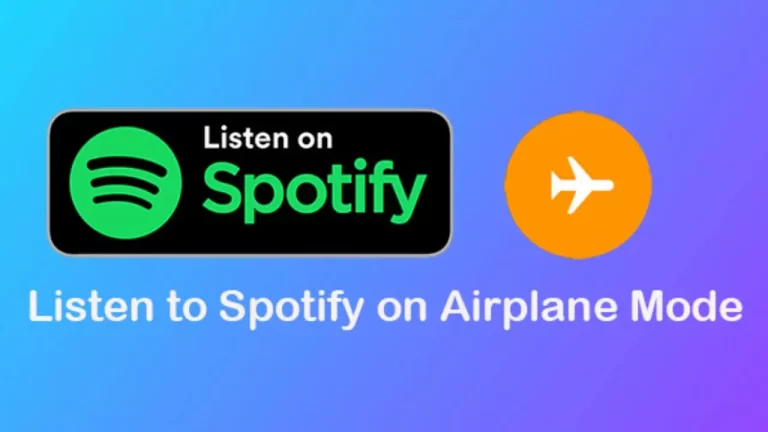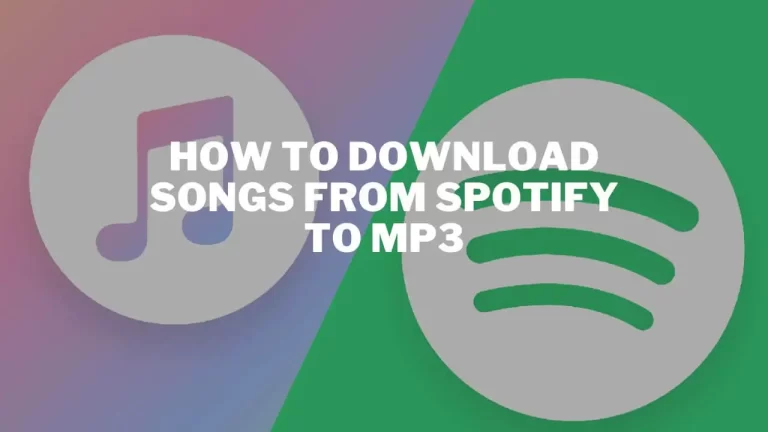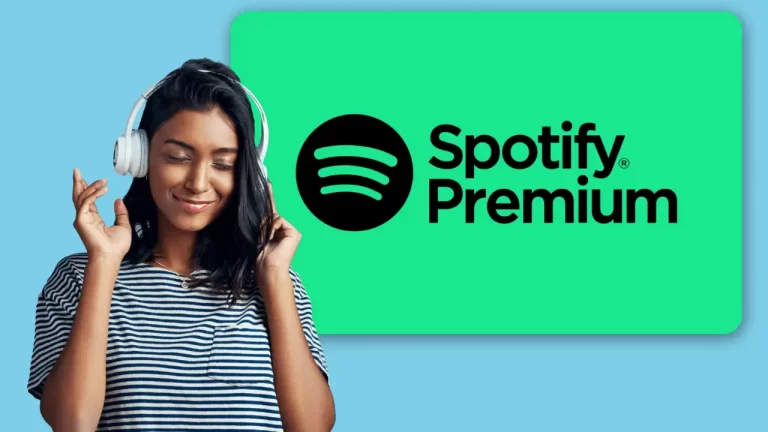How To Change Spotify Username on Android & iPhone
If you want to learn about how to change Spotify username on Android & iPhone, this article is for you. We will explore how to change Spotify username on Android & iPhone if you are going to make a custom display name or you want to connect your Facebook account to Spotify.
Have you ever thought to change your Spotify username to make it more compelling and attractive to build a good impression? If so, then you are at the right spot because, in this article, we will explore how to change Spotify username on Android & iPhone in detail. Here you will learn how to create a custom display name for your Spotify playlist as well you will learn the linking process of a Facebook account to a Spotify account. Linking Facebook to Spotify will automatically update your user name, and you don’t have to put in any extra effort. So let’s dive deep into how to change Spotify username on Android & Iphone.
How To Change Spotify Username On Android & IPhone – Detailed Procedure
Let’s explore the detailed procedure of how to change Spotify username on Android & Iphone. It is not a hard and tough task, so you can do it easily by following some simple but sequenced steps:
If you want to create a custom display name, you need to apply the following steps:
- Open the Spotify app on your phone and tap on the Home tab.
- Tap on the gear icon in the top right corner to access the Settings menu.
- Tap on View Profile and then tap on Edit Profile.
- Tap on your current display name and enter a new one. You can use up to 20 characters, including emojis.
- Tap on Save when you’re done. Your new display name will appear on your profile and playlists.
If you want to link your Facebook account to your Spotify account, you need to follow these steps:
- Open the Spotify app on your phone and tap on the Home tab.
- Tap on the gear icon in the top right corner to access the Settings menu.
- Tap on Social and then tap on Connect to Facebook.
- Log in with your Facebook credentials and grant Spotify permission to access your Facebook information.
- Your Spotify ++ username will automatically change to match your Facebook name. You can also choose to display your Facebook profile picture on Spotify.
That’s all about how to change Spotify username on Android & Iphone. Following these steps, you can easily and feasibly change the username on your Spotify account.
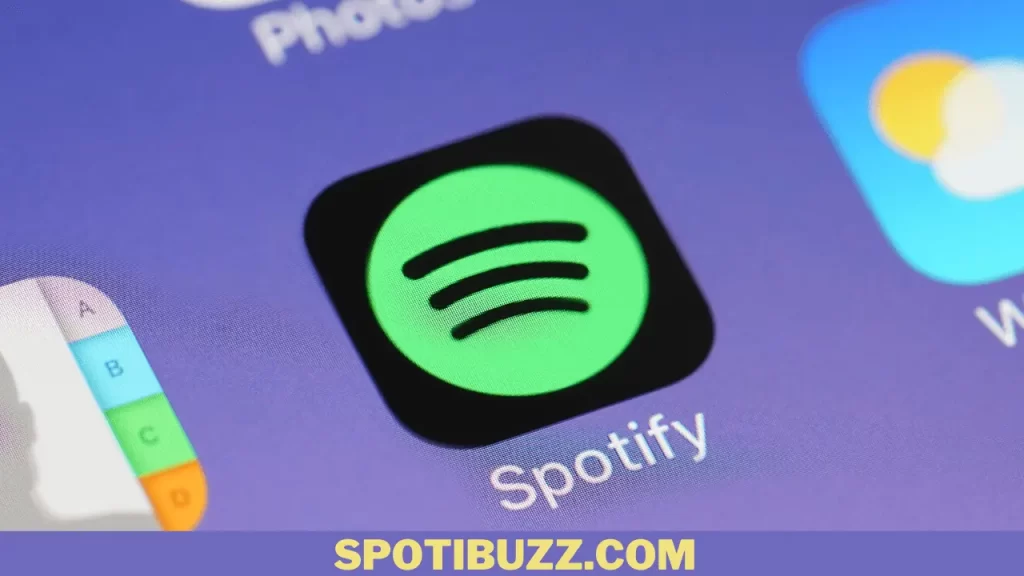
How to change Spotify username on web player
We have explored how to change Spotify username on Android & Iphone. Now we will explore how to change spotify’s username on the web player. The procedure is not much different as compared to changing the username on Android and iOS. To do that, follow these steps:
If you want to create a custom display name:
- Open the Spotify web player on your browser and log in with your credentials.
- Click on your profile picture in the top right corner and select the profile from the drop-down menu.
- Click on Edit Profile and then click on your current display name.
- Enter a new display name and click on Save. You can use up to 20 characters, including emojis.
- Your new display name will appear on your profile and playlists.
If you want to link both accounts, Facebook and Spotify:
- Open the Spotify web player on your browser and log in with your credentials.
- Click on your profile picture in the top right corner and select account from the drop-down menu.
- Click on Connect to Facebook under Social Media.
- Log in with your Facebook credentials and grant Spotify permission to access your Facebook information.
- Your Spotify username will automatically change to match your Facebook name. You can also choose to display your Facebook profile picture on Spotify.
It’s done. now you can enjoy your music with an improved experience.
How to change Spotify username on desktop
In this section on how to change Spotify username on Android & Iphone, we will explore the same for desktop. Create a custom display name or link your Spotify account to Facebook; the process is not too different but much like what we have explored for Android, iOS, and web players. Follow these steps to repeat the same procedure for the desktop:
If you want to create a custom display, then follow these steps:
- Open the Spotify desktop app on your computer and log in with your credentials.
- Click on your profile picture in the top right corner and select a profile from the drop-down menu.
- Click on Edit Profile and then click on your current display name.
- Enter a new display name and click on Save. You can use up to 20 characters, including emojis.
- Your new display name will appear on your profile and playlists.
And if you want to link both accounts, then apply the following steps:
- Open the Spotify desktop app on your computer and log in with your credentials.
- Click on your profile picture in the top right corner and select Settings from the drop-down menu.
- Click on Social and then click on Connect to Facebook under Facebook.
- Log in with your Facebook credentials and grant Spotify permission to access your Facebook information.
- Your Spotify username will automatically change to match your Facebook name. You can also choose to display your Facebook profile picture on Spotify.
We have explored in detail how to change Spotify username on Android & Iphone, on web players, and on desktops. Follow these steps, change your username and enjoy the music with a better experience.
Frequently Asked Questions
Final Words
How to change Spotify username on Android & Iphone, on the web player, and on the desktop? the process is simple and easy without any difference for all devices. You can change your user name quickly by applying the simple steps listed in this article to enhance your user experience.
You can choose to create a custom display name or link your Facebook account to change your username. Both methods are easy to follow and only require a few taps on your phone.
By changing your Spotify username, you can express yourself better and show off your music taste to your friends and followers. So what are you waiting for? Change your Spotify username today, and have fun with Spotify!