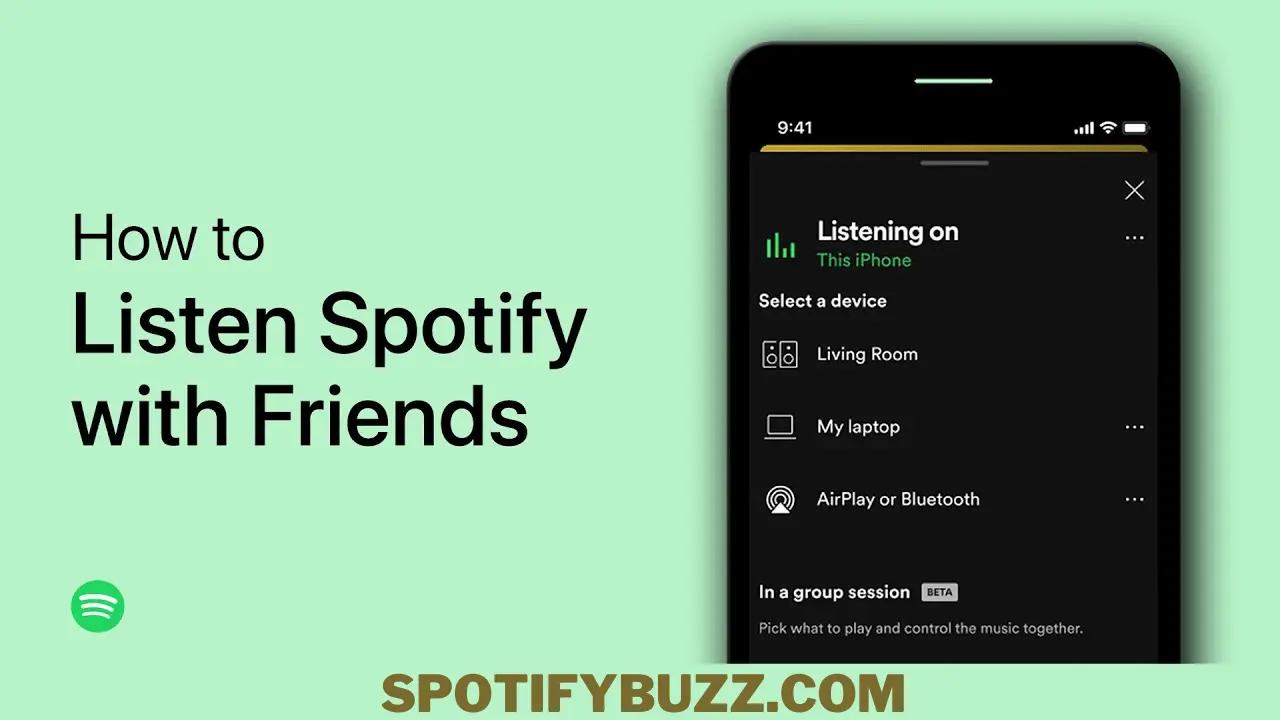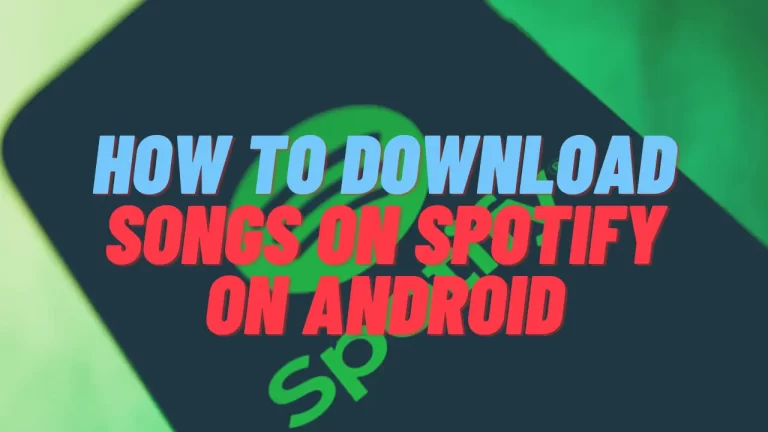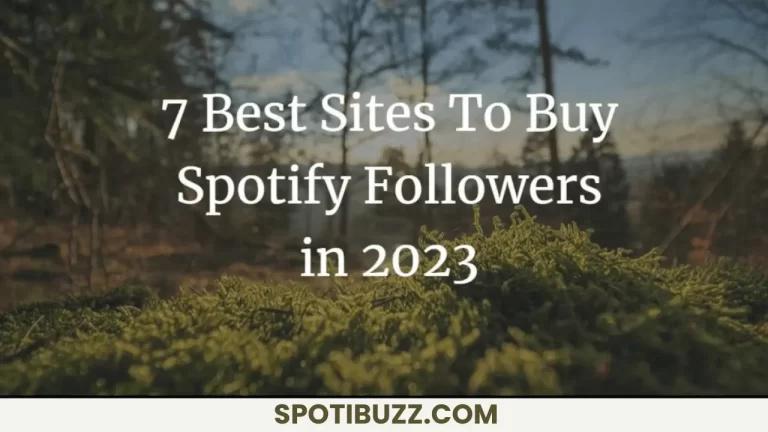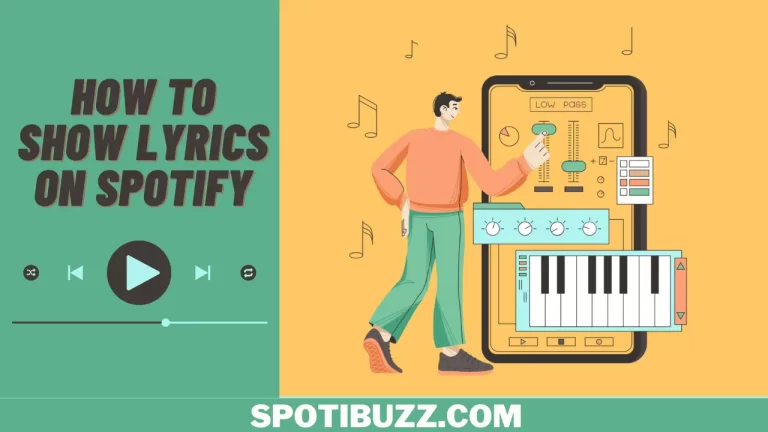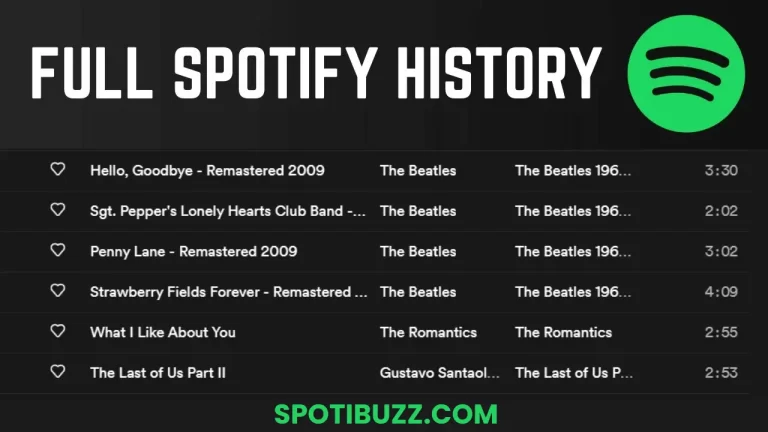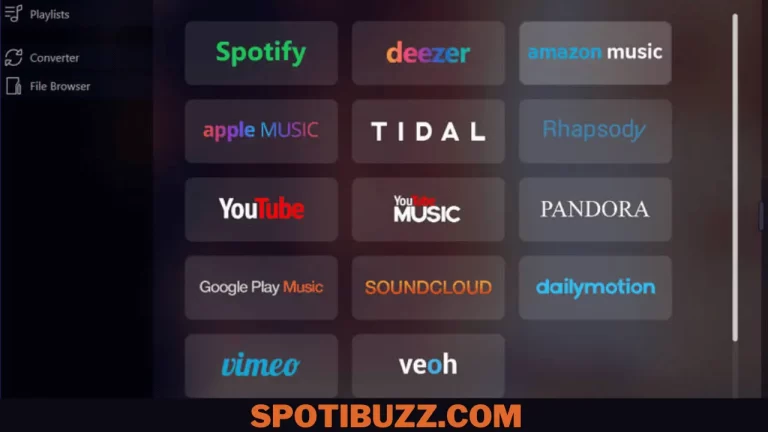How to Listen to Spotify with Friends: Connect with Friends
Learn how to listen to Spotify with friends using Group Session, a feature that lets you create a listening party with up to five other Spotify users. Discover new music, chat with your pals, and control the playback with Group Session.
Music is a universal language that connects people across cultures, generations, and backgrounds. It can evoke emotions, memories, and moods that words alone cannot express. But what if you could share your musical tastes and experiences with your friends in real-time, no matter where they are? What if you could listen to the same songs, playlists, podcasts, and albums as your buddies and chat with them along the way? It sounds like a dream come true.
Well, thanks to Spotify, the world’s most popular music streaming service, you can do just that. Spotify’s Group Session feature lets you create a listening party with up to five other Spotify users. You can join or host a session using your smartphone, tablet, computer, or smart speaker. You can also control the playback, skip tracks, add songs to the queue, and see what others are listening to. It’s like having a virtual DJ booth in your pocket. But the question is, how to listen to Spotify with friends?
This article will show you how to listen to Spotify with friends using Group Session. We will also give you tips and tricks to make the most of this fun and social feature. Whether you want to discover new music, bond with your pals, or spice up your parties, Group Session is the perfect way to enjoy Spotify with friends.
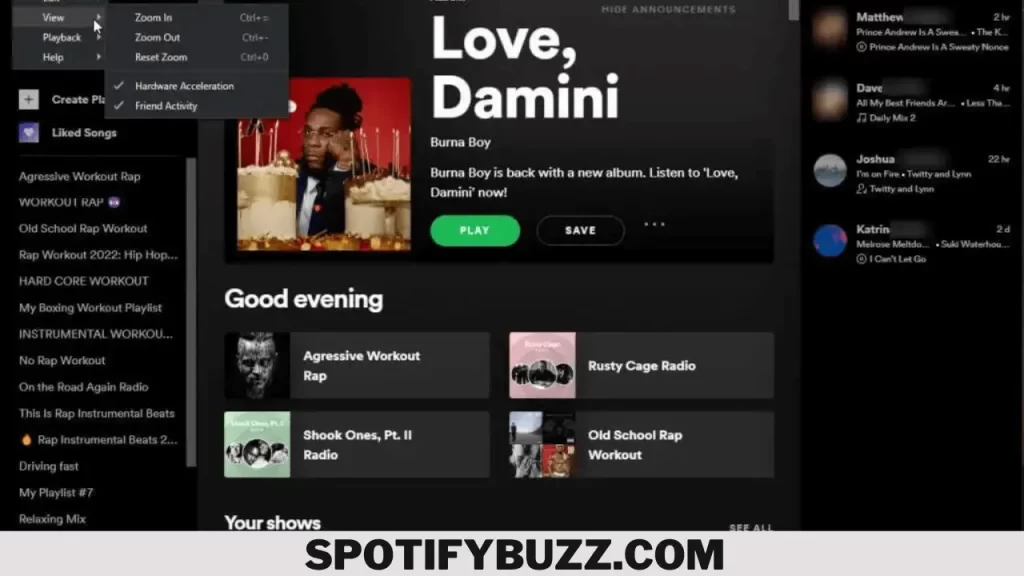
How to join a group session
If you want to listen to Spotify with friends, you don’t need to create a group session yourself. You can also join an existing one that someone else has started. This way, you can tune in to what they are playing and chat with them as well. Joining a group session is easy and fast. Here are the steps on how to listen to Spotify with friends. Following these steps, you will join the group discussion and will enjoy Spotify with your friends:
- Ensure you have the latest version of the Spotify app on your device.
- Open the app and tap the Settings icon in the top right corner.
- Tap on Devices and look for the device hosting the group session. It should have a green speaker icon next to it.
- Tap on the device name and then tap on Join Session. You should see a confirmation message that says, “You’re listening with friends.”
- Enjoy the music and chat with your friends using the messaging feature in the app.
How to start a group session
If you want to listen to Spotify with friends, you can start your group session and invite others. This way, you can choose the music you want to play and control the playback. Creating a group session is fun and easy. Here are the steps on how to listen to Spotify with friends starting a group session:
- Ensure you have the latest version of the Spotify app on your device.
- Open the app and tap the Connect icon in the bottom left corner. It looks like a speaker with waves around it.
- Tap on Start Session under Group Session. You should see a QR code and a share link on your screen.
- Please invite your friends to join the session by scanning the QR code or sending them the share link. You can invite up to five other Spotify users.
- Enjoy the music and chat with your friends using the messaging feature in the app.
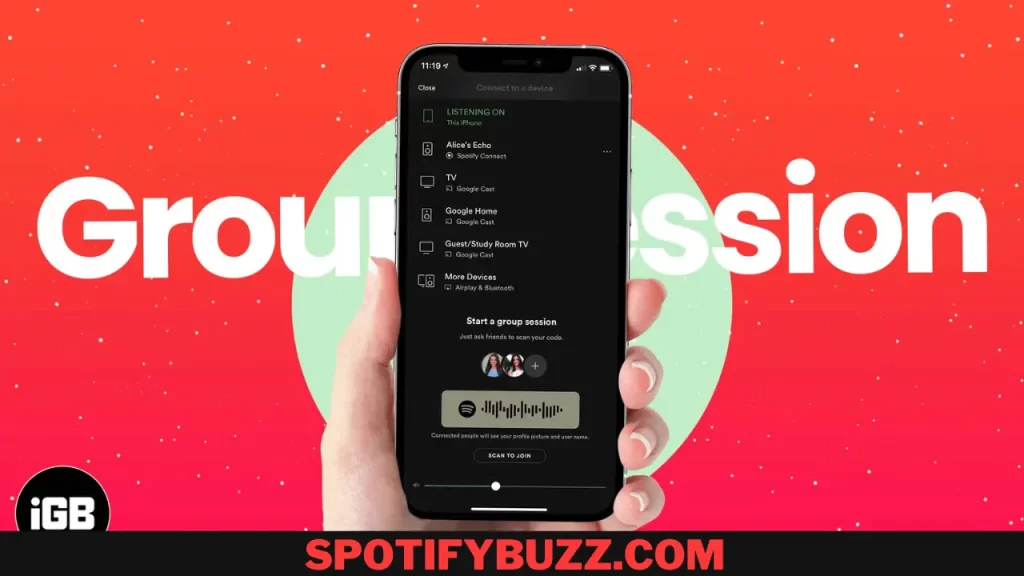
How to start a remote group session
If you want to listen to Spotify with friends who are not in your exact location, you can also start a remote group session and invite them to join. You can listen to the same music and chat with them online. Creating a remote group session is similar to starting a regular one but with a few differences. Here are the steps on how to listen to Spotify with friends starting a remote group session:
- Ensure you have the latest version of the Spotify app on your device.
- Open the app and tap the Connect icon in the bottom left corner. It looks like a speaker with waves around it.
- Tap on Start Session under Group Session. You should see a QR code and a share link on your screen.
- Invite your friends to join the session by sending them the share link. You can invite up to five other Spotify users. They don’t need to be near you or have the same device as you.
- Enjoy the music and chat with your friends using the messaging feature in the app.
How to start & leaving a group session
How to start a group session with a speaker
If you want to listen to Spotify with friends using a speaker, you can start a group session with a speaker and invite them to join. This way, you can enjoy the music on a bigger and better sound system and chat with them. Starting a group session with a speaker is similar to starting a regular group session but with a few differences. Here are the steps on how to listen to Spotify with friends starting a group session with a speaker:
- Ensure you have the latest version of the Spotify app on your device.
- Open the app and tap the Connect icon in the bottom left corner. It looks like a speaker with waves around it.
- Tap on the speaker that you want to use for the group session. It should have a green speaker icon next to it. You can use any speaker that supports Spotify Connect, such as Sonos, Bose, or Amazon Echo.
- Tap on Start Session under Group Session. You should see a QR code and a share link on your screen.
- Please invite your friends to join the session by scanning the QR code or sending them the share link. You can invite up to five other Spotify users. They can have a different speaker than you.
- Enjoy the music and chat with your friends using the messaging feature in the app.
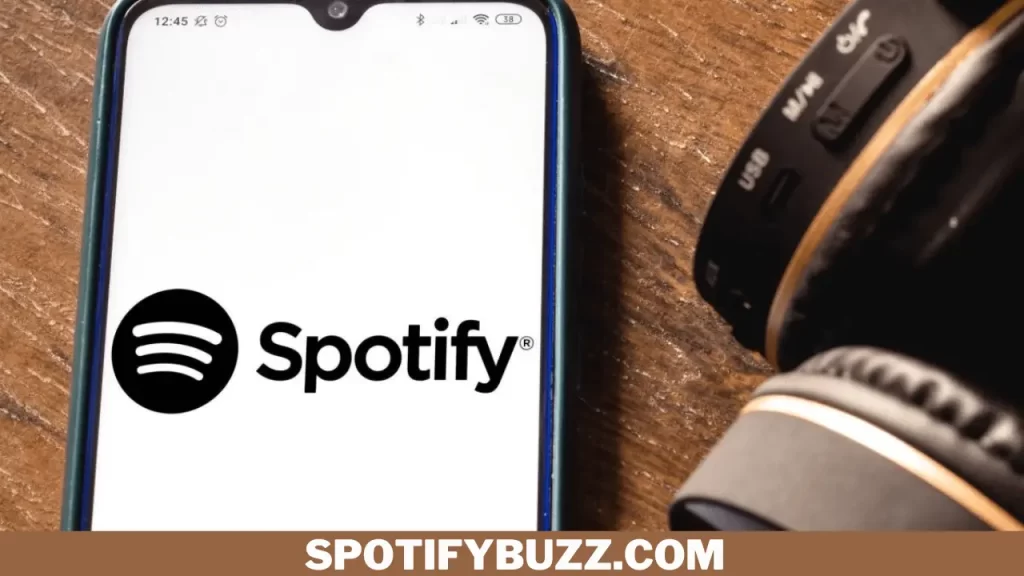
How to leave a group session
You can leave a group session anytime if you want to stop listening to Spotify with friends. Leaving a group session will only affect the playback for the other participants if you are the session’s host. Here are the steps you need to follow:
- Open the Spotify app and tap the Connect icon in the bottom left corner. It looks like a speaker with waves around it.
- Tap on Devices and look for the device hosting the group session. It should have a green speaker icon next to it.
- Tap on the device name and then tap on Leave Session. You should see a confirmation message that says, “You’ve left the session.”
- Enjoy listening to Spotify on your own, or join another group session.
How to remove friends from a group session
If you want to remove some friends from a group session, you can do so quickly if you are the host of the session. Removing friends from a group session will stop their playback and disconnect them from the session. Here are the steps you need to follow:
- Open the Spotify app and tap the Connect icon in the bottom left corner. It looks like a speaker with waves around it.
- Tap on Devices and look for the device hosting the group session. It should have a green speaker icon next to it.
- Tap on the device name and then tap on Manage Session. You should see a list of participants in the session.
- Tap on the friend that you want to remove from the session and then tap on Remove. You should see a confirmation message that says, “You’ve removed [friend’s name] from the session.”
- Repeat the steps for any other friend you want to remove from the session.
Frequently Asked Questions:
Final Analysis:
How to listen to Spotify with friends? Spotify Group Session is a feature that lets you listen to Spotify with friends in real-time. You can start or join a group session using your smartphone, tablet, computer, or speaker. You can also control the playback, skip tracks, add songs to the queue, and see what others are listening to. You can chat with your friends using the messaging feature in the app. You can invite up to five other Spotify users to join your group session.
You can also leave or end a group session anytime you want. Spotify Group Session is a fun and social way to enjoy music with friends. You can discover new music, bond with your pals, or spice up your parties with Group Sessions. You can always listen to Spotify with friends using Group Session, whether near or far. We hope this article has helped you learn how to listen to Spotify with friends using Group Session.