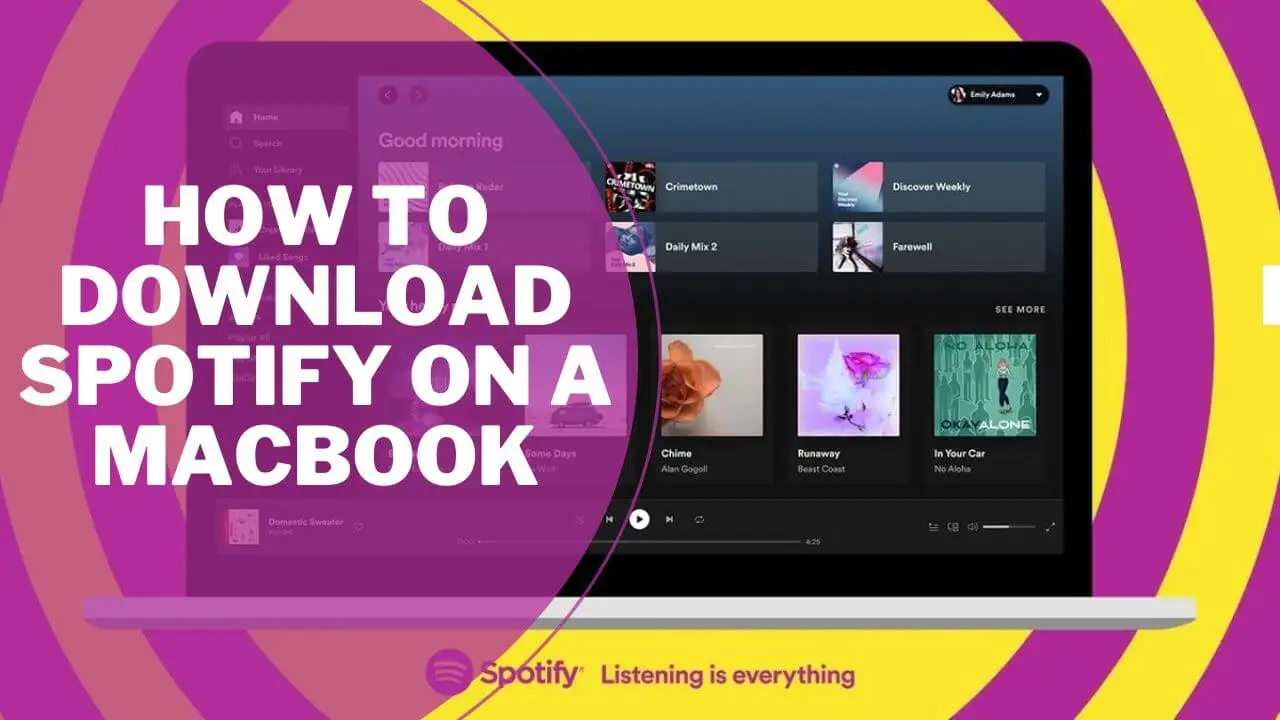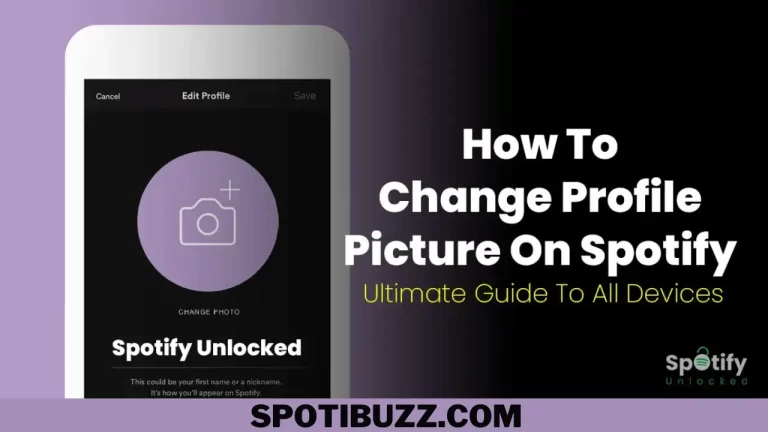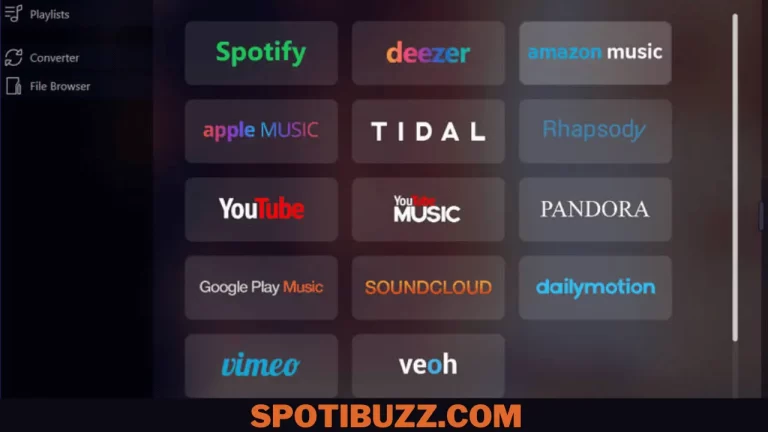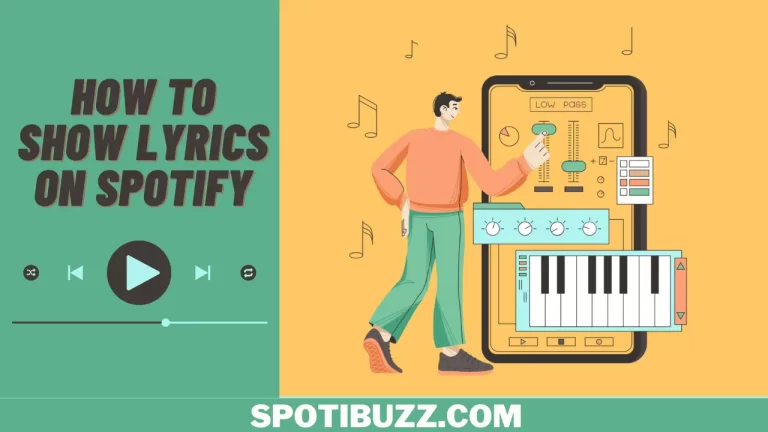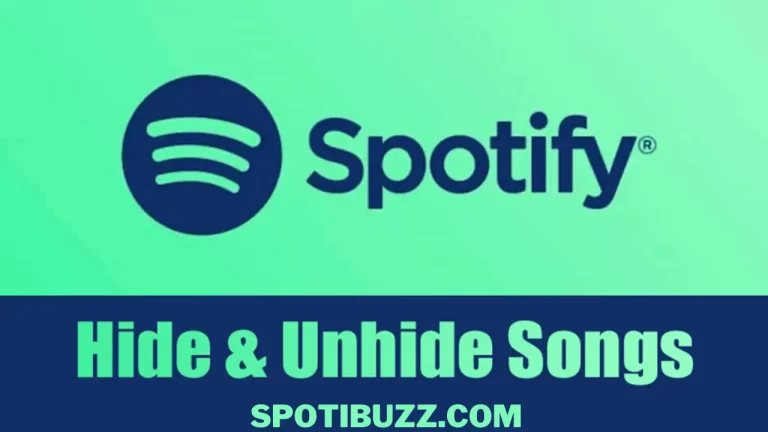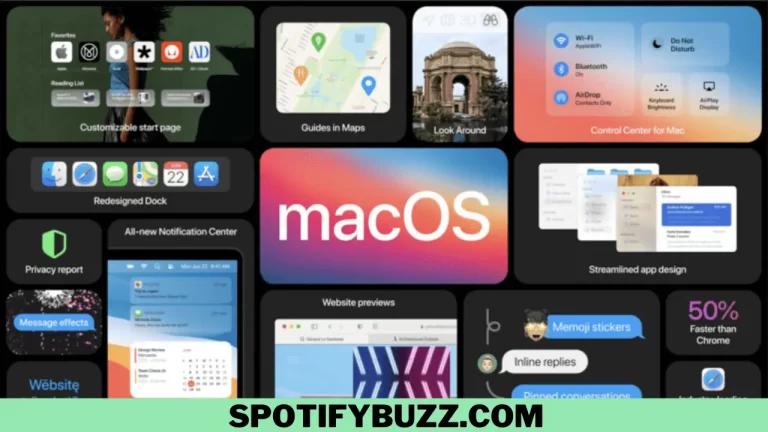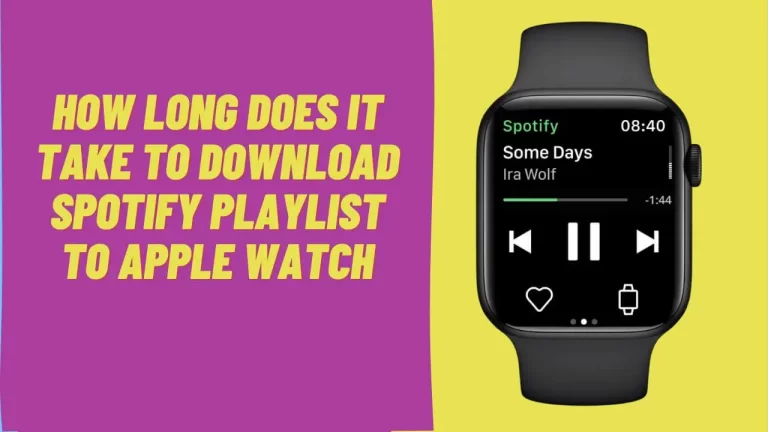Step-by-Step Guide: How To Download Spotify On A Macbook
Macbook users can easily download Spotify and access a vast library of music, podcasts, and other audio content, allowing them to enjoy high-quality streaming and personalized playlists.
Spotify is a popular music streaming service that allows users to listen to millions of songs from various genres, create playlists, discover new music, and more. The platform has become a go-to choice for many music lovers who prefer the convenience of streaming music online rather than downloading it. Now, If you are searching for how to download Spotify on a MacBook to get ease to enjoy countless Spotify features on your Macbook, then you are at the right place.
The process is relatively straightforward. In this article, we will guide you on how to download Spotify on a Macbook through the steps you need to follow to download and install Spotify on your Macbook. Before we begin, ensure you have a stable internet connection and enough storage space on your Macbook to download and install Spotify. So, without further ado, let’s get started on how to download Spotify on a Macbook.
How To Download Spotify On A Macbook – Procedure
Here’s a step-by-step guide on how to download Spotify on a MacBook:
- Open your web browser (e.g., Safari, Chrome) and visit the official Spotify website.
- Click on the “Download” button at the page’s top right-hand corner.
- The page will redirect you to the download page. Click on the green “Download Spotify” button.
- A pop-up window will appear, asking you to confirm whether you want to download the Spotify installer. Click on the “OK” button to proceed with the download.
- The Spotify installer will start downloading automatically. Once it’s done, double-click the downloaded file to begin the installation process.
- Follow the on-screen instructions to complete the installation process.
- Once the installation is complete, launch Spotify by clicking on the Spotify icon on your Dock or Applications folder.
That’s how to download Spotify on a Macbook. You should now be able to enjoy Spotify on your MacBook. If you already have a Spotify account, stream your favourite music. You can sign up for free on the Spotify website if you don’t have an account.
How To Download Spotify Music On Mac
Downloading Spotify music on a Mac is a feature that is only available to Spotify Premium subscribers. With a Premium subscription, you can download songs, playlists, albums, and podcasts to listen to offline. Here’s how to download Spotify music on your Mac:
- Launch Spotify on your Mac and sign in to your Premium account.
- Find the music you want to download. You can search for specific songs, albums, or playlists or browse by genre, artist, or mood.
- Once you have found the music you want to download, click the “Download” button next to the song, album, or playlist title. Alternatively, click the three dots icon next to the title and select “Download” from the drop-down menu.
- If you’re downloading a playlist or album, you can select the “Download” switch at the top of the playlist or album page to download all the songs simultaneously.
- The downloaded music will be saved to your computer’s hard drive and available for offline playback. Go to the “Your Library” tab in the Spotify app and select “Downloads” from the left-hand menu to access your downloaded music.
- If you want to remove a downloaded song, album, or playlist from your device, click the “Downloaded” switch to turn it off. The downloaded content will be removed from your device’s storage.
Note: The amount of downloaded music you can have at any one time is limited by the storage capacity of your device, so you may want to periodically delete downloaded content to free up space for new downloads.
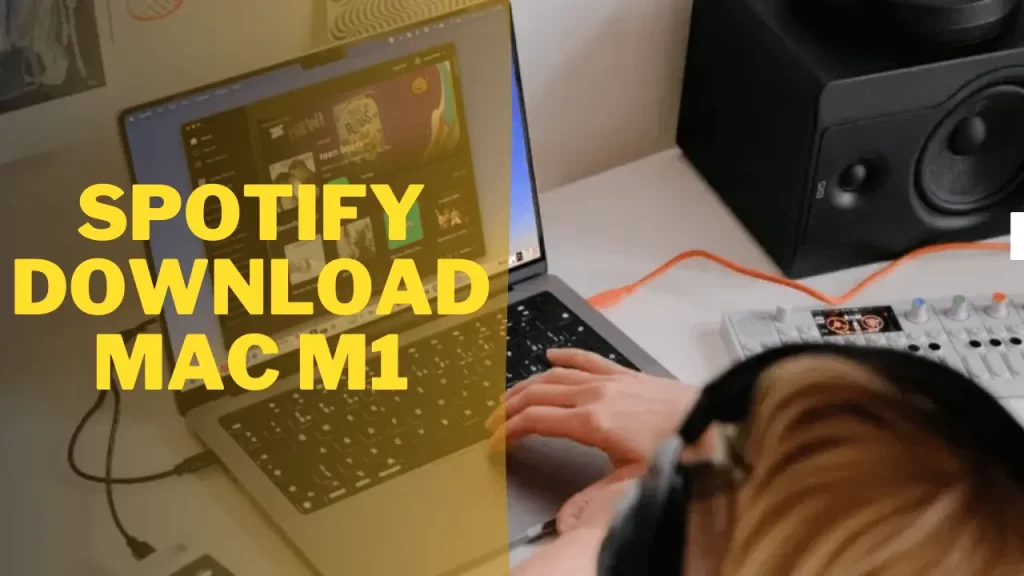
Spotify Download Mac M1
Besides how to download Spotify on a Macbook, you may specifically be searching for Spotify download Mac m1 If you have a Mac with an M1 chip. Now the process for downloading Spotify is slightly different. Here’s how to download Spotify on a Macbook with an M1 chip:
- Open the App Store on your Mac with an M1 chip.
- In the search bar, type “Spotify” and press Enter.
- Click on the “Get” button next to the Spotify app.
- If needed, the App Store will prompt you to sign in with your Apple ID. Enter your credentials and click on “Sign In”.
- Once you’re signed in, Spotify will automatically download and install.
- Once the installation is complete, you can launch Spotify by clicking on the app icon in your Applications folder or from Launchpad.
- You should now be able to use Spotify on your Mac with an M1 chip. If you already have a Spotify account, stream your favourite music. You can sign up for free on the Spotify website if you don’t have an account.
If you have any issues with the download or installation process, please check the Spotify website for troubleshooting tips or contact Spotify customer support for further assistance.
Spotify Download Chromebook
Here’s a step-by-step guide on how to download Spotify on a Chromebook:
- Open the Google Play Store on your Chromebook.
- In the search bar, type “Spotify” and press Enter.
- Click on the “Install” button next to the Spotify app.
- The Play Store will prompt you to sign in with your Google account if needed. Enter your credentials and click on “Sign In”.
- Once you’re signed in, Spotify will automatically download and install.
- Once the installation is complete, you can launch Spotify by clicking the app icon in your drawer.
- If you already have a Spotify account, stream your favourite music. You can sign up for free on the Spotify website if you don’t have an account.
Note: If you have a Chromebook that does not support the Google Play Store, you can still use Spotify in your web browser. Go to the Spotify website and sign in to your account to start streaming music.
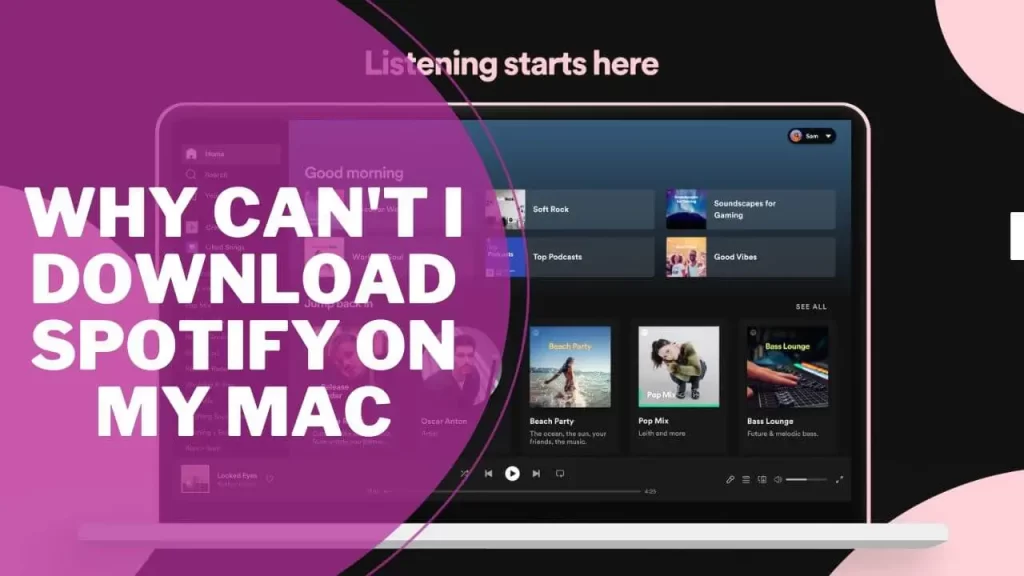
Why Can’t I Download Spotify On My Mac
When exploring how to download Spotify on a Macbook, you should be familiar that sometimes you need help to download spotify on your Mac. You may be having trouble downloading Spotify on your Mac for several reasons. Here are some possible causes and solutions:
- Compatibility issues: If your Mac operating system is not compatible with the latest version of the Spotify app, you may not be able to download it. Check the Spotify website to see which app versions are compatible with your Mac operating system. If your system is outdated, consider updating it to the latest version.
- Internet connection: A slow or unstable internet connection can cause problems with downloading and installing apps. Try resetting your internet connection or connecting to a different network to see if this resolves the issue.
- Storage space: If your Mac needs more storage space, you can download and install Spotify. Check your storage capacity and delete any files or apps you no longer need to free up space.
- App Store issues: If you’re trying to download Spotify from the App Store, there may be issues with the store itself. Try logging out of your App Store account and logging back in, or restarting your Mac and trying again.
- Firewall or antivirus software: Sometimes, your Mac’s firewall or antivirus software can block downloads or installations of certain apps. Check your firewall or antivirus settings to ensure that Spotify is allowed to download and install.
If none of these solutions works, please contact Spotify customer support. They can provide more specific guidance based on the issue you’re experiencing.
Is It Safe To Download Spotify On Macbook
It is safe to download Spotify on a MacBook. Spotify is a legitimate and widely-used music streaming service available for download on the Apple App Store. As long as you download the app from a reputable source like the App Store, you can be confident that it is safe to use. But, it’s essential to be cautious when downloading any software or app, especially if you’re unfamiliar with the source. Some websites may offer downloads of the Spotify app, but they may be fraudulent or contain malware. To ensure your safety, always download apps from reputable sources like the App Store or the developer’s official website.
Also, keeping your Mac’s antivirus and firewall software up to date is always a good idea to protect against any potential security threats. This can help safeguard your personal information and prevent malware or viruses from infecting your computer. If you download Spotify from a legitimate source and take the necessary precautions to protect your computer, it is safe to use on a MacBook.
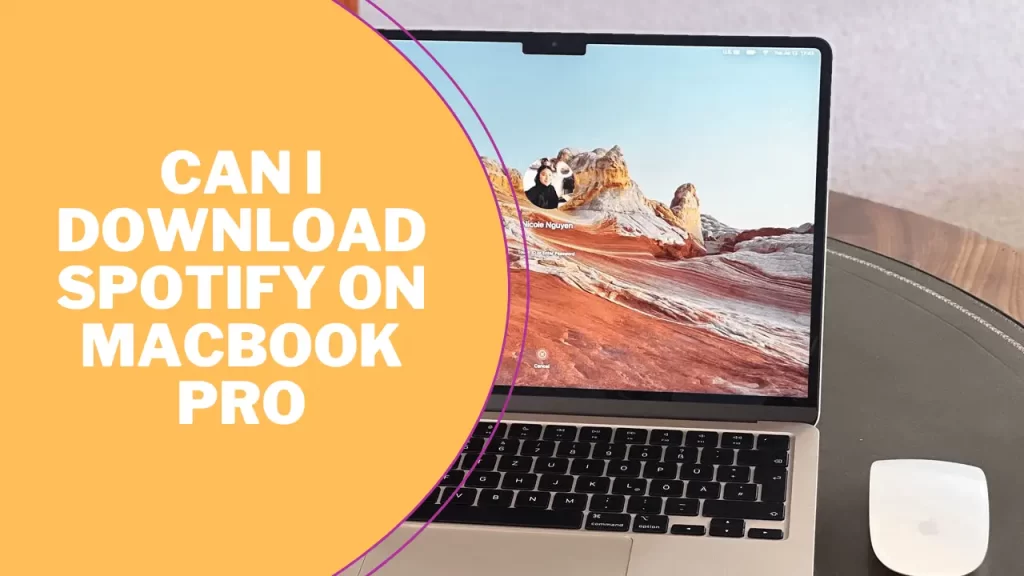
Can I Download Spotify On Macbook Pro
You can download Spotify on a MacBook Pro. The downloading of Spotify on a MacBook Pro is the same as on any other Mac computer. Here are the steps:
- Open the App Store on your MacBook Pro.
- In the search bar, type “Spotify” and press Enter.
- Click on the “Get” button next to the Spotify app.
- If needed, the App Store will prompt you to sign in with your Apple ID. Enter your credentials and click on “Sign In”.
- Once you’re signed in, Spotify will automatically download and install.
- Once the installation is complete, you can launch Spotify by clicking on the app icon in your Applications folder or from Launchpad.
- If you already have a Spotify account, stream your favourite music. You can sign up for free on the Spotify website if you don’t have an account.
Note: The steps may vary slightly depending on which version of macOS you are using. However, the general process should be similar regardless of your MacBook Pro model.
Frequently Asked Questions
Final Analysis:
When it comes to how to download Spotify on a Macbook, the process is straightforward that involves downloading the app from the Apple App Store or the official Spotify website. Once downloaded, users can create an account, log in, and listen to their favourite music. With a premium subscription, users can enjoy additional features such as ad-free listening, offline playback, and the ability to use the app on multiple devices. Spotify is a safe and reliable app for music streaming on a Macbook.