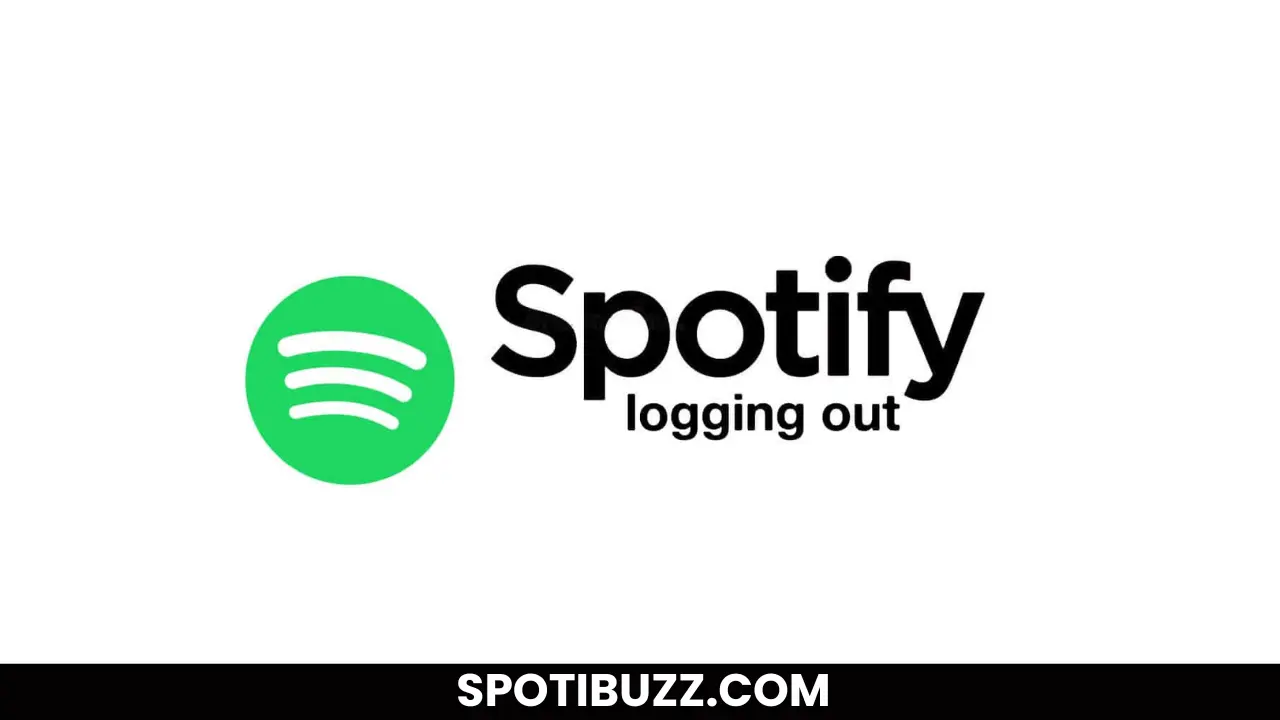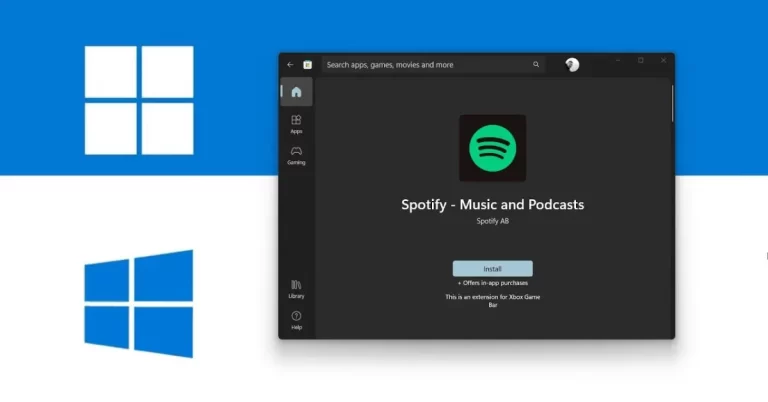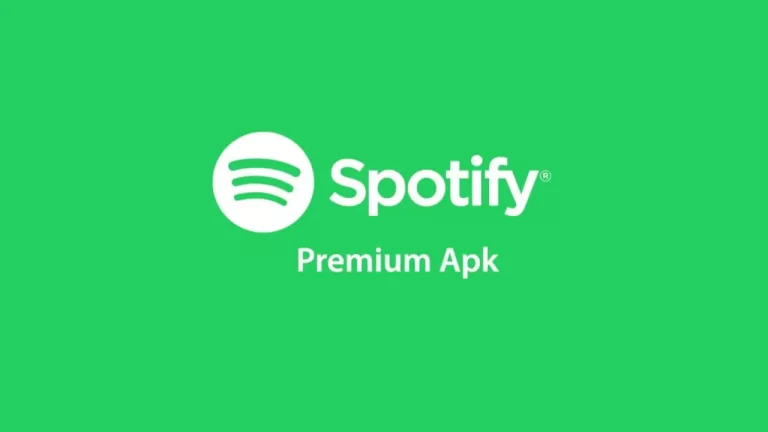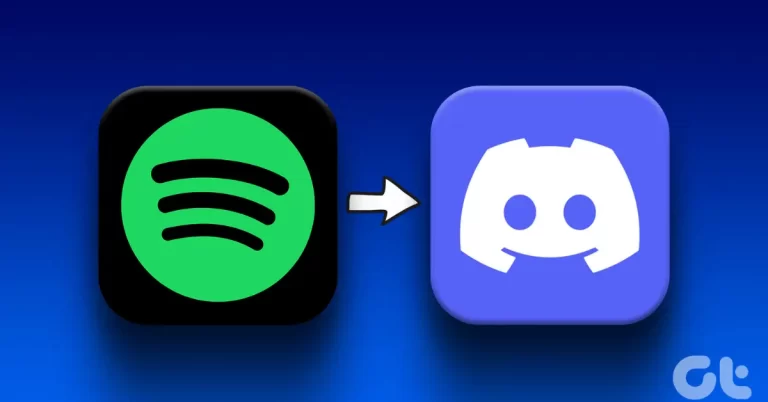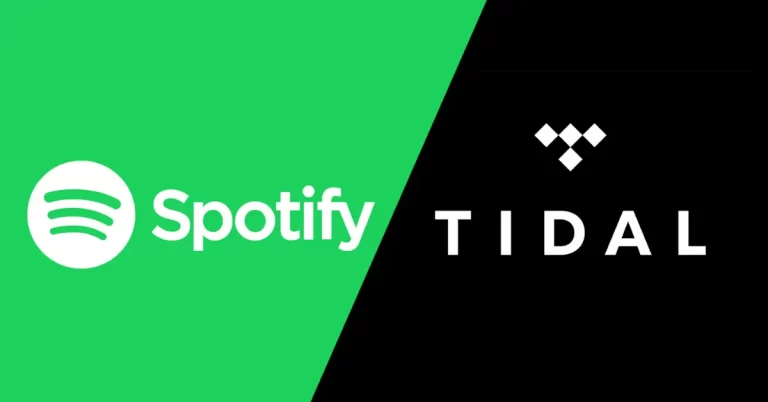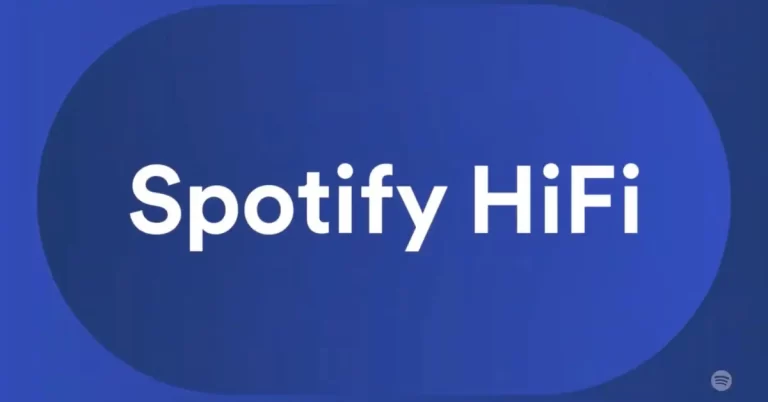Spotify Logged Me Out Automatically and Did Not Let Me Log In. What Is The Issue?
Spotify logged me out and won’t let me log in. Don’t panic. Explore the causes and solutions of this common problem and learn how to fix Spotify logging out of the issue.
Are you suffering from the problem? “Spotify logged me out automatically and did not let me log in. What is the issue?” Have you ever been in the middle of listening to your favourite playlist on Spotify when suddenly the app logged you out and refused to let you log back in? If so, you are not alone. Many Spotify users have reported this frustrating problem that prevents them from enjoying their music. Although Spotify is one of the most popular music streaming services in the world, with over 356 million active users, millions of songs, podcasts, playlists, and other audio content that you can access anytime, anywhere, sometimes Spotify can log you out unexpectedly and not let you log back in, leaving you without your music.
Why does this happen, and how can you fix it? This article will explain what causes Spotify to log out of the issue and how you can solve it. We will provide you with some easy and practical solutions that will help you log back into Spotify and resume your music streaming. Whether you use Spotify on Android, iOS, or PC, we have you covered. Let’s explore that “Spotify logged me out automatically and did not let me log in. What is the issue?”
[su_heading style=”flat-light” size=”15″]
Check Spotify Servers
[/su_heading]
One of the possible causes of Spotify’s logging-out issue is something wrong with the Spotify servers that handle the streaming and login requests from users. Server issues can happen for various reasons, such as maintenance, overload, outage, or attack. When server issues occur, Spotify cannot verify your credentials and log you out. To check if there are any server issues, you can follow these steps:
- Go to SpotifyStatus’s Twitter account and see if there are any tweets about the current status of Spotify services. This is the official account where Spotify posts updates and announcements about any issues or maintenance that affect their services.
- Go to Downdetector.com and search for Spotify. This website monitors the availability and performance of various online services based on user reports. You can see if there are any spikes in complaints or problems reported by other Spotify users in the last 24 hours.
If you find out that there are server issues, you can do the following things:
- Wait for a few hours and try logging in again. Server issues are usually temporary and can be resolved by Spotify quickly. You can also check the SpotifyStatus Twitter account or Downdetector.com for updates or improvements.
All clear! Thanks for your patience, you rock. Give @SpotifyCares a shout if you need anything.
— Spotify Status (@SpotifyStatus) April 19, 2023
- Contact Spotify support and report the issue. You can use this contact form to submit your query and choose the email address you want Spotify to reply. You can also use this help page to find answers to common questions or chat with other Spotify users in the community. Spotify support may take 24-48 hours to respond to your query, so be patient and polite.
[su_heading style=”flat-light” size=”15″]
Check If Your Plan Has Expired
[/su_heading]
Another possible cause of the Spotify logging out issue is your Spotify subscription has ended, and you need to renew it to continue using the premium features. Plan expiration can happen for various reasons, such as payment failure, cancellation, or ending the trial period. To check if your plan has expired, you can follow these steps:
- Go to Spotify.com and log in to your account using your email address or username and password. You can also use your Facebook account if you have linked it to your Spotify account.
- Go to your Account Overview page and look for the Subscription section. You can see your current plan, the date of your next payment, and your subscription status. If your plan has expired, you will see a message that says, “Your subscription has ended” or “Your trial has ended”.
If you find out that your plan has expired, you can do the following things:
- Renew your plan by clicking on the “Get Premium” button and choosing the plan that suits you best. Depending on your country, you can pay with your credit card, PayPal, or other payment methods. You can also use a gift card or a prepaid card if you have one.
- Switch to a different plan by clicking on the “Change Plan” button and choosing the plan that suits you best. Depending on your preferences and eligibility, you can switch to Spotify Free, Spotify Student, Spotify Family, or Spotify Premium Duo. You can also cancel your plan if you don’t want to use Spotify anymore.
[su_heading style=”flat-light” size=”15″]
Update The Spotify App
[/su_heading]
A third possible cause of the Spotify logging-out issue is that your Spotify app is not current and may have bugs or errors affecting its functionality. Outdated apps can happen for various reasons, such as lack of storage space, disabled auto-update, or slow internet connection. To update your app to the latest version, you can follow these steps:
[su_heading style=”line-blue” size=”15″]
Spotify App For Android Devices
[/su_heading]
Go to the Google Play Store and search for Spotify. Tap the “Update” button and wait for the app to download and install. You can also enable auto-update by tapping the three dots icon and selecting “Enable auto-update”.
[su_heading style=”line-blue” size=”15″]
Spotify App For iOS Devices
[/su_heading]
Go to the App Store and search for Spotify. Tap the “Update” button and wait for the app to download and install. You can also enable auto-update by going to Settings > iTunes & App Store > App Updates and turning on the toggle.
[su_heading style=”line-blue” size=”15″]
Spotify App For PC
[/su_heading]
Go to Spotify.com and download the latest version of the app. Run the installer and follow the instructions to complete the installation. You can also enable auto-update by going to Edit > Preferences > Advanced Settings and turning on the toggle for “Allow Spotify to be opened from the web”.
[su_heading style=”modern-2-blue” size=”15″]
Frequently Asked Questions On Spotify Logged Me Out Automatically
[/su_heading]
[su_heading style=”modern-2-blue” size=”15″]
Final Alnalysis
[/su_heading]
Spotify logged me out automatically and did not let me log in. What is the issue? Some easy and practical solutions that can help you to fix Spotify’s logging out issue and log back into Spotify include checking Spotify servers, checking your plan, updating the app, restarting your device, and uninstalling and reinstalling the app. Fixing Spotify logging out of the issue is essential, as it can restore access to your music and improve your music streaming experience. You want to experience your favourite songs, podcasts, playlists, and other audio content that Spotify offers. You also don’t want to waste your time and energy trying to log in to Spotify repeatedly.