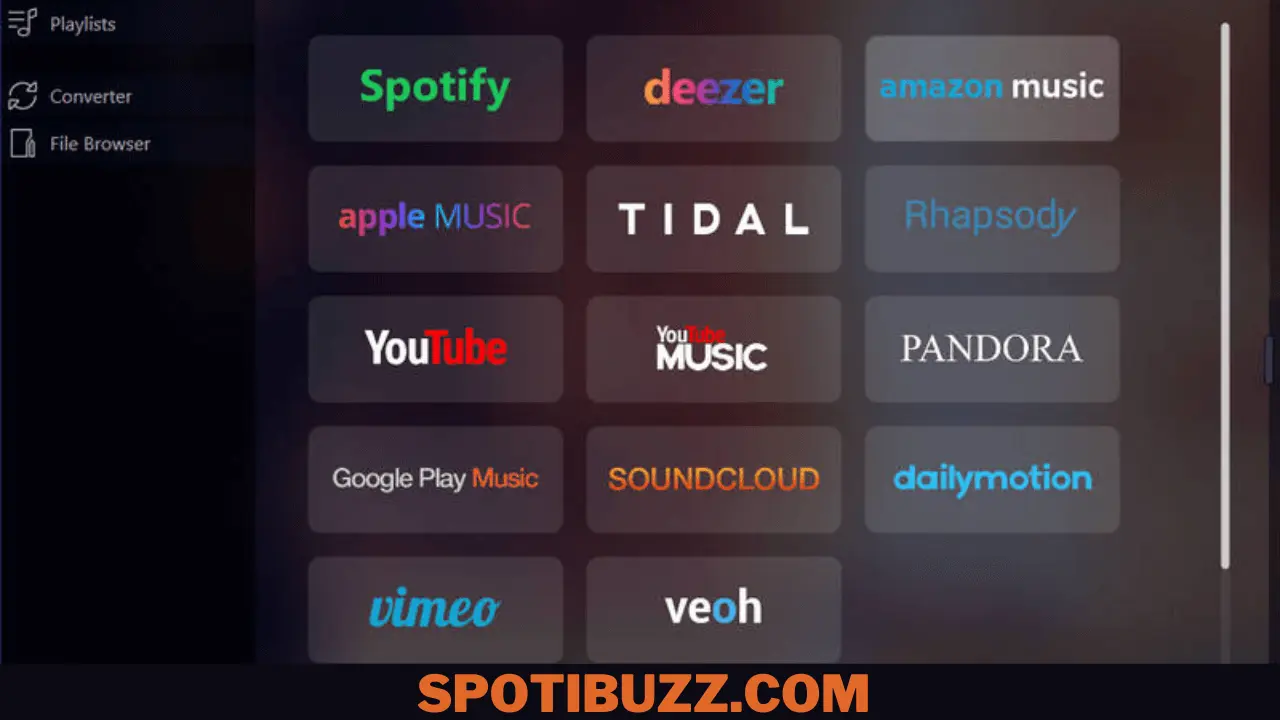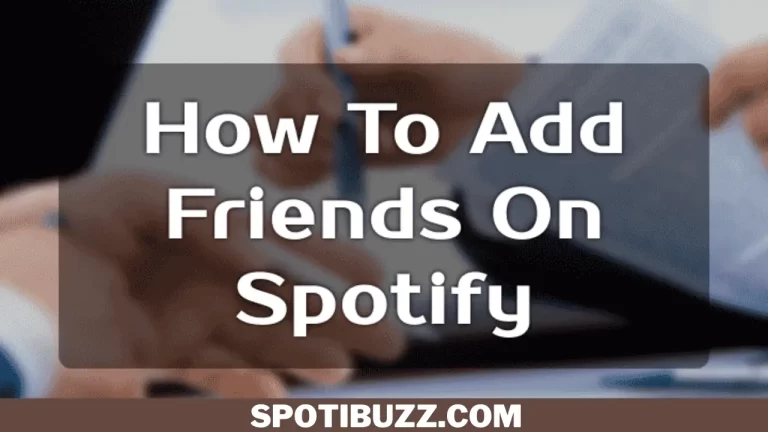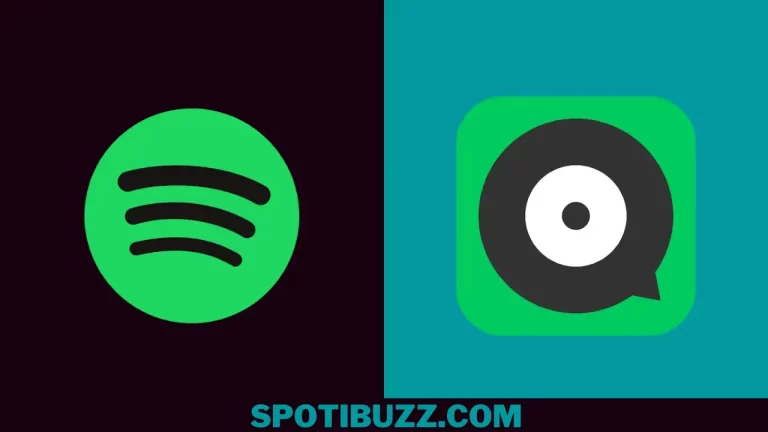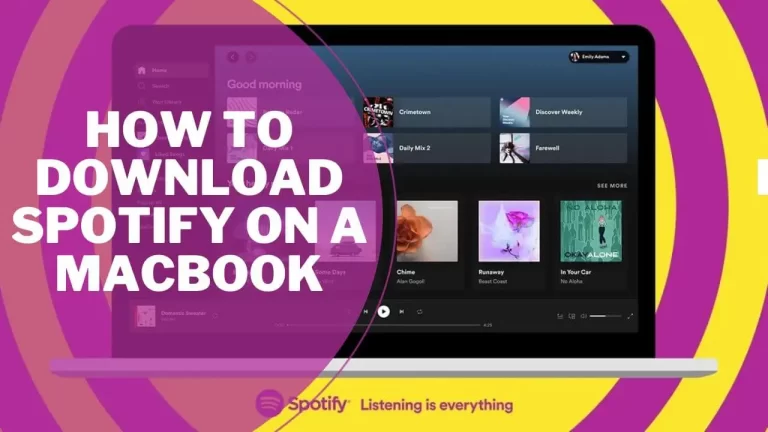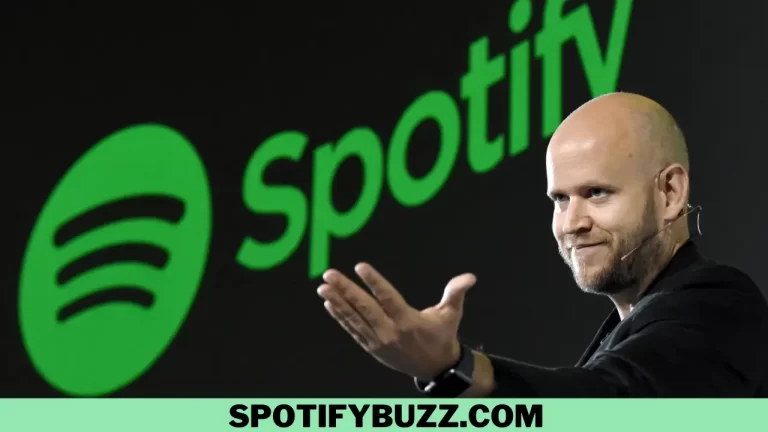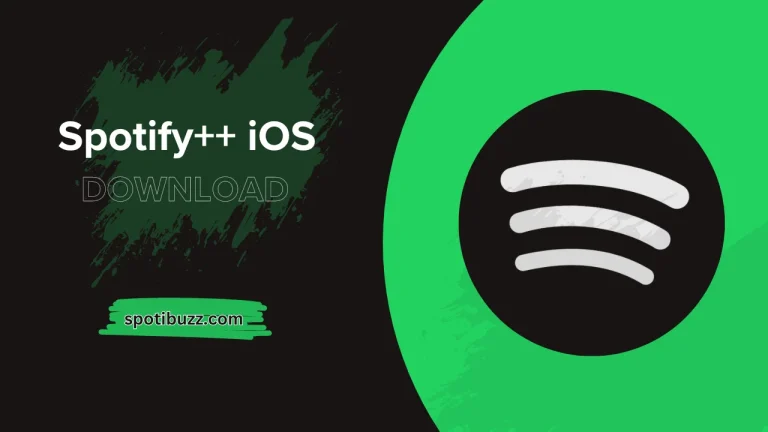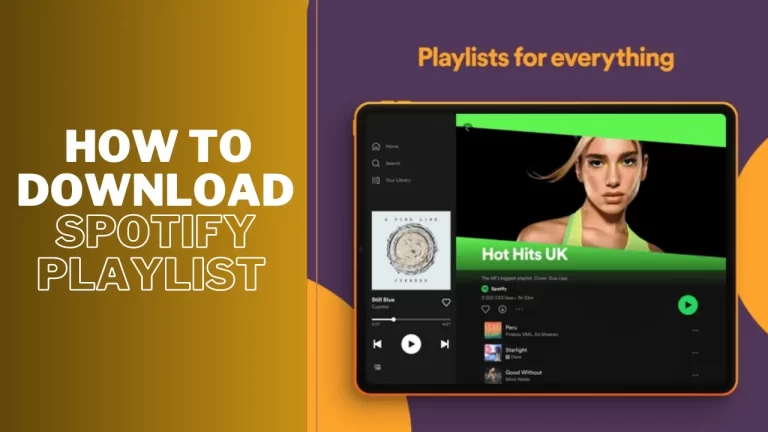Record Spotify To MP3 AAC or WMA Using Audials
Do you want to learn how to record Spotify to MP3 AAC or WMA Using Audials? In this guide, we will explore how you can record Spotify to MP3 AAC or WMA Audials software to enjoy your music offline.
Do you want to save your Spotify music offline? Listening to music offline makes you tension free regarding Internet availability and subscription fees. But how can you save Spotify music offline? The answer is you can record Spotify to MP3 AAC or WMA Audials to listen to music offline. But what are audials? Audials is a software that allows you to record Spotify to MP3 AAC or WMA Using Audials regardless of what device you are using and what type of music you want to record, whether it could be a song or a whole playlist. These software are fast, accurate, as well as reliable.
Audials is not just a Spotify recorder but also a music manager, a media player, and a converter. You can organize your music library, play your songs and edit your tags with Audials. You can also convert your recordings to other formats such as FLAC, OGG, M4A, and more. Audials supports over 100 streaming services and thousands of radio stations. You can record music from any source and enjoy it offline. So let’s explore how to record Spotify to MP3 AAC or WMA Audials and what the procedure is.
Record Spotify Music on Android
You can record Spotify to MP3 AAC or WMA Audials on Android. But how? Let’s explore:
- Download and install Audials on your Android device from the Google Play Store.
- Open Audials and tap on the Music tab.
- Tap on the Spotify icon and log in to your Spotify account.
- Browse through the Spotify app and select the song, album, or playlist you want to record.
- Tap on the Record button at the bottom of the screen and wait for the recording to start.
- Once the recording is done, you can find it in the Music tab under Recorded.
- You can play, edit or convert your recording as you wish.
You can record Spotify to MP3 AAC or WMA Using Audials on Android in a few clicks.

Record music from Spotify on iPhone
If you are an iPhone user and want to get more control over your music experience, which means your songs and playlists, then the audial is the best option for you. You can easily record Spotify to MP3 AAC or WMA Audials on your iPhone because Audials is the most reliable software in the music industry. But how can you do it on iPhone? Let’s explore:
- Download and install Audials on your iPhone from the App Store.
- Open Audials and tap on the Music tab.
- Tap on the Spotify icon and log in to your Spotify account.
- Browse through the Spotify app and select the song, album, or playlist you want to record.
- Tap on the Record button at the bottom of the screen and wait for the recording to start.
- Once the recording is done, you can find it in the Music tab under Recorded.
- You can play, edit or convert your recording as you like.
So you can record Spotify to MP3 AAC or WMA Using Audials in a few clicks and enjoy your music in your way.
Frequently Asked Questions
Final Analysis On Record Spotify To MP3 AAC or WMA Using Audials
So, Record Spotify To MP3 AAC or WMA Using Audials. It’s an easy and reliable way. you can save your music effectively and conveniently using audials to listen to it offline. It does not matter which device you are using, either a computer, Mac, iPhone, or android. Audials work well with each device. You can organize your music library, play your songs and edit your tags with Audials. You can also convert your recordings to other formats such as FLAC, OGG, M4A, and more.
Audials supports over 100 streaming services and thousands of radio stations. You can record music from any source and enjoy it offline. Audials is the ultimate solution for Spotify lovers. It lets you record Spotify to MP3, AAC, or WMA with high quality and efficiency. It also gives you access to a world of music and entertainment. Download Audials today and discover the benefits of recording Spotify to MP3, AAC, or WMA. We completely covered about record spotify to MP3 AAC or WMA using audials.