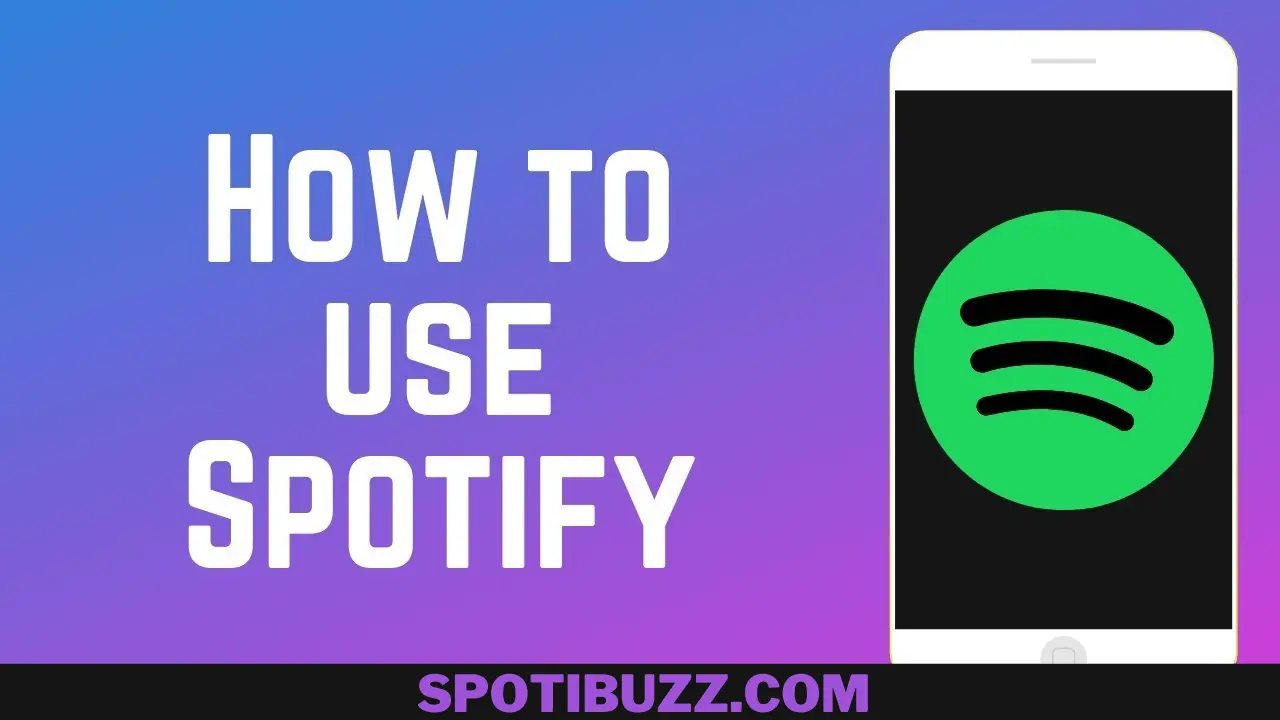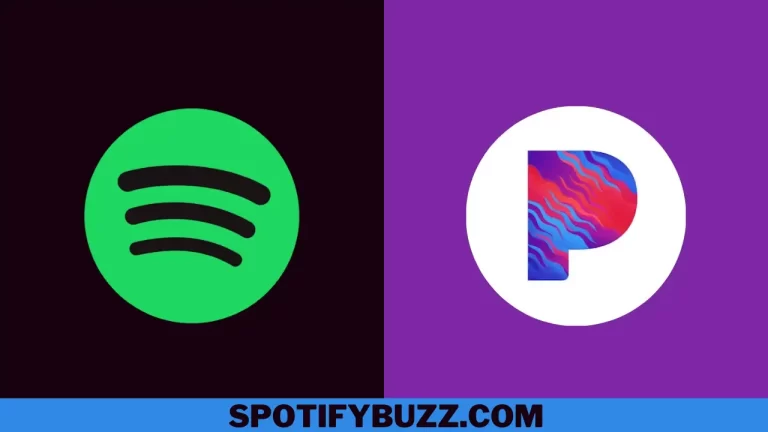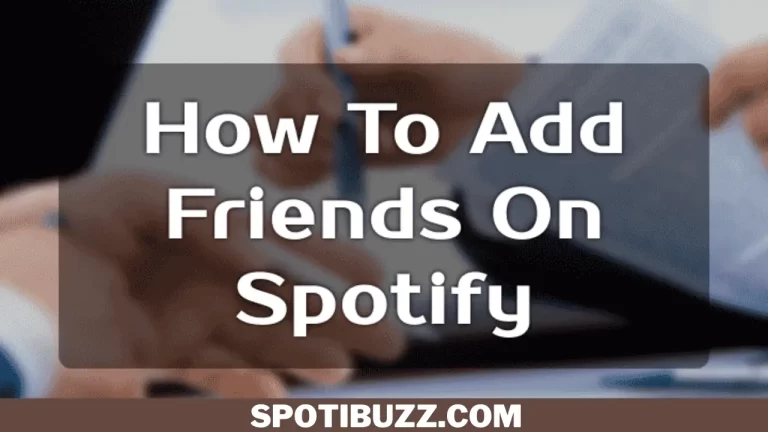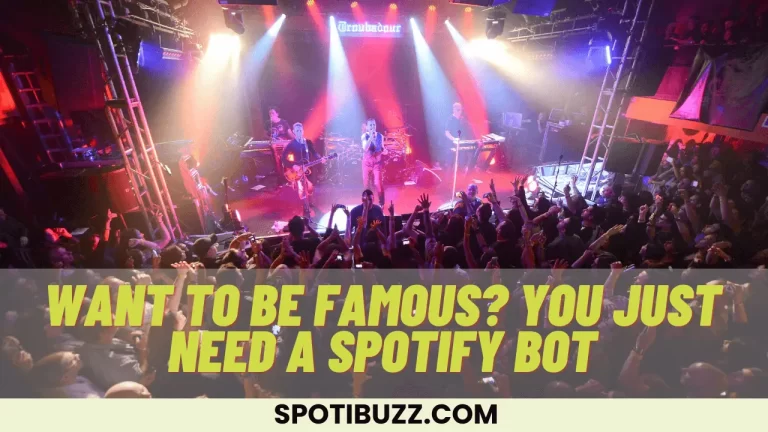How To Use Spotify: Tips and Tricks for Music Lovers
How to use Spotify? Learn some easy steps to use Spotify friendly and discover hidden features of the app whether you are a beginner or a pro.
If you love music and are eager to explore interesting content daily, go for Spotify. It is the perfect app for your need. Spotify enhances your music experience, provides ease and makes you calm and relaxed. It’s the world’s largest music streaming app with a vast playlist, active user base, artists, and creators. Spotify provides you with personalized recommendations. It has a lot of features for both premium and free users. Whether you are a working person, student, or bodybuilder going for a jog or whatever, Spotify has something for everyone. But, How to use Spotify?
In this article, we will explore How to use Spotify to get its unique features to enjoy music endlessly. Reading this article, you will get many new ideas on how to enjoy your creativity with music. So, let’s dive deep into How to use Spotify.
Some Interesting Features of Spotify
Spotify offers multiple features for music lovers. Here are some features that Spotify offers:
- Connect: Spotify allows you to control your Spotify playback from any device that supports Spotify, such as your phone, tablet, computer, smart speaker, TV, or game console.
- Radio: Spotify creates a personalized radio station based on any song, artist, album, playlist, or genre you like.
- Wrapped: Spotify summarises your listening habits and preferences at the end of each year.
- Codes: Spotify allows you to scan or share a unique code that links to any song, artist, album, playlist, or podcast on Spotify.
- Canvas: Spotify adds a short looping video to the album art of some songs on the playlist.
- Blend: This feature allows you to create a custom playlist with a friend that combines your musical tastes and preferences.
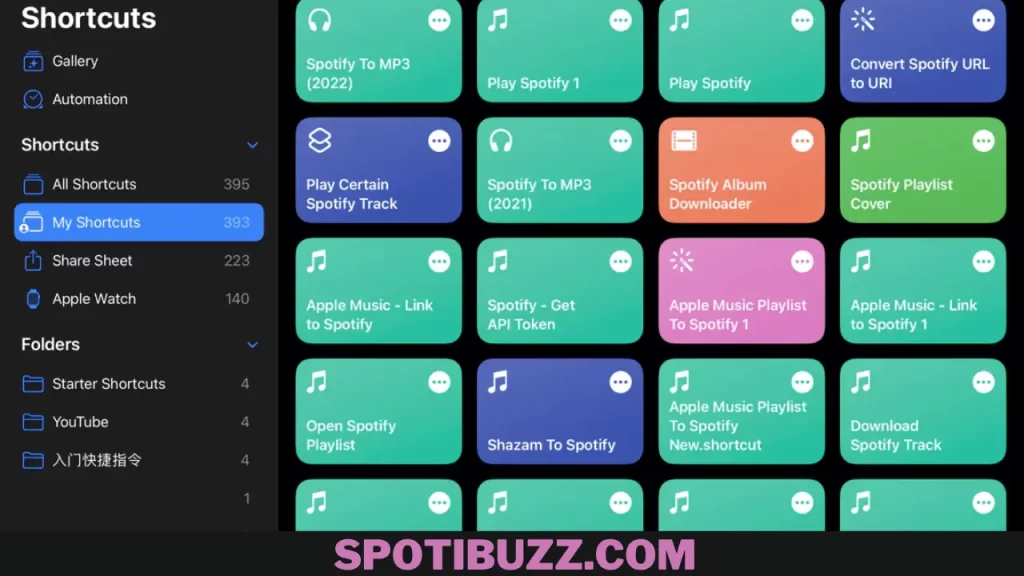
Shortcuts To Playlists
Exploring How to use Spotify, now let’s go through Spotify shortcuts to its playlist. You can create and listen to music on Spotify per your needs and tastes. But if you want to open a playlist fast, then shortcuts come in handy. Shortcuts are ways to play your playlists with a simple command, gesture, or key combination. Here are some of the shortcuts that you can use on Spotify:
- Keyboard shortcuts: If you use Spotify on your desktop, you can use keyboard shortcuts to play your playlists. For example, you can press Ctrl+L on Windows or Cmd+L on Mac to open the search bar, then type the name of your playlist and press Enter. You can also press Ctrl+K on Windows or Cmd+K on Mac to see a list of all keyboard shortcuts.
- Siri shortcuts: If you are using Spotify on your iPhone or iPad, you can use Siri shortcuts to play your playlists with your voice. For example, you can say, “Hey, Siri, play my workout playlist on Spotify,” Siri will do it for you. Using the Shortcuts app, you can also create custom Siri shortcuts for your playlists.
- Shortcutify shortcuts: If you are using Spotify on your iPhone or iPad, you can also use Shortcutify shortcuts to play your playlists with a tap. The shortcut is an app that connects Spotify with the Shortcuts app and lets you perform various actions with Spotify. For example, you can create a shortcut that plays a playlist on Spotify when you tap it on your home screen or widget.
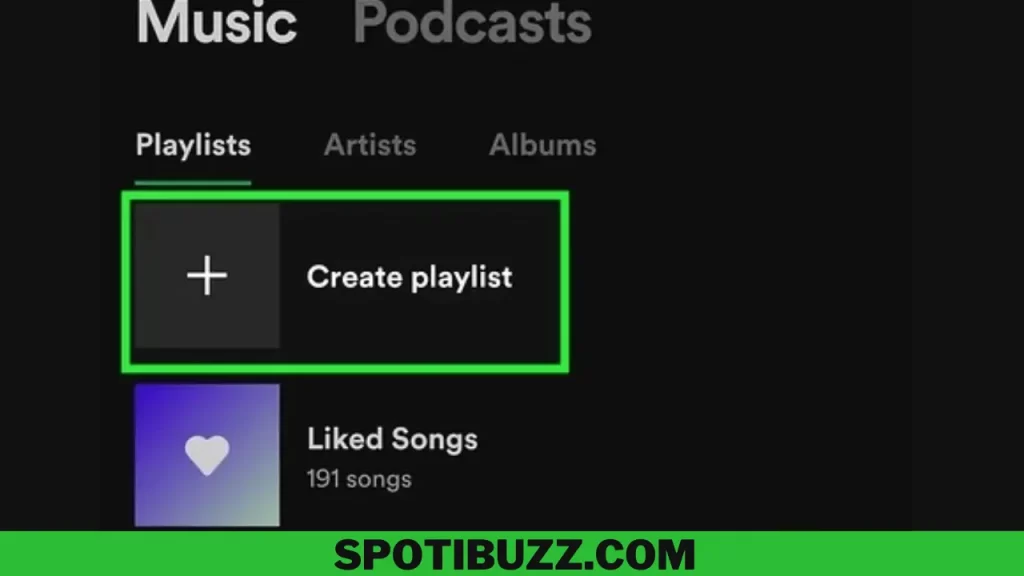
How to create a playlist on Spotify?
Spotify lets you create playlists and make or share them with others. You can also add songs from Spotify’s library or your collection. Creating a playlist on Spotify is easy and fun. Here are the steps to follow:
- Open Spotify: You can use Spotify on your desktop, mobile, or tablet device. You can also use the web player on your browser. Make sure you log in to your account or sign up for one if you don’t have one.
- Create a playlist: On your desktop, click “Create Playlist” on the left sidebar. On your mobile or tablet, tap “Your Library” on the bottom toolbar, then tap the plus (+) icon in the top right corner. Enter a name for your playlist and click or tap “Create”.
- Add songs: On your desktop, you can drag and drop songs from Spotify’s library or your collection to your playlist. You can also right-click on a song and select “Add to Playlist”. You can tap “Add Songs” on your playlist and browse or search for songs on your mobile or tablet.
- Edit your playlist: On your desktop, you can rearrange, remove, or add songs to your playlist by dragging and dropping them. You can also right-click on any song and select “Remove from this Playlist” or “Add to Queue”. On your mobile or tablet, you can tap the pencil icon on your playlist and edit the song’s name, image, description, or order.
That’s all about How to use Spotify and create a playlist on Spotify.
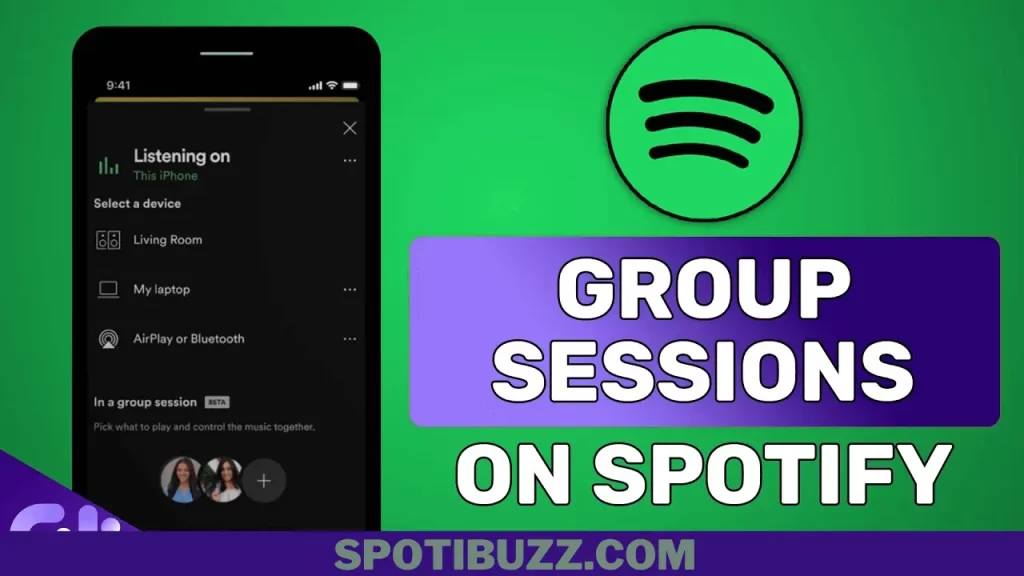
How To Setup and Host Group Session?
In this section of How to use Spotiy, we will explore how to set up and host group sessions. Spotify allows you to create and host group sessions with your friends and family. A group session is a way to share and control the music or podcasts you are listening to. You can create two types of group sessions on Spotify:
Remote group session:
This group session lets you invite up to seven people to join and control your playback remotely. You can invite people in a different location than you as long as they have a Spotify Premium account. To create a remote group session, follow these steps:
- Open Spotify and play something.
- Tap the device icon at the bottom of the screen.
- Tap “Start a remote group session”.
- Tap “Invite friends”.
- Copy and send the link to your friends.
Group session on the speaker:
This type of group session lets you invite up to five people to join and control your playback on a speaker. You can invite people to the exact location as you as long as they are on the same WiFi network. To create a group session on speaker, follow these steps:
- Open Spotify and play something.
- Tap the device icon at the bottom of the screen.
- Choose the speaker that you want to play on.
- Now multiple people can join and control the speaker.
You can also join an existing group session by scanning or tapping the code on the device icon. You can also leave a group session by tapping the device icon and selecting “Leave Session”.
Spotify Login and Password
Spotify login and password are your credentials to access your Spotify account. You can create your Spotify account with your email address, phone number, Facebook, Apple, or Google version. You can also log in to Spotify with any of these options. To log in to Spotify, follow these steps:
- Open Spotify on your device or browser.
- Choose the option you used to create your accounts: email, phone number, Facebook, Apple, or Google.
- Enter your email address or username and password, or follow the instructions for the other options.
- Tap or click “Log In”.
If you forget your password, you can reset it by following these steps:
- Go to the password reset page.
- Enter your email address or username and tap or click “Send”.
- Check your email for a link to reset your password. If you don’t see it, check your spam or junk folder.
- Click the link and enter a new password.
- Tap or click “Set Password”.
Frequently Asked Questions
Final Analysis:
How to use Spotify? To use Spotify, you need to download the app on your device and log in with your account. You can also use the web player on your browser if you prefer. Spotify offers a free plan with ads and some limitations or a premium plan with no ads and more features. You can also try Spotify AI DJ, a new feature that creates seamless mixes based on your music taste. Spotify is easy to use and fun to explore. Why not give it a try today?