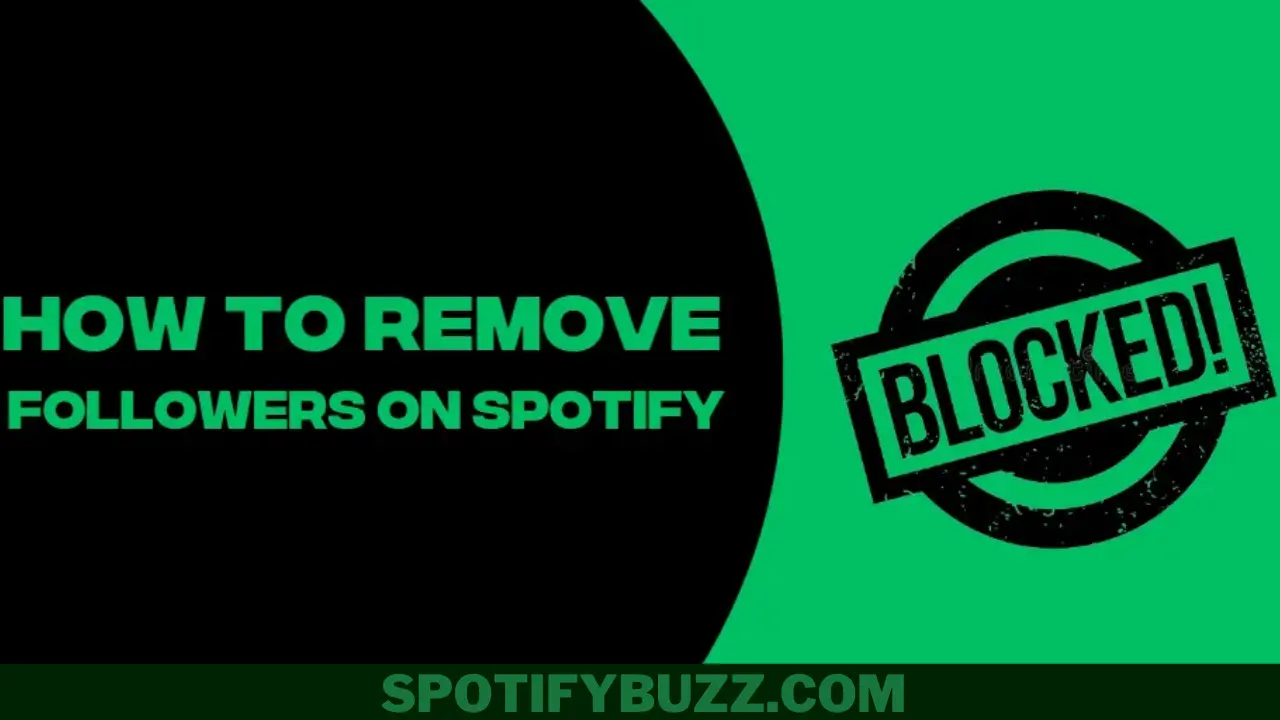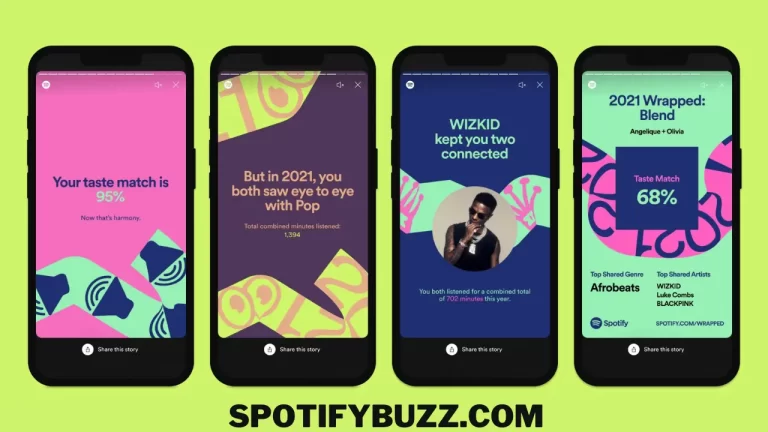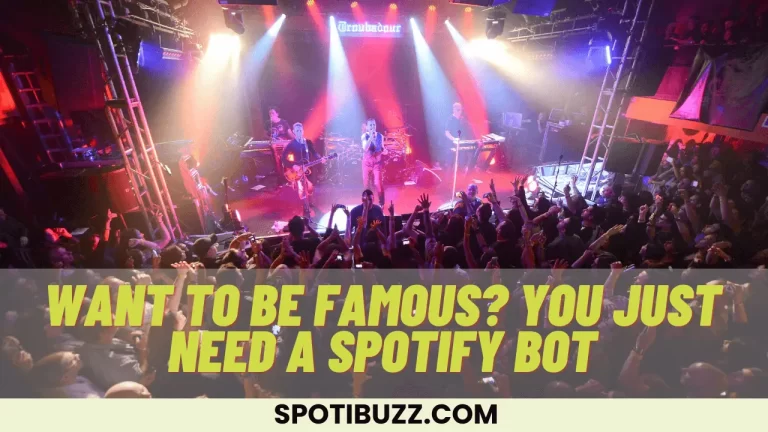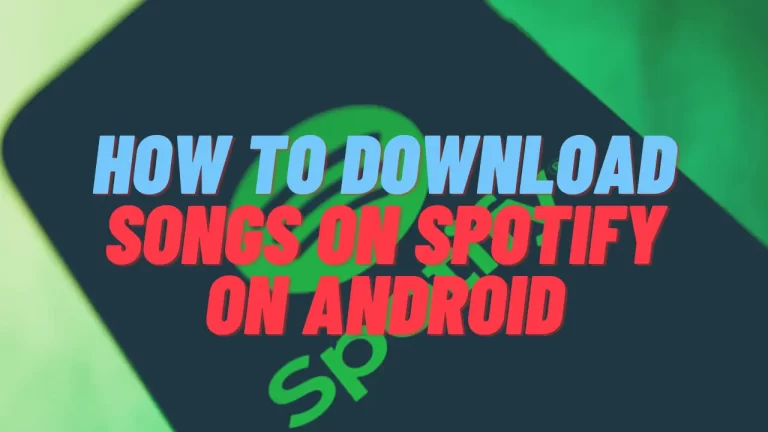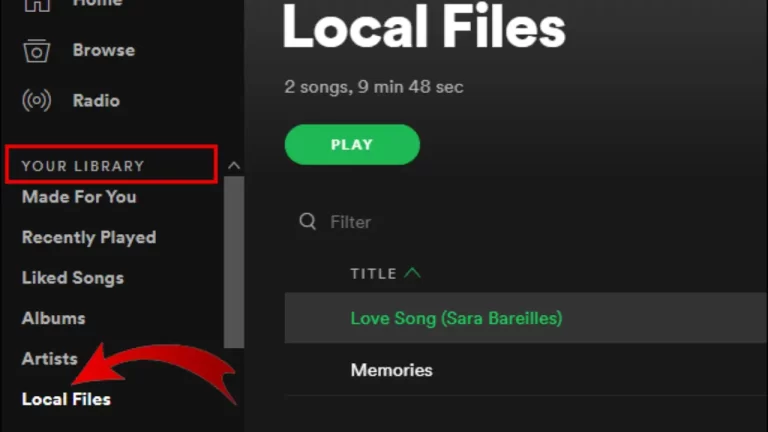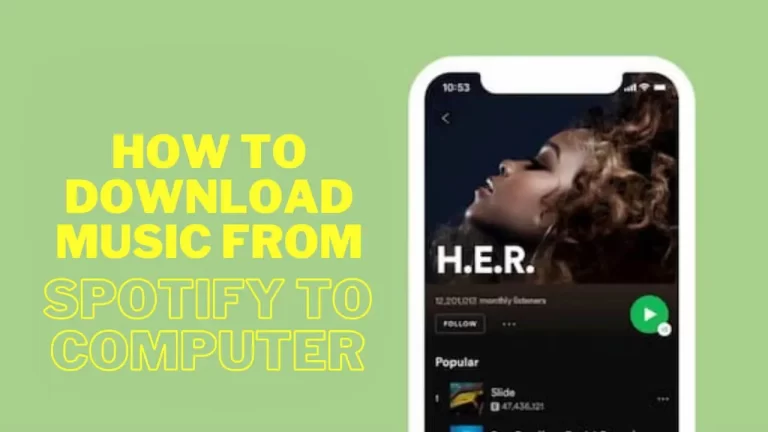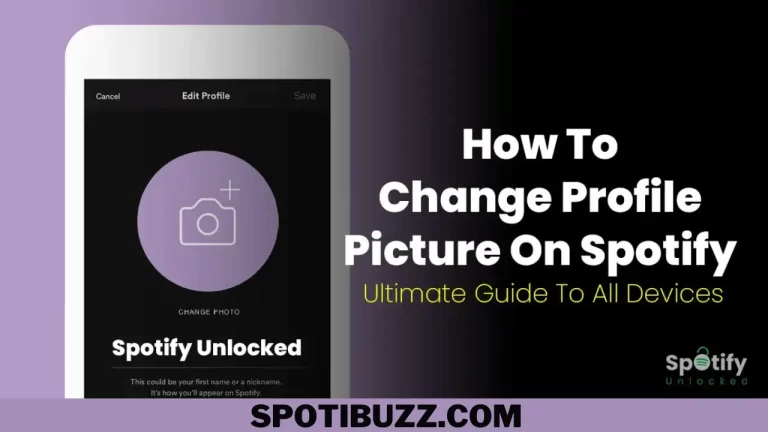How To Remove Followers On Spotify: Enjoy Your Music
Learn how to remove followers on Spotify using different methods. Find out why you may want to do that and how to avoid unwanted followers in the future.
Spotify is a great platform to discover new music, share playlists, and connect with other music lovers. But sometimes, you may want to remove some followers from your Spotify account. Maybe they are spam accounts, strangers who don’t share your taste, or ex-friends who you don’t want to see your activity. Whatever the reason, you have the right to control who can follow you on Spotify and see what you listen to. So, you will search for how to remove followers on Spotify. Spotify does not make it easy to remove followers. Unlike other social media platforms, blocking or unfollowing someone on Spotify is impossible. You can only make your Account private, hiding your activity from everyone except your Facebook friends.
But what if you want to keep some followers and remove others? Is there a way to do that? The answer is yes, but it could be more straightforward. In this article, we will show you how to remove followers on Spotify using different methods. We have the solution if you want to remove them from your desktop, mobile app, or web player. We will also explain the pros and cons of each method and give you some tips on avoiding unwanted followers in the future. This article lets you enjoy Spotify without worrying about who can see your music preferences. Let us dive deep into how to remove followers on Spotify.
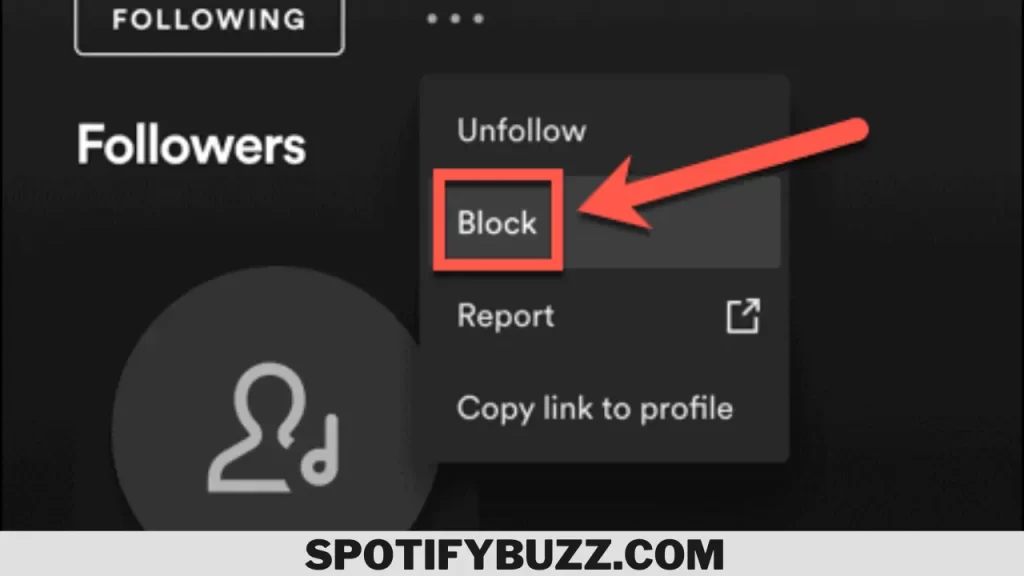
How To Remove Followers on Spotify – Procedure
Removing followers on Spotify is more challenging than it sounds. Spotify has no direct option to remove or unfollow someone from your Account. The only way to do that is to block them, preventing them from seeing your activity and playlists. However, blocking someone on Spotify also means that you won’t be able to see their activity and playlists, and you won’t be able to search for them or follow them again.
Before you block someone on Spotify, make sure you want to remove them from your followers list. There are different ways to block someone on Spotify, depending on whether you use the desktop app, the mobile app, or the web player. Here are the steps on how to remove followers on Spotify by blocking:
- Desktop app: Open Spotify on your computer and login if prompted. Click on your name and profile picture in the top right corner of the screen. Click on Followers below your name. Find the follower that you want to remove and click on their name. On their profile page, right-click on their name and select Block from the menu. Confirm that you want to block this profile.
- Mobile app: Open Spotify on your phone or tablet and login if prompted. Tap on Home at the bottom of the screen. Tap on the gear icon in the top right corner of the screen. Tap on Social under Settings. Turn on Private Session, which will hide your listening activity from everyone for six hours. Go back to Home and tap on your profile picture in the top left corner of the screen. Tap on Followers below your name. Find the follower that you want to remove and tap on their name. On their profile page, tap on the three dots icon in the top right corner of the screen. Select Block from the menu. Confirm that you want to block this profile.
- Web player: Open Spotify on your web browser and login if prompted. Click on your name and profile picture in the top right corner of the screen. Click on Account from the menu. Click on Privacy Settings under Account Overview. Scroll down to Facebook Data and click on Edit Profile. This will take you to your Facebook profile page, where you can see who follows you on Spotify through Facebook. Find the follower you want to remove and click the Friends button next to their name. Select Unfollow from the menu.
This is how to remove followers on Spotify. Following these steps, you can remove followers on Spotify using different methods. Also, making your Account private will hide your activity from everyone except your Facebook friends so that you may lose some of your genuine followers. Therefore, it’s best to avoid unwanted followers in the first place by being careful about who you share your playlists with and who you accept as friends on Facebook.
How to block someone on Spotify
You may want to block someone on Spotify for various reasons. They may be spamming you with messages, sending you unwanted recommendations, or simply annoying you with their music taste. Whatever the case, you can block someone on Spotify and stop them from seeing your profile and activity. Blocking someone on Spotify is easy and quick. You can do it from any device you use to access Spotify, such as your computer, phone, or tablet. Here are the steps for each device:
- Computer: Open Spotify on your computer and login if prompted. Please search for the user you want to block by typing their name or username in the search bar. Click on their name to go to their profile page. On their profile page, right-click on their name and select Block from the menu. Confirm that you want to block this user.
- Phone or tablet: Open Spotify on your phone or tablet and login if prompted. Please search for the user you want to block by typing their name or username in the search bar. Tap on their word to go to their profile page. On their profile page, tap on the three dots icon in the top right corner of the screen. Select Block from the menu. Confirm that you want to block this user.
- Web player: Open Spotify on your web browser and login if prompted. Please search for the user you want to block by typing their name or username in the search bar. Click on their name to go to their profile page. On their profile page, click on the three dots icon in the top right corner of the screen. Select Block from the menu. Confirm that you want to block this user.
That’s all there is to it! Once you block someone on Spotify, they won’t be able to see your profile, activity, playlists, or followers. They also won’t be able to message you, send recommendations, or follow you again. You won’t see their profile, activity, playlists, or followers. You also won’t be able to search for or follow them again.
If you change your mind and want to unblock someone on Spotify, you can do so by following the same steps above and selecting Unblock instead of Block. However, unblocking someone on Spotify does not automatically restore your previous relationship with them. You will have to follow them again if you want to see their activity and playlists, and they will have to follow you again if they’re going to see yours.
Frequently Asked Questions
Final Analysis:
In this article, we have shown you how to remove followers on Spotify using different devices. Removing and blocking someone on Spotify will stop them from seeing your profile and activity and you from seeing theirs. You can also unblock someone on Spotify if you change your mind later. However, blocking and unblocking someone on Spotify does not affect your following status, so you must follow or unfollow them manually if you want to.
This article has helped you learn how to remove followers on Spotify and block someone on Spotify and enjoy your music without any interruptions or annoyances.