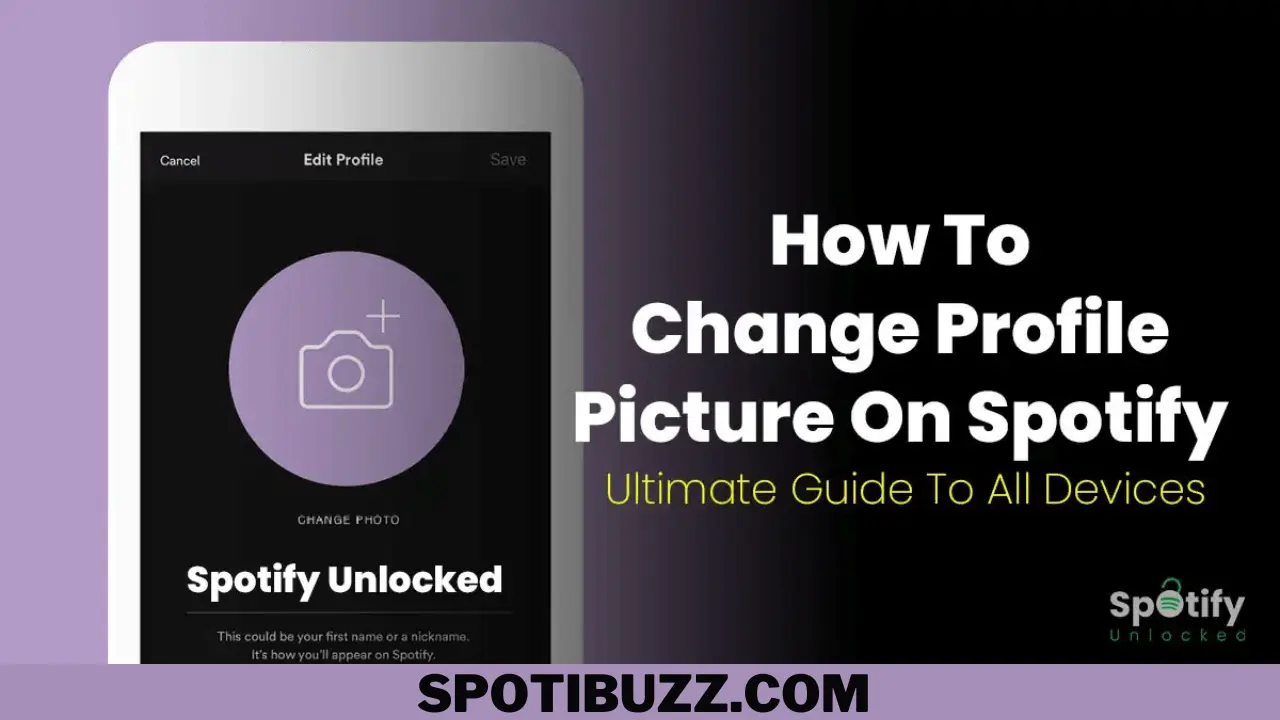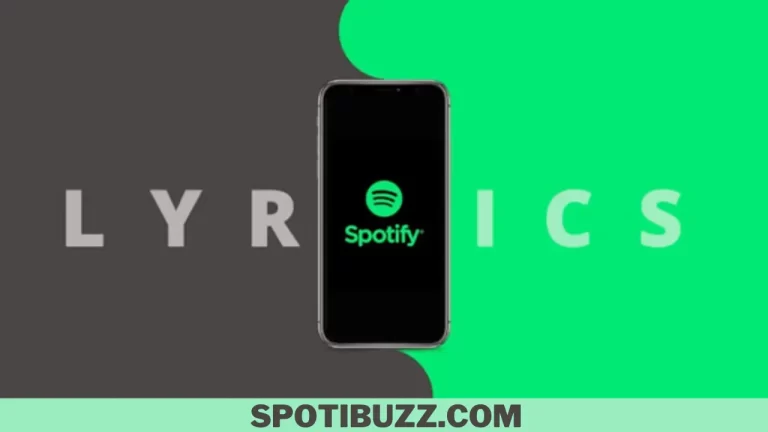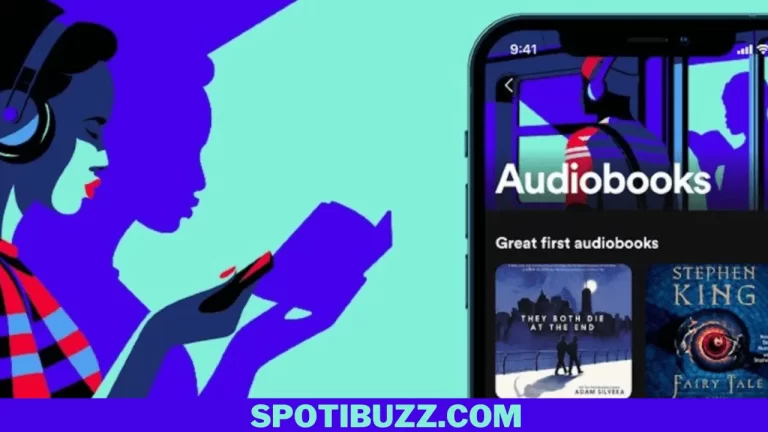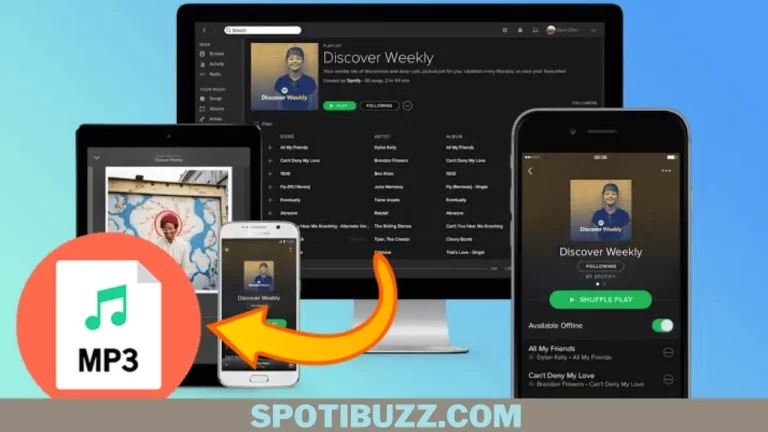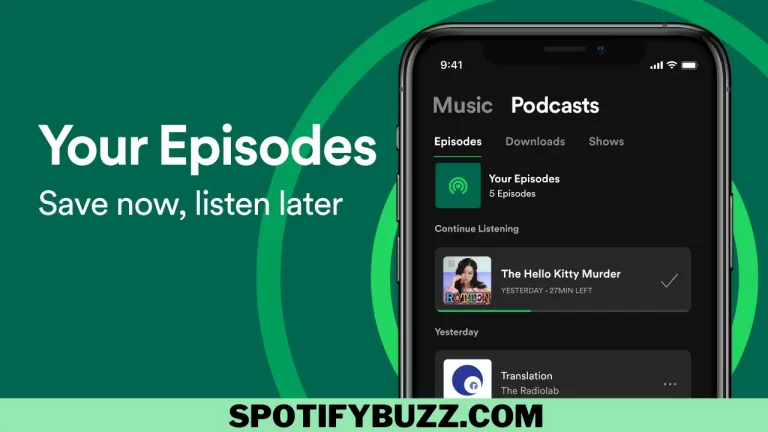How To Change Spotify Profile Picture on Android & Desktop
If you want to change your profile pic, the process is accessible regardless of your device. Learn how to shift Spotify profile picture on Android & desktop.
Your Spotify profile picture is not only a picture; it represents your music taste and choices, gives an idea about your mood, and provides ways to connect different music lovers in one place. Now the question is how to change Spotify profile picture on Android & desktop. The process is simple. You can change your profile picture following some simple steps to elevate your music experience on different devices with slight differences. By changing the Spotify profile picture, you can build your image as per your choice and boost your music experience.
In this article, we will explore how to change Spotify profile picture on Android & desktop and how we can choose the best picture for our Spotify image. Let’s dive deep into how to change Spotify profile pictures on Android & desktop
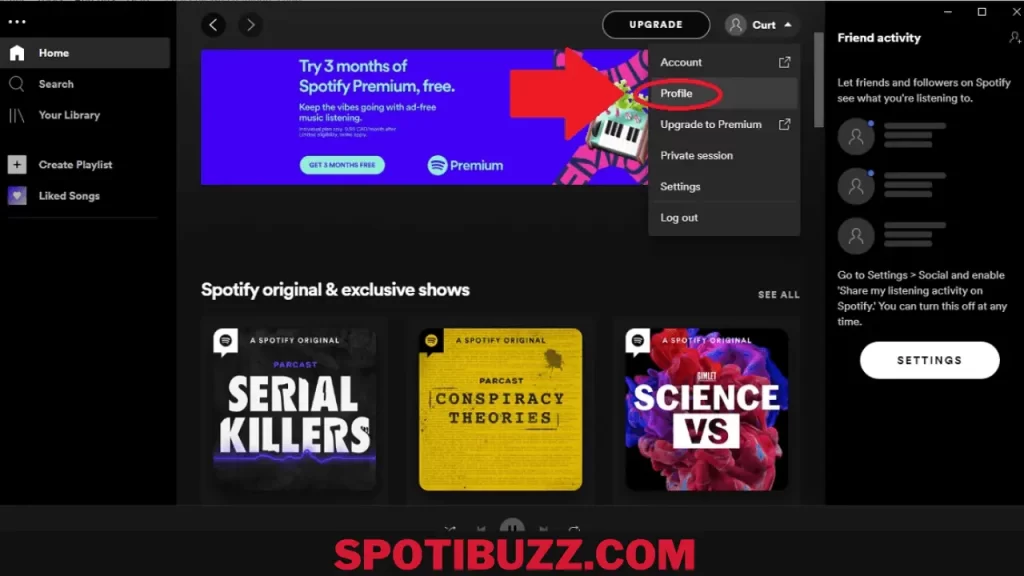
How To Change Spotify Profile Picture on Desktop?
At first, we will explore how to change Spotify profile picture on the desktop. You can easily choose your picture by following some simple steps:
- Open the Spotify app on your desktop and sign in with your account.
- Click on your current profile picture and go to your public profile page.
- Click on Change under your profile picture, and you will see a window to browse your computer for an image file or select one from your Facebook account.
- Choose the image file you want to use as your profile picture and click Open. You can also drag and drop the image file into the window.
- Crop and adjust the image as you like, and click Save. Your new profile picture will be updated on your profile page and across Spotify.
That’s how to change Spotify profile picture on Android & desktop!

How To Change Spotify Profile Picture on Android?
Now let us dive into how to change a profile picture on Android. We will follow some simple steps to do so:
- Open the Spotify app on your Android device and sign in with your account.
- Tap on Home at the bottom-left corner of the app. Then tap on the Settings icon at the top-right corner. It looks like a gear.
- Tap on View Profile. This will take you to your public profile page, where you can see your profile picture, followers, and playlists.
- Tap on Edit Profile. This will allow you to edit your profile information and pictures.
- Tap on Change Photo. This will open a window where you can choose an image from your device’s gallery, camera, or Facebook account (if you have linked it to Spotify).
- Select the image you want to use as your profile picture and tap OK. You can also crop and adjust the image as you like.
- Tap on Save at the top-right corner. Your new profile picture will be updated on your profile page and across Spotify.
That is all you need to know about how to change Spotify profile picture on Android & desktop.
Frequently Asked Questions
Final Analysis:
How to change Spotify profile picture on Android & desktop? Spotify is a platform to express yourself and connect with other users. One of the ways you can do that is by changing your Spotify profile picture on Android and desktop. Your profile picture is the first thing people see when they visit your profile page, so you want to ensure it represents you well. You can use any image you like, whether it’s a photo of yourself, your favorite artist, or something else. You can also link your Spotify account to your Facebook account and use your profile picture instead.
You only need to follow the simple steps outlined in this article using the Spotify app or the web player. You can change your profile picture as often as possible and show your personality and style to your followers and friends.