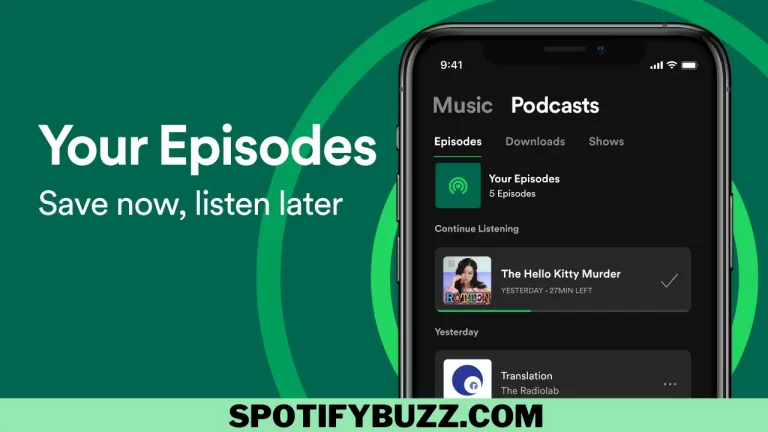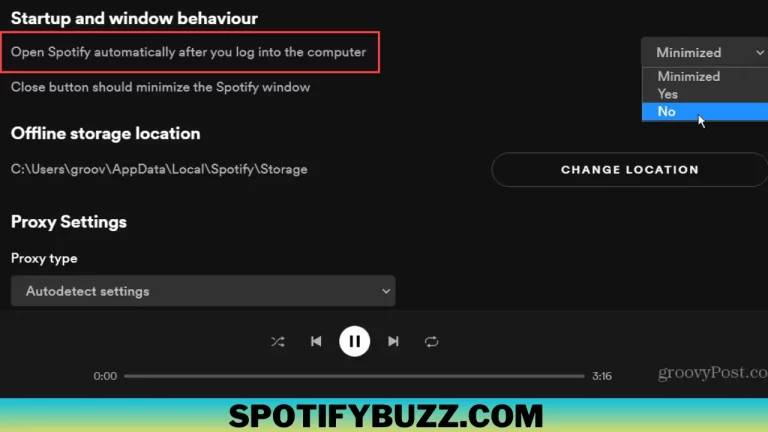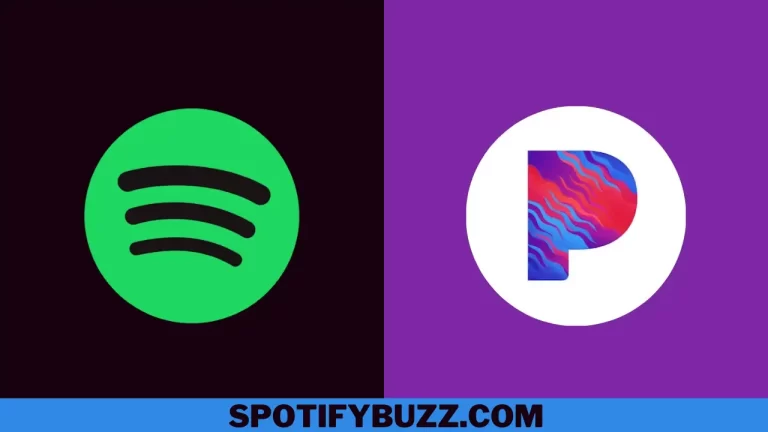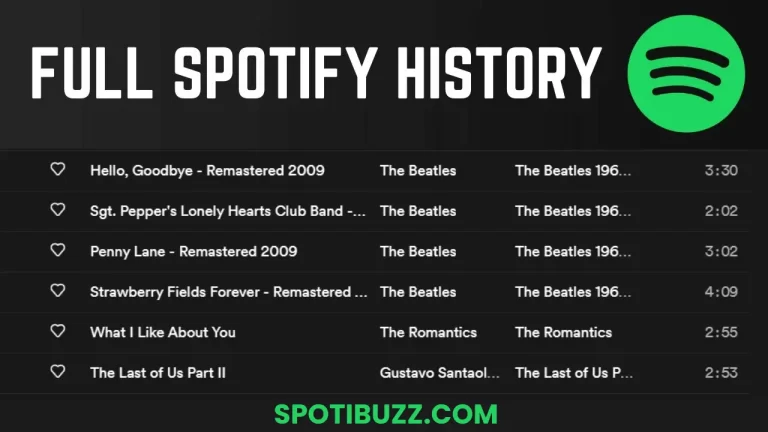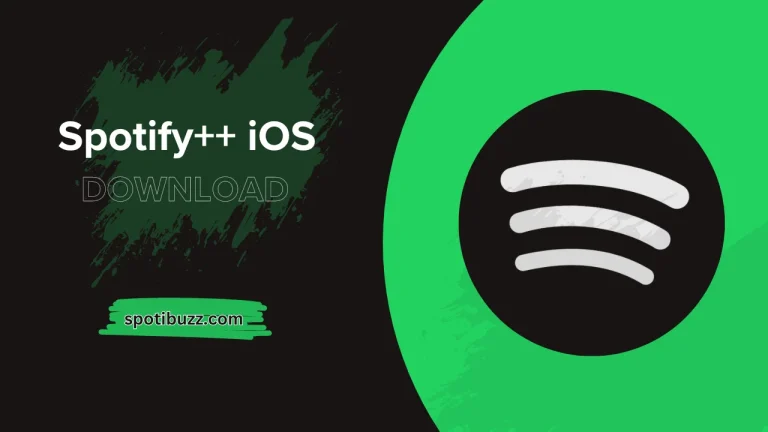How To Download Spotify Playlist: The Ultimate Guide
When it comes to how to download Spotify playlist, there are multiple ways, including using third-party software or using the built-in download feature within the Spotify app, and the best method will depend on the user’s preferences and needs.
Spotify is a widely-used music streaming platform that grants access to a vast library of songs, albums, and playlists from across the globe. If you have an affinity for music, you have likely created a playlist on Spotify. You will have a most frequently asked question about how to download Spotify playlist. Downloading your Spotify playlists can be a convenient way to enjoy uninterrupted music playback, whether you’re embarking on a long journey or want to listen to your favorite tracks offline.
In this guide, we’ll explore how to download Spotify playlist on various devices and platforms and some tips and tricks for managing your downloaded music. Whether you’re a casual listener or a severe audiophile, downloading your favorite Spotify playlists can be a great way to enjoy your music on the go.
How To Download Spotify Playlist To Apple Watch
You can listen to your Spotify music on your Apple Watch through a paired iPhone. Here are the steps to follow:
- Ensure your Apple Watch and iPhone are connected and updated to the latest software versions.
- Install the Spotify app on your iPhone and log in to your account.
- Open the Watch app on your iPhone.
- Scroll down and find Spotify in the list of available apps.
- Toggle on the “Show App on Apple Watch” option.
- On your Apple Watch, open the Music app and select “Source.”
- Choose your iPhone as the source device and select the Spotify app.
- Browse through your playlists and select the one you want to listen to.
- Start playing the playlist and use the controls on your Apple Watch to pause, skip, or adjust the volume.
Note that you must have your iPhone nearby and connected to the internet for the Spotify app on your Apple Watch to work. Also, remember that this method streams the music from your iPhone to your Apple Watch so it may consume a lot of battery life on both devices.
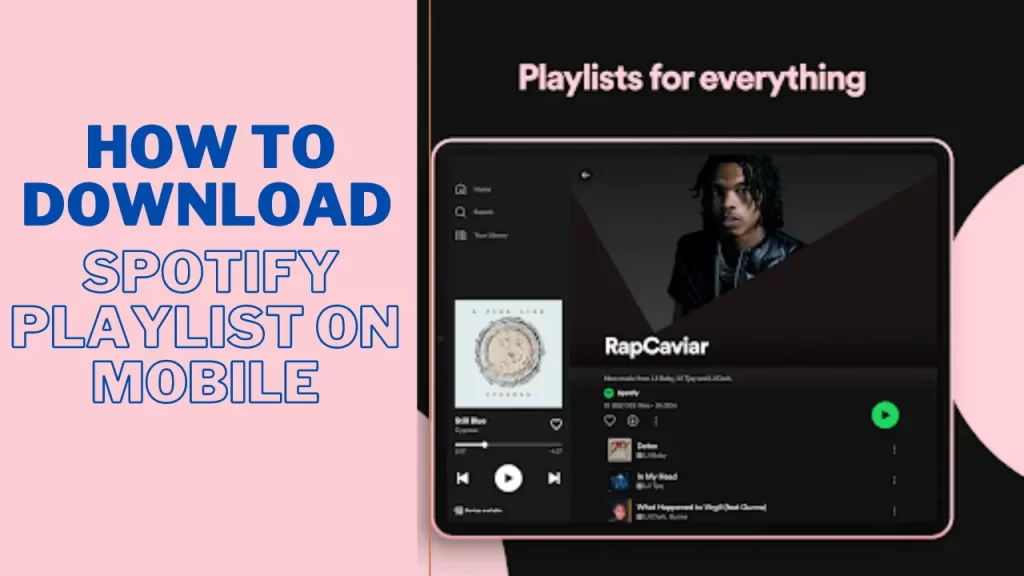
How To Download Spotify Playlist On Mobile
Downloading a Spotify playlist on your mobile device is a simple process. Follow the steps below to download a playlist on your mobile device:
- Open the Spotify app on your mobile device and go to the playlist you want to download.
- Click the three dots icon next to the playlist title to open the menu.
- Select the “Download” option from the menu.
- Wait for the download to complete. When the download is complete, you will see a green arrow next to each song.
- To access your downloaded playlist, go to the “Your Library” tab and select “Playlists.”
- Find the downloaded playlist and click on it to start playing.
Note that downloading a playlist will take up storage space on your device, so make sure you have enough space available before downloading. Also, remember that downloaded songs are only available within the Spotify app and cannot be transferred to other devices or media players.
How To Download Spotify Playlist To Mp3
It’s important to note that downloading Spotify playlists to MP3 files go against Spotify’s terms of service. The platform only allows users to listen to music within the app or website. Additionally, downloading music from Spotify for offline listening is only permitted within the app using the built-in download feature. However, if you still want to download a Spotify playlist as an MP3, third-party software options are available. One popular third-party software for downloading Spotify playlists as MP3 files are “AllToMP3”. Here’s how you can use it:
- Download and install the AllToMP3 software on your computer. It’s available for Windows, macOS, and Linux.
- Open Spotify and create a playlist with the songs you want to download.
- Open AllToMP3 and click the “Open Spotify” button. This will open Spotify within the AllToMP3 app.
- Select the playlist you want to download, and click the “Download” button next to it. AllToMP3 will start downloading each song in the playlist as an MP3 file.
- Once the download is complete, you’ll find the MP3 files in your computer’s “Downloads” folder.
It’s worth noting that using third-party software to download Spotify playlists as MP3 files is not legal and could result in consequences such as account suspension or legal action from Spotify. Using the built-in download feature within the Spotify app for offline listening is recommended.
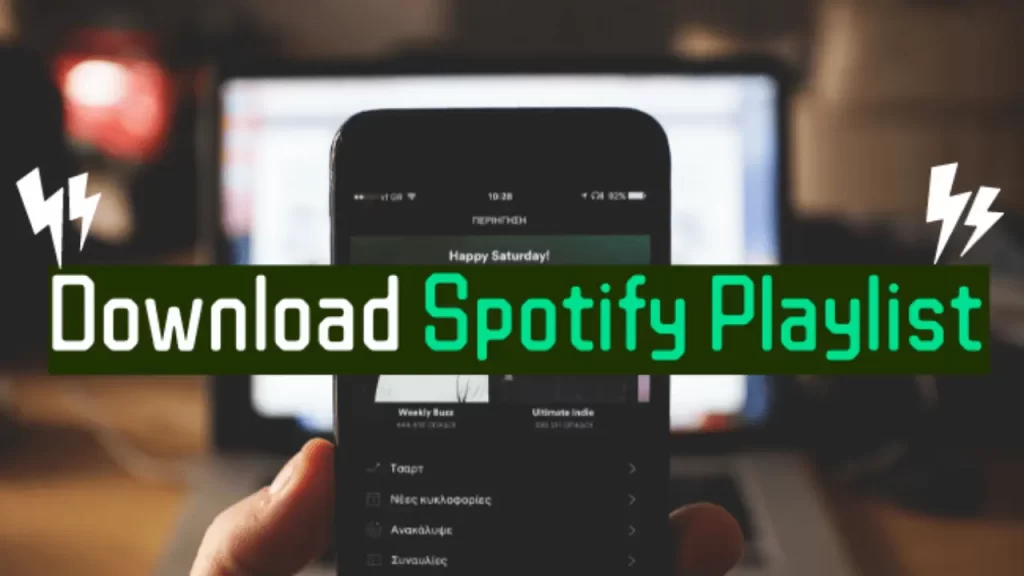
How To Download Spotify Playlist For Free
Downloading a Spotify playlist for free can be tricky as the streaming service typically requires a paid subscription for offline listening. However, there are a few ways to download a Spotify playlist for free, including using third-party software or taking advantage of the built-in download feature within the Spotify app. Here are some comprehensive details on how to download a Spotify playlist for free:
1. Using the built-in download feature within the Spotify app
If you have a Spotify Premium subscription, you can download any playlist or album within the app for offline listening. Here are the steps to download a Spotify playlist using the app:
- Open the Spotify app on your device and navigate to the playlist you want to download.
- Click on the “Download” toggle switch at the top of the playlist to make the playlist available offline.
- Wait for the download to complete, which may take a few minutes, depending on the playlist size and your internet connection.
Note: It is essential to remember that downloading music from Spotify is only available with a Premium subscription. If you have a free account, you cannot download music for offline listening.
2. Using third-party software
You can still download a Spotify playlist using third-party software if you do not have a Spotify Premium subscription. Here are the steps to download a Spotify playlist for free using third-party software:
- Choose a reliable third-party software that allows downloading music from Spotify. Some popular options include AllToMP3, Spotdl, and Sidify Music Converter.
- Install and launch the software on your device.
- Copy the link to the playlist you want to download from the Spotify app.
- Paste the link into the third-party software and select the format and quality of the downloaded music.
- Click on the download button and wait for the software to finish downloading the playlist.
Note: It is essential to remember that downloading music from Spotify using third-party software is against the service’s terms of use and may be illegal in some countries. Therefore, it is recommended only to download playlists that you have created or have permission to download.
How To Download Spotify Playlist To Mp3 Free
Spotify offers a download feature for its premium users, which allows them to download playlists, albums, and podcasts for offline listening. There is no other way to download a Spotify playlist for free because by doing so, you will use third-party apps and put your device at risk. To download a playlist, follow these steps:
- Open the Spotify app and go to the playlist you want to download.
- Make sure you are a premium user. If you are not, you cannot download the playlist.
- Click on the “Download” toggle switch at the playlist’s top. If the playlist is long, scroll to the top for this option.
- Wait for the download to complete. You can check the download’s progress in the “Downloads” tab in the “Your Library” section of the app.
- Once the download is complete, you can listen to the playlist offline by going to the “Playlists” section of the app and selecting the downloaded playlist.
Note that downloaded songs can only be played within the Spotify app and cannot be exported as MP3 files or any other format. If you wish to download Spotify songs in MP3 format, you need to use a third-party software or service not endorsed by Spotify. However, using such software or service may violate Spotify’s service terms and result in account suspension or other legal issues.
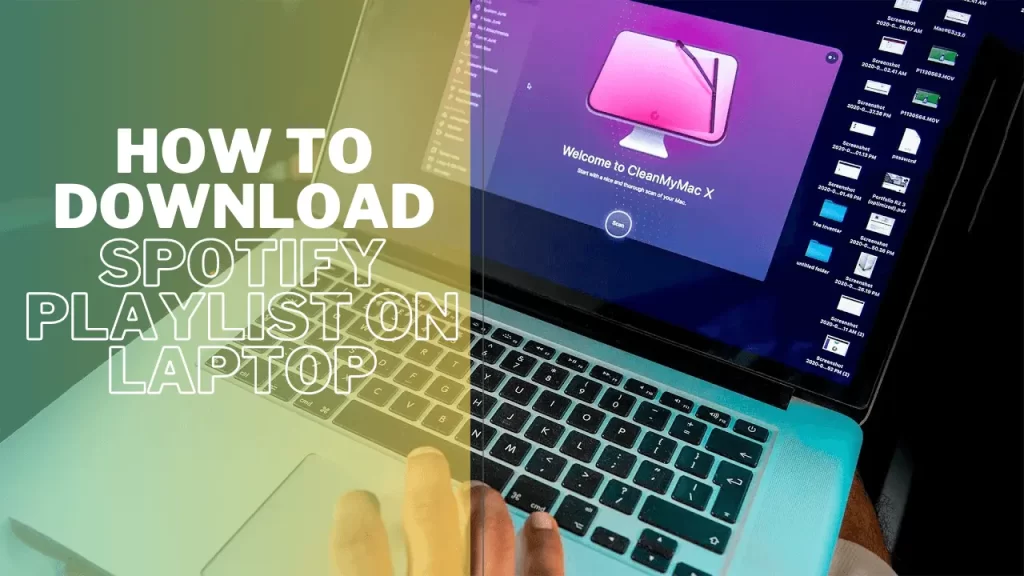
How To Download Spotify Playlist On Laptop
Here are the comprehensive steps to download a Spotify playlist on a laptop:
1. Using the built-in download feature in the Spotify app
- Open the Spotify app on your laptop and log in to your account.
- Navigate to the playlist you want to download.
- Toggle the “Download” switch to the right to turn on the download feature for the entire playlist. Alternatively, you can click the download button (downward arrow) next to the playlist name to download individual songs.
- Wait for the download to complete. You can check the download’s progress in the “Downloads” section on the Spotify app’s left-side menu.
2. Using a third-party software
- Download and install reliable third-party software such as iMusic, Audacity, or TuneFab Spotify Music Converter on your laptop.
- Open the software and log in to your Spotify account through the software.
- Please navigate to the playlist you want to download and select it.
- Choose the output format and quality of the downloaded songs.
- Click the “Download” button to start the download process.
- Wait for the download to complete.
Note: It’s important to remember that downloading copyrighted material for personal use may be illegal in some countries, so please check your local laws before downloading any copyrighted material. Additionally, some downloaded songs may have DRM protection, preventing you from playing them on specific devices.
How To Download Spotify Playlist On Mac
Here are the steps to download a Spotify playlist on a Mac:
1. Using the Spotify App
- Open the Spotify app on your Mac and log in to your account.
- Find the playlist you want to download and click on it to open it.
- Click on the “Download” toggle switch at the playlist’s top. This will turn on the download feature for the entire playlist.
- Wait for the download to finish. The download’s progress will be displayed next to each song in the playlist.
- Once the download is complete, you can access the playlist offline by selecting the “Your Library” tab in the Spotify app and clicking the “Playlists” section.
2. Using a Third-Party Software
- Download and install third-party software such as iMusic, Audacity, or Ondesoft Spotify Converter.
- Launch the software and log in to your Spotify account.
- Find the playlist you want to download and select it.
- Click on the “Download” or “Convert” buttons in the software to start the download process.
- Wait for the software to finish downloading the playlist. The time it takes will depend on the playlist size and your internet connection speed.
- Once the download is complete, you can access the playlist offline by opening the folder where the downloaded files are stored.
That’s it! Now you know two different ways to download a Spotify playlist on your Mac. Remember always to use caution when downloading third-party software, and only download from reputable sources to avoid downloading malware or viruses.
Frequently Asked Questions
Final Analysis:
Downloading a Spotify playlist is a simple process that can be done using the built-in download feature within the Spotify app or through third-party software. With a premium account, you can download up to 10,000 songs on up to 5 different devices, allowing you to listen to your favorite music even when you don’t have an internet connection. Remember always to use caution when downloading third-party software and to only download from reputable sources to avoid downloading malware or viruses.