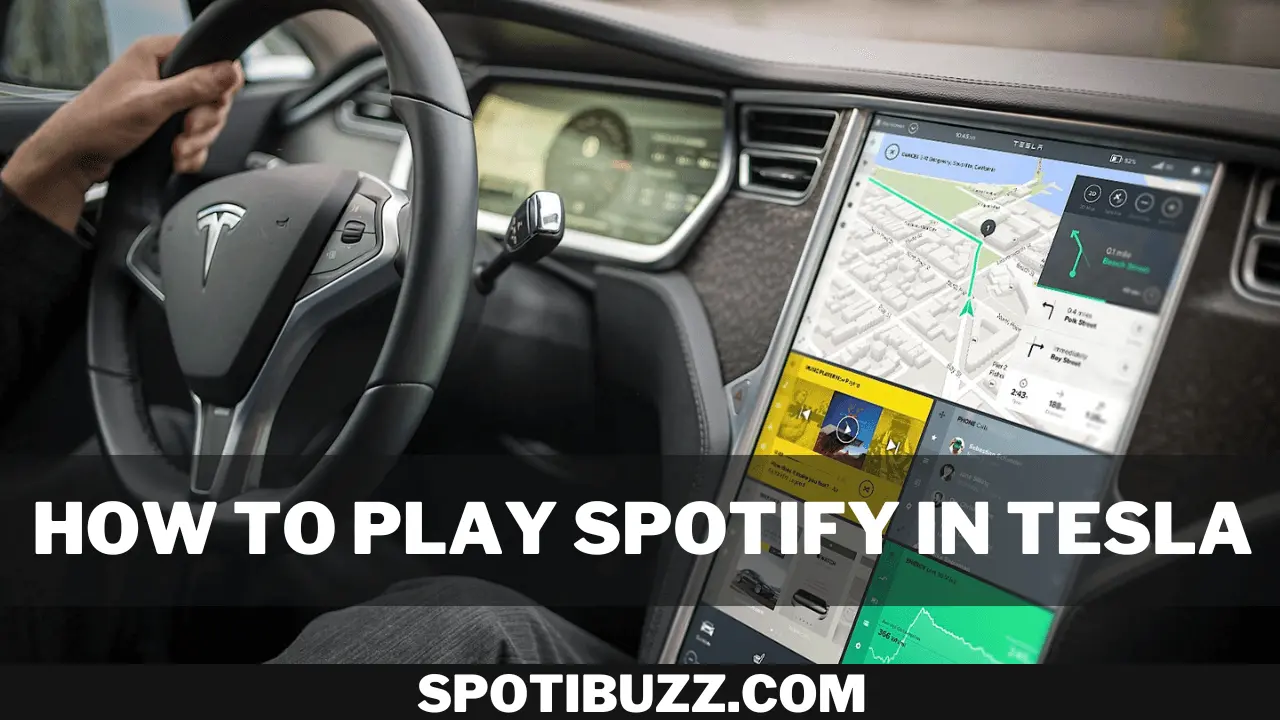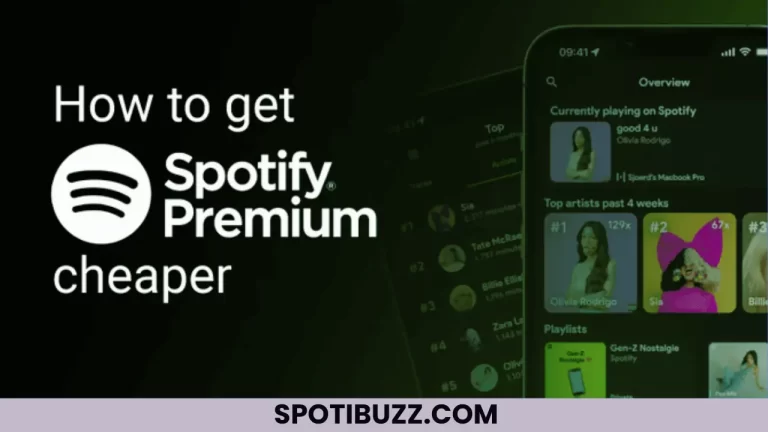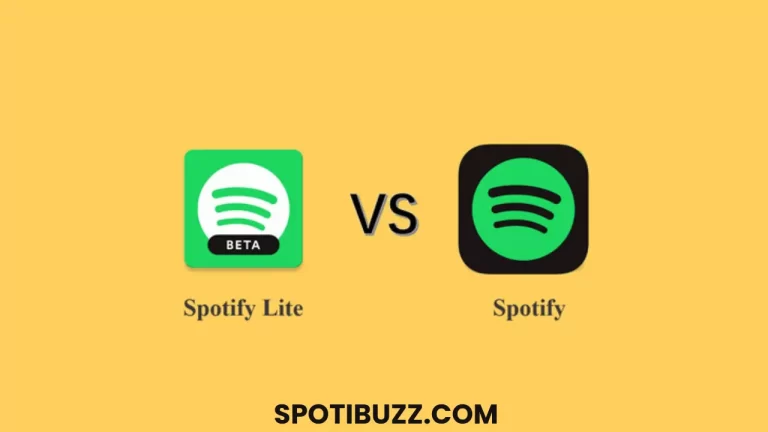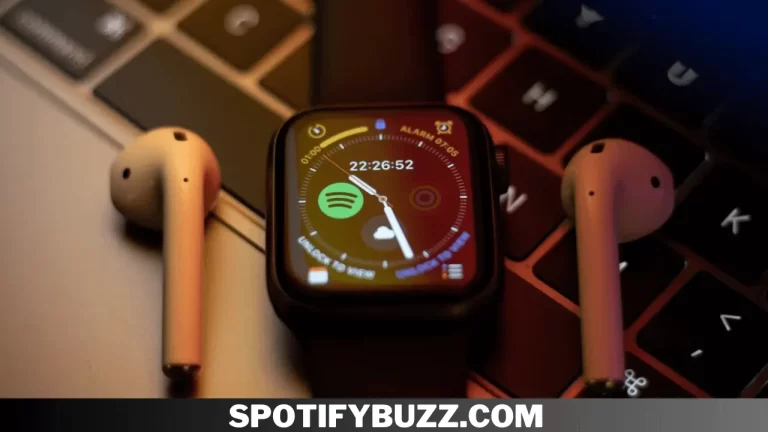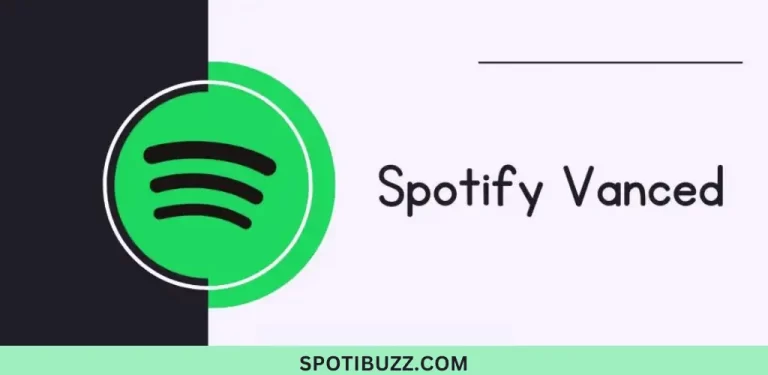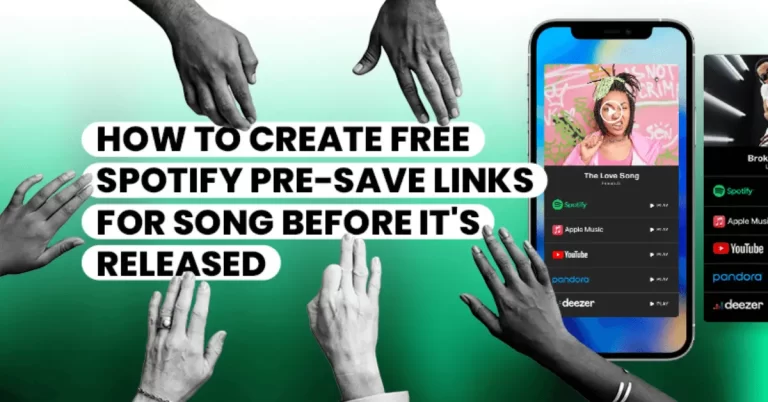How to Play Spotify in Tesla with/without the premium
Learn how to play Spotify on Tesla with or without a premium account and discover three easy methods to enjoy Spotify music in your Tesla car and their pros and cons.
Do you love listening to music in your car? If you do, you might be interested in Spotify, the world’s leading audio streaming service, with 515 million users and 210 million premium subscribers across 184 regions. Spotify offers you access to over 82 million songs and 4 million podcasts on its platform, as well as personalized recommendations and curated playlists for every mood and occasion. But How to Play Spotify in Tesla car, the leading electric vehicle manufacturer that offers innovative features and entertainment options in its models?
We will show you three easy methods How to play Spotify in Tesla with or without a premium account. What are the advantages and disadvantages of each one and reading this article, you will be able to choose the best way to listen to Spotify on Tesla according to your needs and preferences.
[su_heading style=”modern-2-violet” size=”15″]
Use Spotify On Tesla With A Premium Account
[/su_heading]
This is one of the ways How to Play Spotify in Tesla. If you have a Spotify premium account, you can log in to Spotify on your Tesla touchscreen and enjoy the full features of the music streaming service.
This method allows you to access your music library, playlists, podcasts, and personalized Tesla media player recommendations and control Spotify through your voice command.
However, this method has some limitations, it requires a paid subscription to Spotify and a stable internet connection, and you need a premium account or an internet connection to use Spotify on your Tesla.
Turn on your Tesla touchscreen, open the Media Player, select Spotify from the app list, and log in. Use your username and device password and start browsing. Please choose your favorite music from the Music library and play it on your Tesla.
[su_heading style=”modern-2-violet” size=”15″]
Use Spotify On Tesla Without A Premium Account
[/su_heading]
This is the second way How to Play Spotify in Tesla. If you don’t have a Spotify premium account, you can still use Spotify on your Tesla with another method. You can download Spotify music to a USB drive with a Spotify downloader tool and play music on the Tesla media player. This method allows you to enjoy Spotify music offline and save data usage.
However, this method requires an extra device and software. You must also ensure that your USB drive is formatted as FAT32 or exFAT and has a TeslaCam folder.
To use Spotify on Tesla without a premium account
First, choose a Spotify downloader tool and install it on your computer. Some of them are online tools that don’t require installation. Then copy the link of the Spotify song, album, playlist, or podcast you want to download and paste the link into the Spotify downloader tool. Now chooses the output format as MP3 or other compatible formats.
After that, start the downloading process and wait for it to finish. Now transfer the downloaded Spotify music files to your USB drive, insert it into your Tesla, open the Media Player on your Tesla touchscreen, and select USB Device as the source. Browse and play your Spotify music on your Tesla media player.
[su_heading style=”modern-2-violet” size=”15″]
Use Spotify on Tesla via Bluetooth
[/su_heading]
The third way How to Play Spotify in Tesla is Another method to connect your smartphone to your Tesla via Bluetooth and use Spotify Connect to control music on the touchscreen.
It is a convenient and compatible method with both free and premium accounts. You can use your phone as a remote to play any song from Spotify on your Tesla media player, but this method may need some help with sound quality or connectivity. You also need to ensure your phone has enough battery and data.
To use Spotify on Tesla via Bluetooth:
Turn on your phone’s Bluetooth setting. Ensure Bluetooth is turned on within your phone’s global settings for the Tesla mobile app, turn on your Tesla touchscreen, and open the Media Player. Now select Bluetooth from the list of apps, tap the Bluetooth icon on the top right corner of the touchscreen, and select your phone from the list of devices. Confirm the connection between your phone and your Tesla.
Now open the Spotify app on your phone and start playing music. After that, tap the Devices Available icon on the bottom left corner of the Spotify app and select your Tesla as the device to play music on, then control music on your Tesla touchscreen or your phone.
To troubleshoot common problems:
- If you can’t connect your phone to your Tesla via Bluetooth, ensure that both devices are in range and that no other device is connected.
- If you can’t use Spotify Connect to play music on your Tesla, ensure both devices are connected to the internet and have the latest version of the Spotify app.
- If you experience poor sound quality or interruptions, ensure your phone has a strong signal and no interference from other devices or sources.
[su_heading style=”modern-2-violet” size=”15″]
Frequently Asked Questrions
[/su_heading]
[su_heading style=”modern-2-violet” size=”15″]
Frequently Asked Questions
[/su_heading]
Spotify is a great music streaming service that can enhance your driving experience in your Tesla car. However, depending on your situation, you may need different methods to play Spotify on Tesla with or without a premium account. But some general suggestions and recommendations on How to Play Spotify in Tesla based on the pros and cons of each method are: If you want to enjoy the full features of Spotify on your Tesla media player and use voice commands to control music, you may consider using Spotify on Tesla with a premium account.
To enjoy Spotify music offline and save data usage, consider using Spotify on Tesla without a premium account. And If you want a convenient and compatible way to use Spotify on your Tesla, you may consider using Spotify on Tesla via Bluetooth.