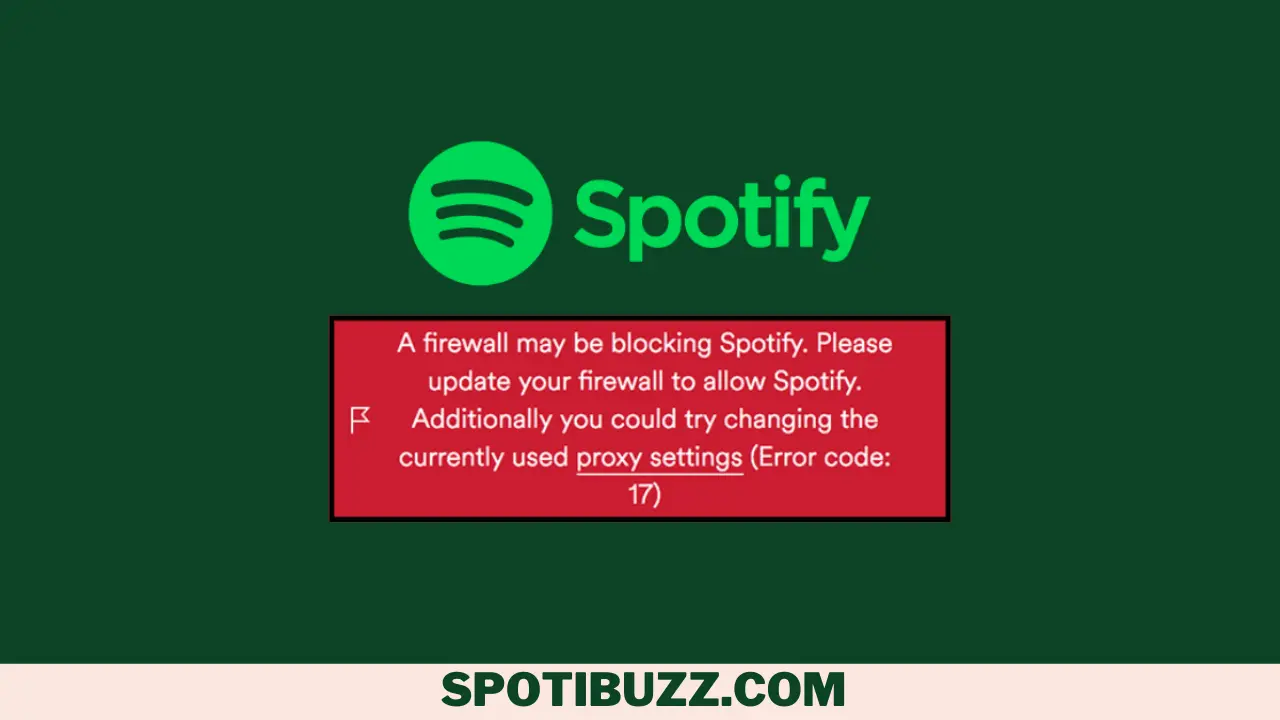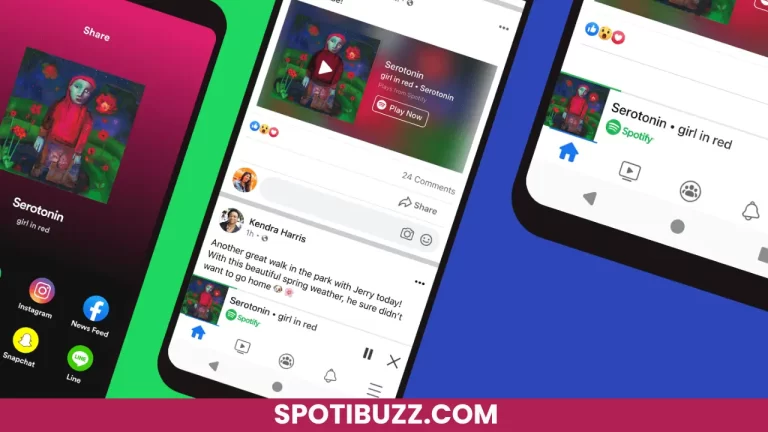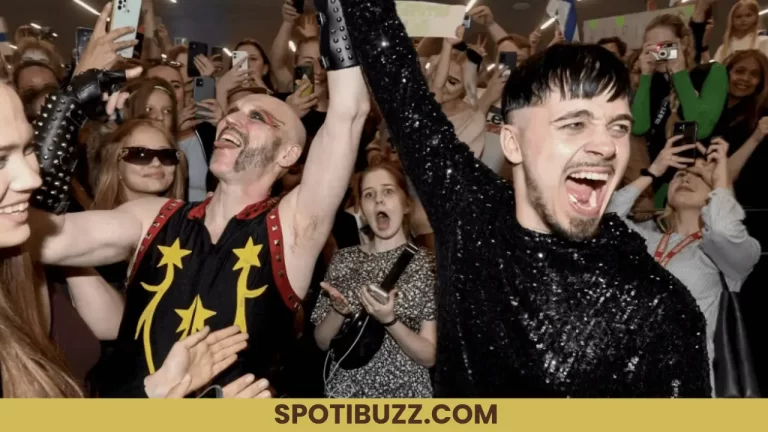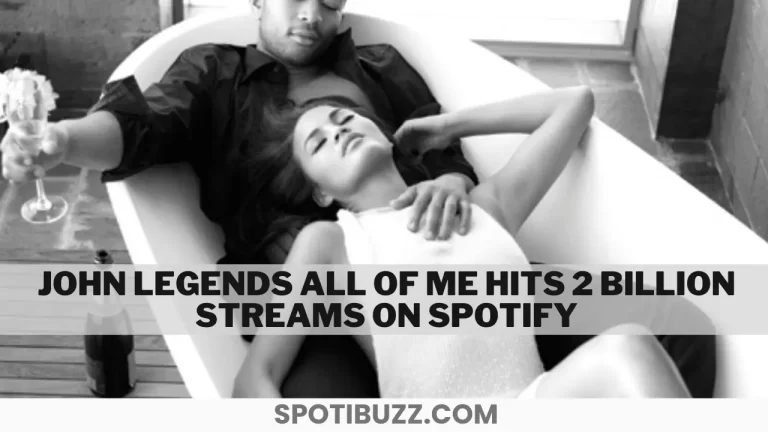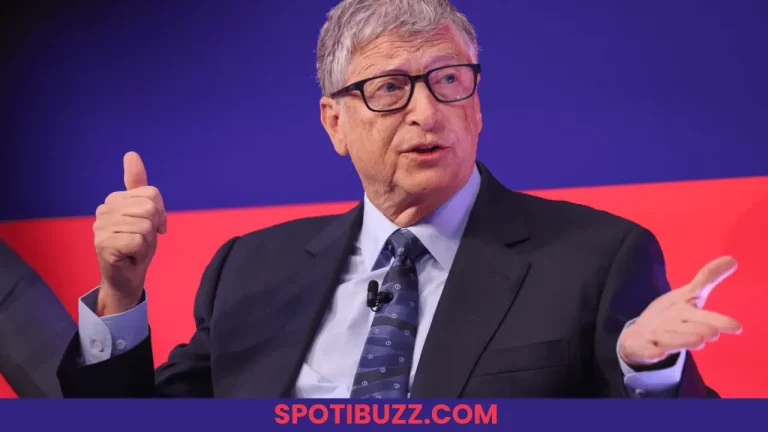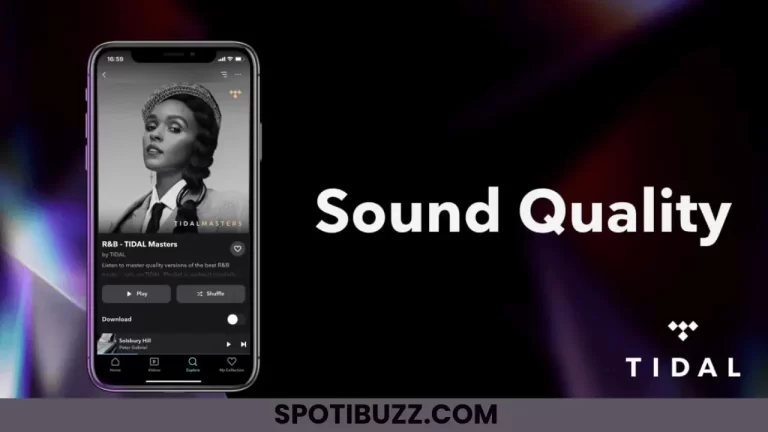Spotify Bugs: Fix And Enjoy Your Music Without Interruptions
Learn how to troubleshoot and fix Spotify bugs and other problems that Spotify encounters. Spotify bugs can be disturbing, but various simple tricks are present to solve them.
Spotify can be a music lover’s paradise because it has access to millions of songs, podcasts, and artists worldwide, but the app can turn into a nightmare if it comes across a bug such as a login error, a playback error, an offline mode problem, a sync error, o may be a missing feature. Such types of bugs or glitches disturb your listening experience and make you annoy. Although the app is not immune to bugs, there are several ways to encounter them and fix them.
Let’s explore more common Spotify bugs with their causes and solutions in detail.
Login issues
One of the most common Spotify bugs that users face is the inability to log in to their accounts. This can happen for various reasons, such as:
- Entering the wrong password
- Having a network error
- Having your account hacked by someone else.
If you encounter this problem, here are some possible solutions:
- The step measure that you can take is to reset your password. Always make sure that you are using a strong password means a mixture of upper and lower case numbers plus words.
- Secondly, you can check your network connection; maybe it is not stable. If so, then switch to a different connection or restart your wifi device. You can also check if Spotify is down or having issues by visiting downdetector.com/status/spotify.
- Thirdly, if the problem still persists, then contact the Spotify team, especially if you are suspicious that your Spotify account has been hacked. You can report the issue by filling out this form. You will need to provide some information about your account, such as your email address, username, date of birth, and payment method.
Playback errors
One of the most common Spotify bugs that users encounter is the inability to play songs or podcasts properly. This can happen for various reasons, such as:
- Having a corrupted cache
- An outdated app
- An incompatible device.
If you encounter this problem, here are some possible solutions:
- Clear your cache: sometimes, your cache can get corrupted or overloaded, which can cause playback errors. You can clear your cache by going to Settings > Storage > Delete cache on your Spotify app. This will free up some space and improve your app’s performance.
- Update your app: If you have an outdated version of Spotify, you may experience some Spotify bugs and glitches that affect your playback. update your app by going to the App Store or Google Play Store and checking for any available updates, or enable automatic updates in your settings to make sure you always have the latest version of Spotify.
- Check your device compatibility: If you are using a device that is not compatible with Spotify, you may not be able to play songs or podcasts correctly. Check if your device meets the minimum requirements for Spotify. You can also try to use a different device or switch to the web player if your device is not compatible.
Offline mode problems
One of the benefits of Spotify Premium is the ability to download songs and podcasts and listen to them offline. However, sometimes users may face some problems with their offline mode, such as:
- Not being able to download songs.
- Losing their downloaded songs.
- Getting an error message.
If you encounter this problem, here are some possible solutions:
- Renew your subscription: If your Spotify Premium subscription has expired or been canceled, you will lose access to your offline mode and your downloaded songs. You can renew your subscription by going to your account page and choosing a payment method. You will need to re-download your songs and podcasts after renewing your subscription.
- Free up some space: If you have insufficient storage space on your device, then free up some space by deleting some files or apps that you don’t need or by moving some files to an external storage device. You can also adjust the quality of your downloads in your Spotify settings to save some space.
- Re-download your songs: If you have changed your device, reinstalled your app, or cleared your cache, you may lose your downloaded songs or podcasts. You can re-download them by going to your library and tapping on the download button next to the playlists or podcasts that you want to listen to offline. You can also enable the offline mode in your settings to see only the content that you have downloaded.
[su_heading size=”14″ align=”left”]
Frequently Asked Questions
[/su_heading]
[su_heading size=”14″ align=”left”]
Final Analysis
[/su_heading]
Coming across Spotify bugs, you should troubleshoot the problem and try to resolve it using simple methods and tricks mentioned in this article, but if you think it has not been resolved, then contact the Spotify support team by visiting their website. Always try to keep your device updated, clean your cache regularly, make a stable network connection, check for updates, and set a unique password.