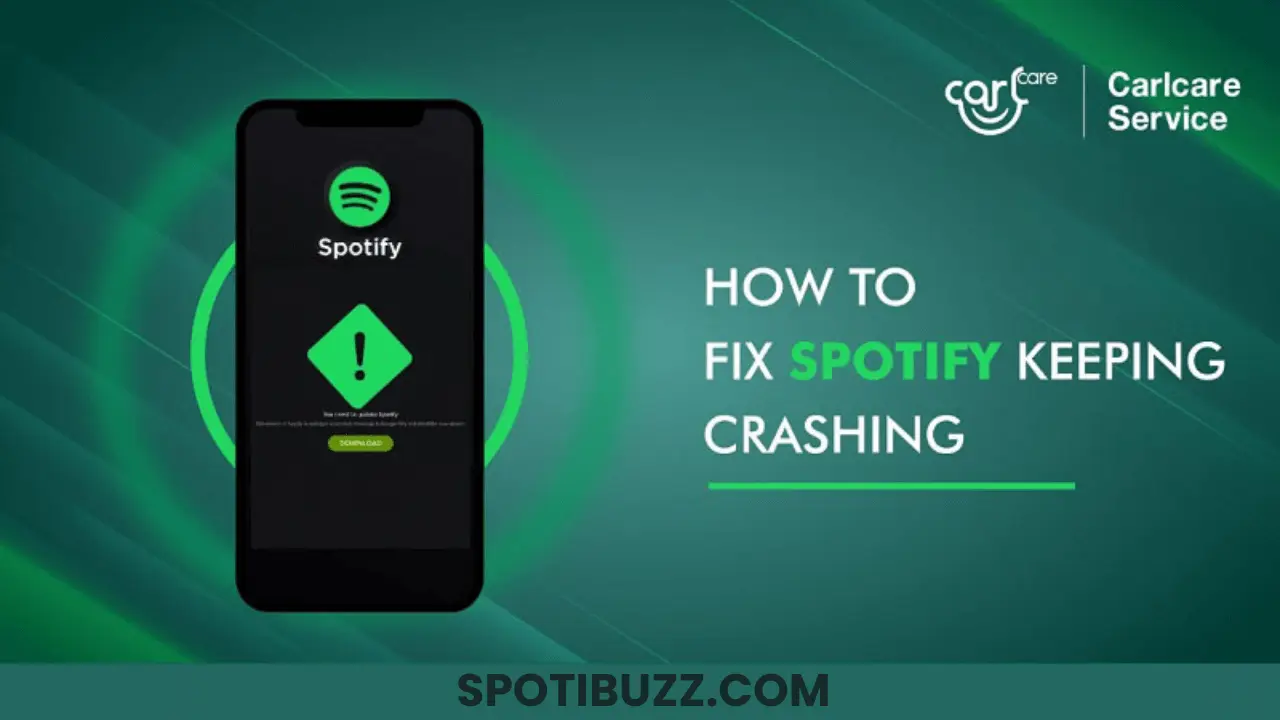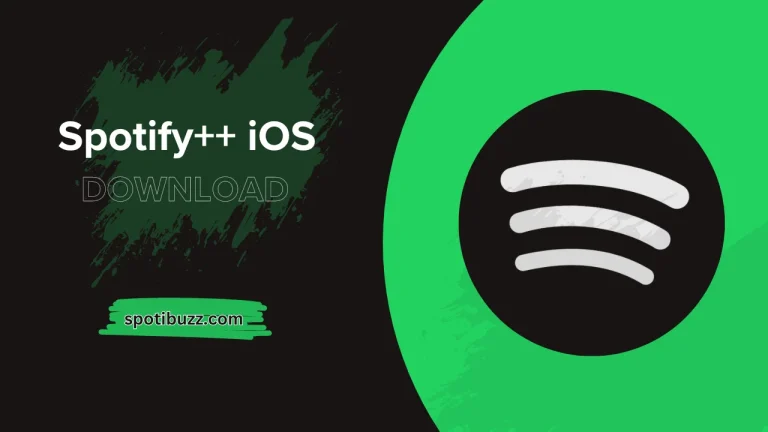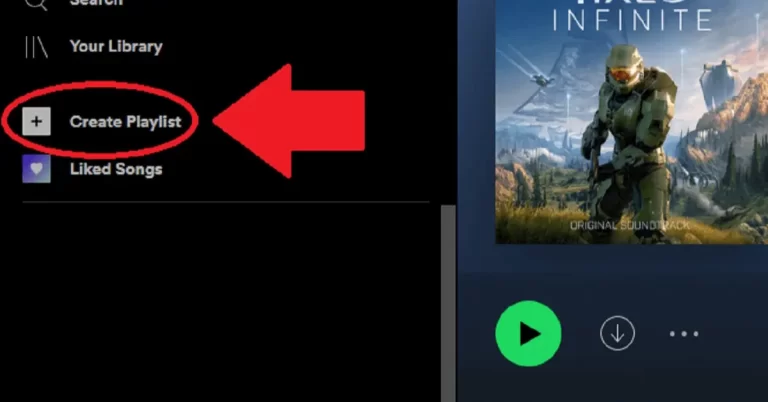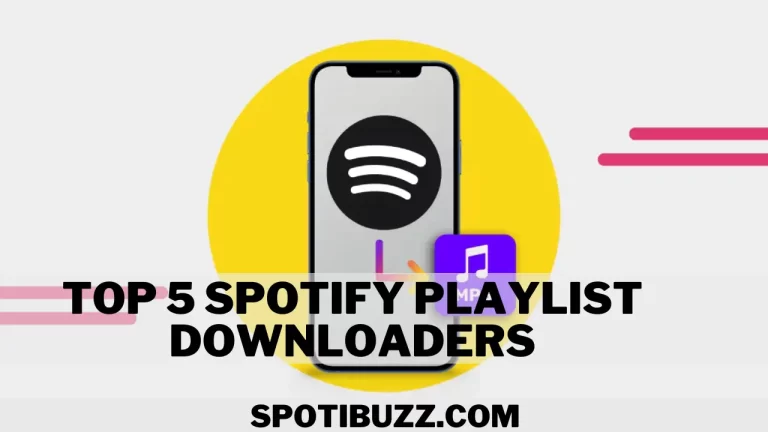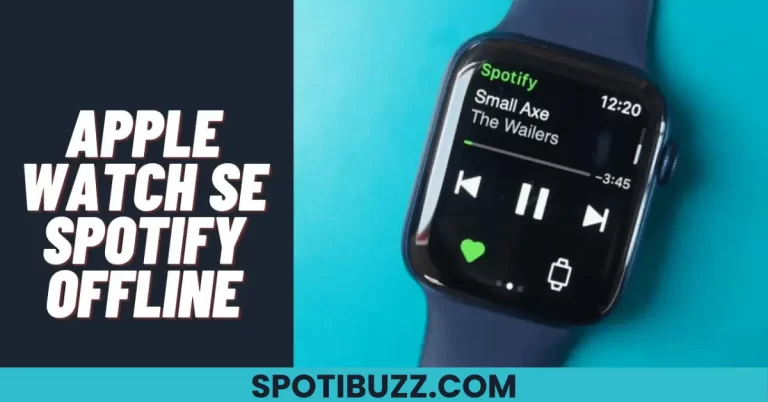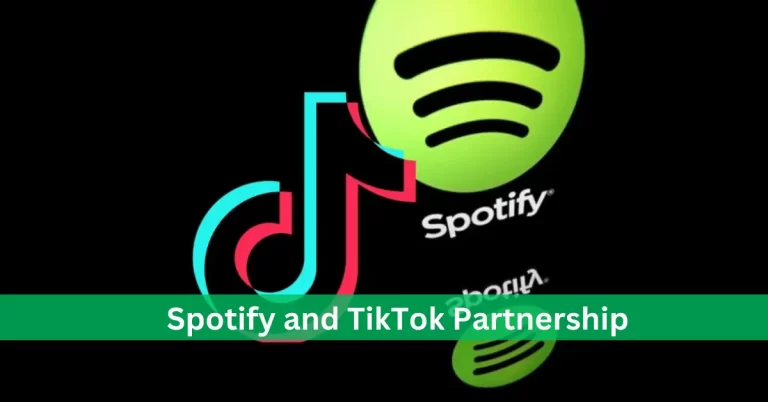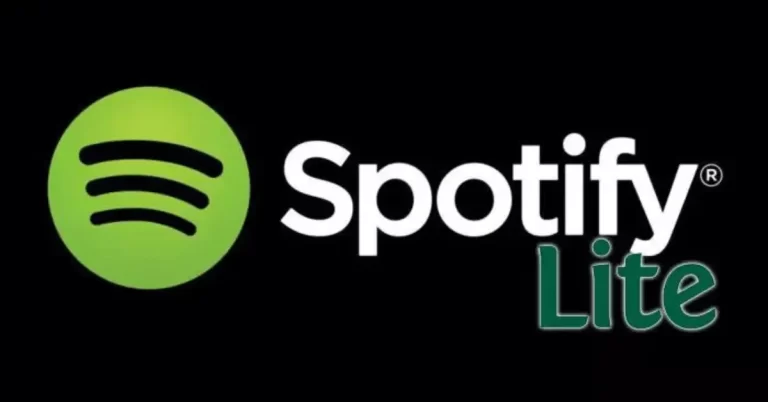Spotify Premium APP Common Problems & Their Solutions
Spotify premium app users often face issues like login errors, download failures, playback glitches, or device compatibility. Find the best solutions to fix these common problems and enjoy your music without interruption.
Out of two subscriptions, free and premium, Spotify Premium offers many benefits, such as ad-free listening, offline mode, high-quality audio, and unlimited skips. However, like any other app, it can encounter some common problems affecting your listening experience. Here, we will discuss some of the most frequent issues that Spotify premium app users face and how to solve them. We have covered you if you need help logging in, downloading songs, playing music, or connecting to other devices. Following our simple and practical tips, you can enjoy your favorite tunes without hassle. Let’s explore Spotify premium APP Common Problems & Their Solutions.
[su_heading style=”modern-2-orange” size=”15″]
Spotify Login Issue
[/su_heading]
One of the most common problems that Spotify premium app users face is login issues. This issue can happen when:
You forget your password
Enter the wrong credentials
Have an expired account
Face a technical glitch
Login issues can prevent you from accessing your music library, playlists, podcasts, and other features. They can also cause frustration and waste your time.
Fortunately, some easy ways exist to fix login issues and get back to your music. Here are some of them:
[su_heading style=”line-orange” size=”15″]
Reset Your Password Spotify
[/su_heading]
If you forgot your password or entered the wrong one, you can reset it by clicking the “Forgot password?” link on the login screen. You will receive an email with a link to create a new password. Make sure to use a solid and unique password that you can remember.
[su_heading style=”line-orange” size=”15″]
Check Your Internet Connection
[/su_heading]
Sometimes, login issues can be caused by a poor or unstable internet connection. Make sure you have a good signal, and try switching between Wi-Fi and mobile data. You can also restart your router or modem if you are using Wi-Fi.
[su_heading style=”line-orange” size=”15″]
Update Your Spotify App
[/su_heading]
Another possible cause of login issues is an outdated app version. Ensure you have the latest version of the Spotify premium app installed on your device. You can check for updates in the app store or settings. Updating your app can also improve its performance and security.
[su_heading style=”line-orange” size=”15″]
Contact Spotify Support
[/su_heading]
If none of the above solutions work, please contact Spotify support for further assistance. You can reach them via email, phone, chat, or social media. They can help you troubleshoot the problem and restore your access.
And to prevent login issues in the future, here are some tips to follow:
Keep your password safe and secure. Please don’t share it with anyone or write it down somewhere. Use a password manager if you have trouble remembering it.
Log out of other devices. If you use the Spotify premium app on multiple devices, log out of them when you are not using them. This can prevent unauthorized access and potential conflicts.
Enable two-factor authentication. This extra layer of security requires you to enter a code sent to your phone or email every time you log in. This can prevent hackers from accessing your account even if they have your password.
[su_heading style=”modern-2-orange” size=”15″]
Spotify Download Issues
[/su_heading]
Another common problem that Spotify premium app users face is download issues. This can happen when:
You want to download songs, albums, playlists, or podcasts for offline listening.
Various factors, such as insufficient storage space, slow internet speed, incorrect download settings, or corrupted files, can cause it.
It also can affect your listening experience by preventing you from enjoying your music offline, consuming more data, or causing errors and glitches.
Luckily, there are some simple ways to fix download issues and get your music ready for offline mode. Here are some of them:
Clear your cache
The cache is a temporary storage of data that helps your app run faster and smoother. However, the cache can accumulate over time and take up valuable space on your device. This can interfere with your downloads and cause them to fail or slow down. To clear your cache, go to the app settings and tap on “Storage,” and then “Delete cache.” This will free up some space and improve your app performance.
Free up some storage space
Another possible cause of download issues is insufficient storage space on your device. If you don’t have enough space to store your downloads, they will not complete or play correctly. To free up some storage space, you can delete unwanted files, apps, photos, or videos from your device. You can also use an external SD card if your device supports it. To check how much storage space you have left, go to the app settings and tap on “Storage” and then “Device storage.”
Check your download settings
Sometimes, download issues can be caused by incorrect download settings in the app. For example, you may have set the download quality to high or very high, which consumes more space and data. You may also have enabled the “Download using cellular” option, which can drain your data plan and slow down your downloads. To check and adjust your download settings, go to the app settings and tap on “Music Quality,” and then “Download.” You can choose the download quality that suits your needs and preferences.
Redownload corrupted files
Another possible cause of download issues is corrupted files that prevent your downloads from playing correctly. This can happen for various reasons, such as network interruptions, device errors, or app bugs. To fix this problem, try to redownload the corrupted files by deleting them from your library and downloading them again. You can also try to reinstall the app if the problem persists.
[su_heading style=”modern-2-orange” size=”15″]
Spotify Playback Issues
[/su_heading]
A third common problem that Spotify premium app users face is playback issues. This can happen when you:
Want to play your music online or offline?
Various factors, such as network problems, device issues, app errors, or user settings, can cause it.
It can also affect your listening experience, causing your music to skip, pause, stop, or sound distorted.
They can ruin your mood and enjoyment of your music.
Here are some easy ways to fix playback issues and get your music back on track. Here are some of them:
Restart your app
Sometimes, playback issues can be caused by a simple app glitch that can be resolved by restarting your app. To restart your app, close it entirely and then reopen it. This can refresh your app and fix any minor errors or bugs that may have occurred.
Adjust your volume
Another possible cause of playback issues is a low or muted volume on your device or app. This can prevent you from hearing your music clearly or at all. To adjust your volume, use the volume buttons on your device or the volume slider in the app. Make sure to check both the device and app volume settings and adjust them accordingly.
Change your audio quality
Another possible cause of playback issues is the app’s high or low audio quality. This can affect how your music sounds and how much data and battery it consumes. To change your audio quality, go to the app settings and tap on “Music Quality” and then “Streaming” or “Download.” You can choose the audio quality that suits your needs and preferences.
Check your internet connection
Another possible cause of playback issues is a poor or unstable internet connection. This can affect your online streaming and cause your music to buffer, lag, or drop out. To check your internet connection, use a speed test app or website to measure your network speed and reliability. You can switch between Wi-Fi and mobile data or use a different network.
[su_heading style=”line-orange” size=”15″]
Frequently Asked Questions
[/su_heading]
[su_heading style=”line-orange” size=”15″]
Final Analysis
[/su_heading]
Every beginner or Spotify user must know about Spotify premium APP Common Problems & Their Solutions when choosing Spotify out of many music apps worldwide. That’s why this guide helps you to understand some of the most common problems that Spotify premium app users face and how to solve them.
We have covered login, download, playback, and device compatibility issues. Following our simple and practical tips, you can fix these problems and enjoy your music hassle-free. You can also enhance your listening experience by using some of the app’s features and options.