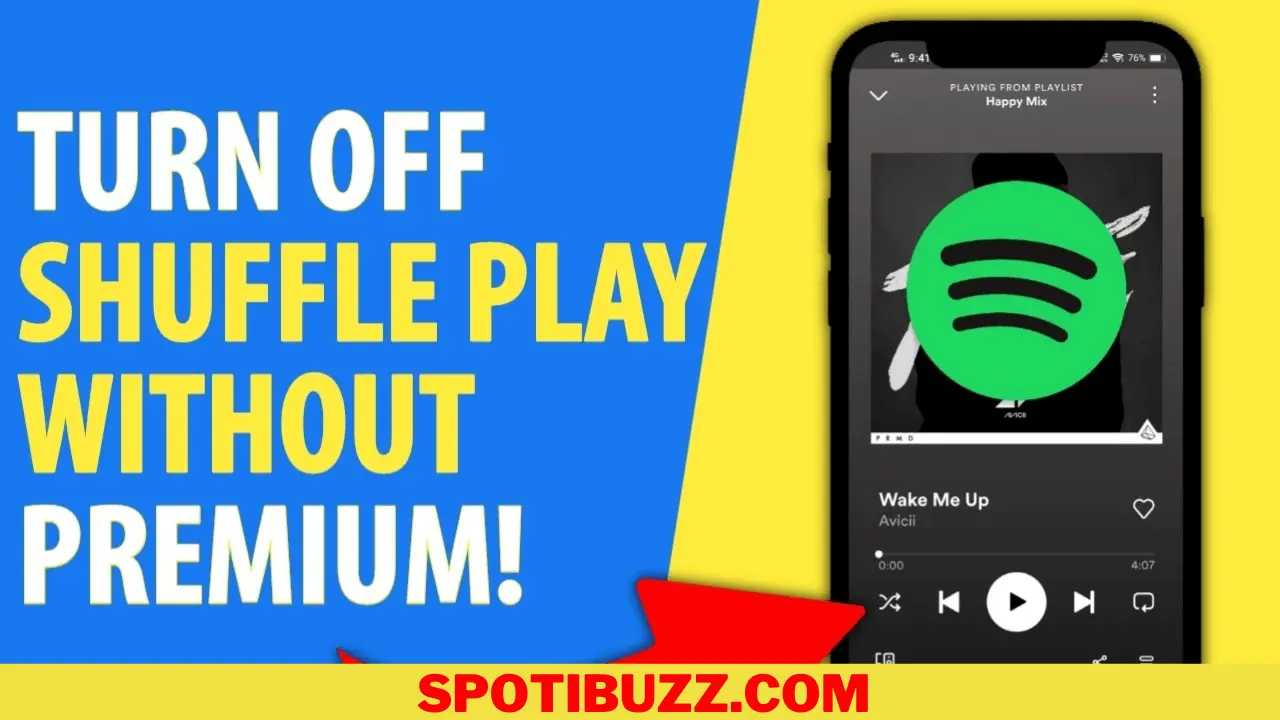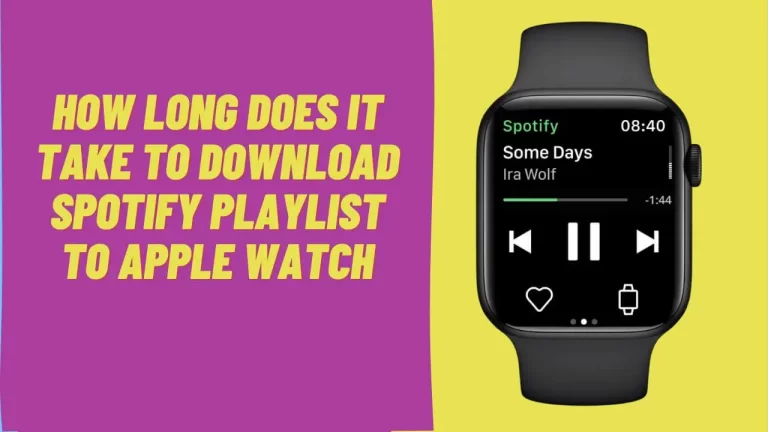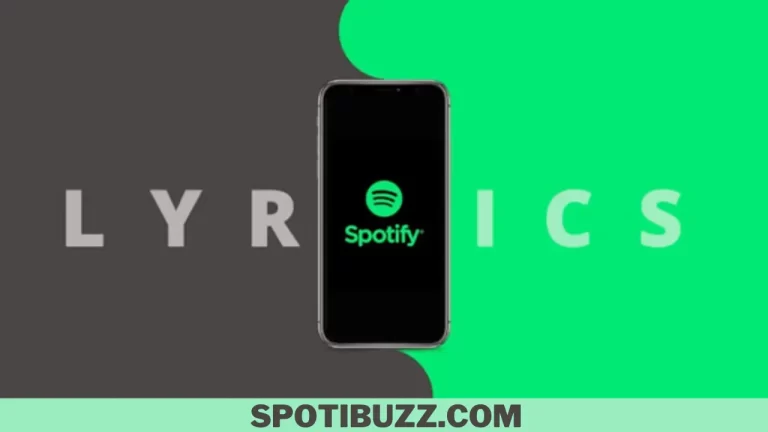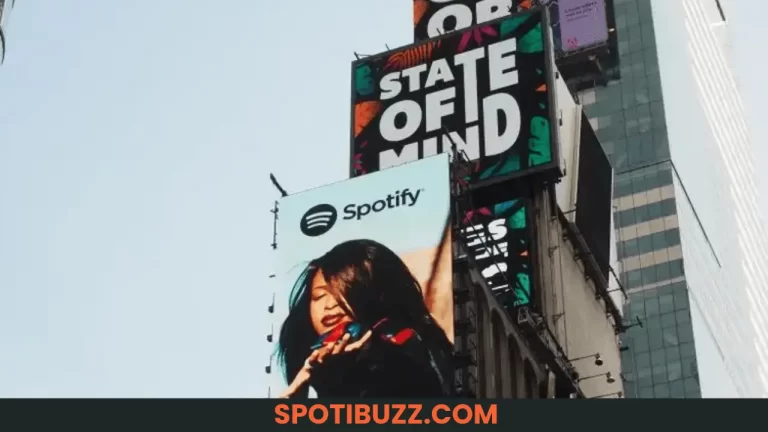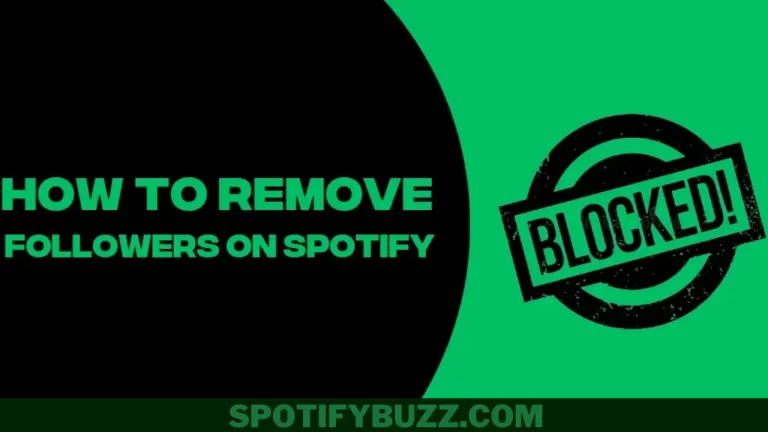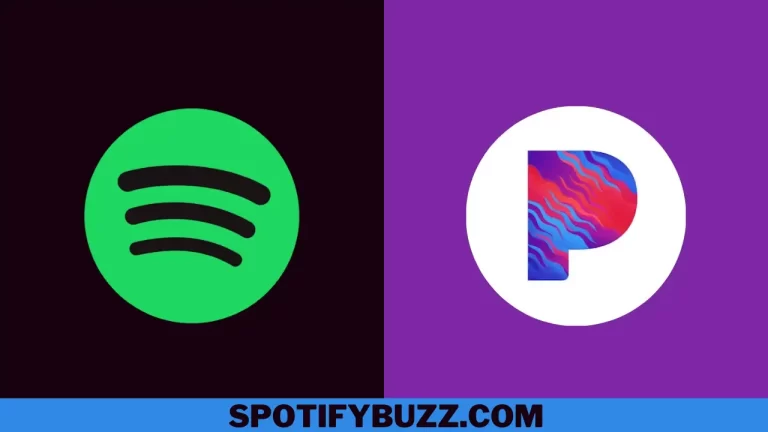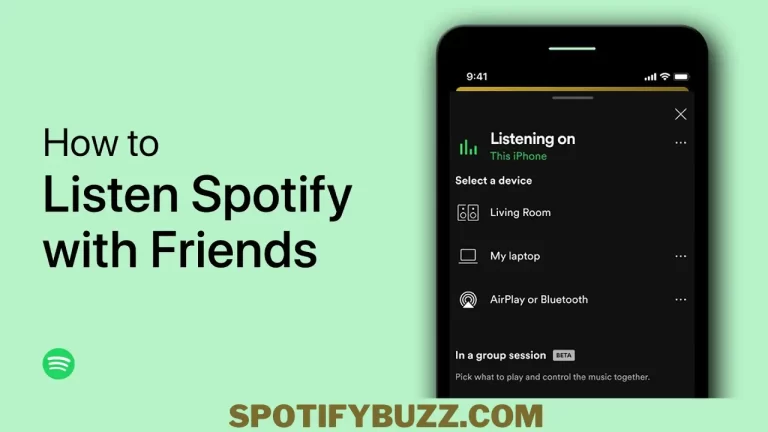How To Turn Off Shuffle On Spotify Premium and Free Version
Learn how to turn off shuffle on Spotify. Shuffling your Spotify, you can enjoy the music that you want. Spotify provides a solution for both, Premium and free users, whether they are using any device.
Do you want to listen to your favourite music without the disturbance of Spotify’s shuffling feature, or do you want to turn off this feature? If yes, then you are at the right place. In this article, we will go through how to turn off shuffle on Spotify on different devices. Many Spotify users suffer from the same problem regardless they are free users or premium users. So let’s explore how to turn off shuffle on Spotify on Mac, computer, Android, and ios. You can control your listening experience using any device and enhance your user experience. Let’s dive deep into how to turn off shuffle on Spotify.
How to Turn Off Shuffle on Spotify Android & iOS Mobile App
Have you ever noticed that Spotify has its shuffle feature always-on Android and iOS? As a result, you do not have control over your playlist’s songs, and they play randomly without your intention. So, you might want to turn off this shuffling feature to avoid annoyance and disturbance. Let us explore how to turn off shuffle on Spotify Android and iOS mobile apps. Some steps that you need to follow are the following:
- First of all, open Spotify’s official app on the device to play the song.
- Tap on the song that is playing at the bottom of the screen to open the full-screen player.
- Now see the shuffle feature icon. It’s present in the bottom at the left corner. You will see two arrows crossing each other. Green represents that the shuffle is on, while white represents the shuffle is off.
- Toggling the shuffle feature, you will see a confirmation message like “shuffle on” or “shuffle off”.
- That’s all. Now you can enjoy your music without disturbance.
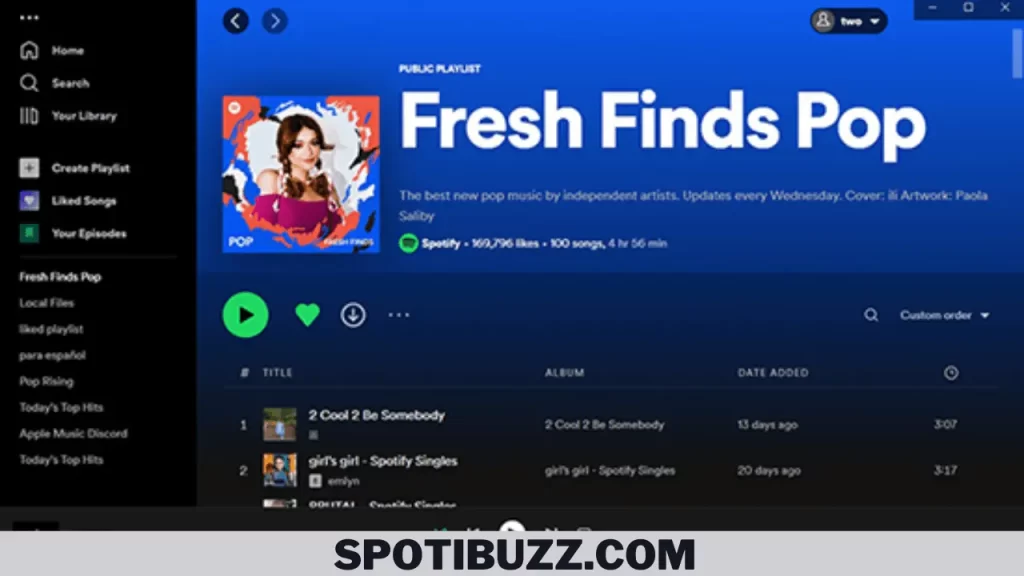
Turning off Shuffle on Spotify Web Player
The shuffle feature always remains on by default on the web player means whenever you will play a playlist, it will disturb you. Sometimes it can be a pleasant surprise, but other times it causes annoyance. So, how to turn off shuffle on Spotify web player? Let’s explore this in detail:
- Open the Spotify web player’s playlist to play a song.
- Search for the shuffling feature. You will find it in the left corner of your screen like two arrows crossing each other. Greens mean shuffle is on, while white represents that shuffle is off.
- Now you can easily toggle it on or off. After that, you will get a confirmation pop-up message.
- Now all done. Enjoy your music without annoyance.
How Spotify Shuffle Works
Have you ever wondered about the working process of Spotify’s shuffling feature? If yes, let’s explore how it works. This feature is not a simple randomization. Rather, it uses complex algorithms. Let us explore the factors that this feature considers:
- It takes account of your listening history and preferences.
- Similarly, it keeps a record of the popularity and similarity of songs.
- The diversity and freshness of songs.
- The length and order of songs.
- The mood and genre of the songs.
So, this feature doesn’t work randomly but on a specific pattern balancing the user’s listening experience. It may present songs that you like or might like or never heard, and also, it restrains the songs from playing that are too different/similar, long/short. It is not a perfect feature, but it provides ease to you, enhancing your music experience.
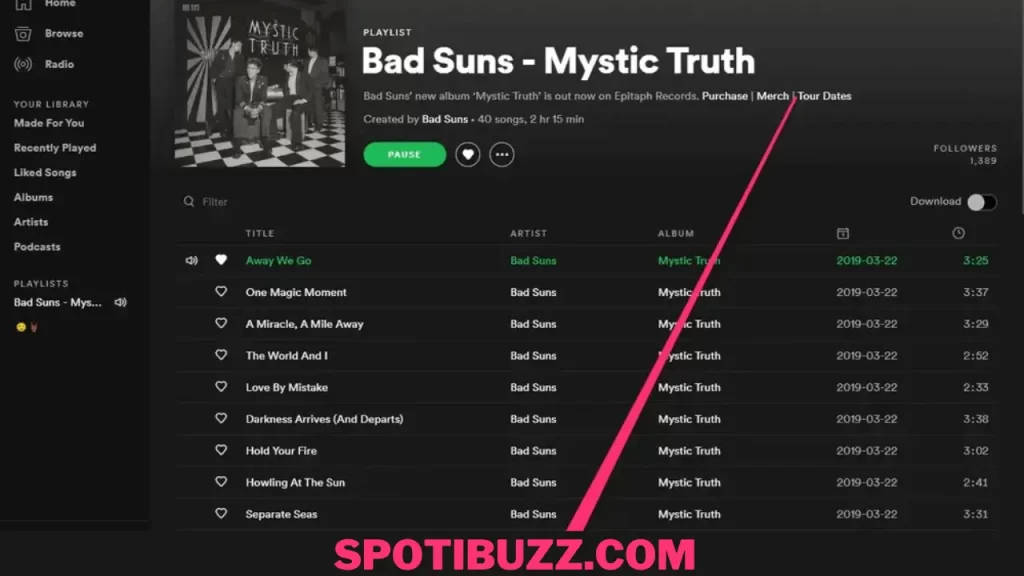
Turn-off Shuffle for Free Spotify Users
On a free Spotify account, you have limited control over Spotify’s shuffling feature. You can’t always turn it on or off as per your choice, but only for certain playlists marked as “playable in shuffle mode”, which are created by Spotty itself majorly. Let’s dive deep into how to turn off shuffle for a free Spotify account:
- Open the Spotify app on your mobile device and browse for a playlist or an album that is marked as “playable in shuffle mode”. You can find them under the “Home” or “Search” tabs or under the “Made For You” section.
- Tap on the playlist or the album to open it and play any song from it.
- Tap on the song that is playing at the bottom of the screen to open the full-screen player.
- Look for the shuffle icon at the bottom left corner of the screen. It looks like two arrows crossing each other. If it is green, it means that the shuffle is on. If it is white, it means that the shuffle is off.
- Tap on the shuffle icon to toggle it on or off. You will see a confirmation message at the top of the screen saying “Shuffle on” or “Shuffle off”
- Enjoy your music in the order you want.
Note: You cannot turn off shuffle for free Spotify users on the web player or on desktop devices. You can only do it on mobile devices.
Frequently Asked Questions
Final Analysis:
How to turn off shuffle on Spotify? If you are one of those who prefer to listen to your music in the order you want, you can turn off the shuffle on Spotify for different devices and platforms. Whether you are a premium or a free user, you have some options to disable shuffle and control your listening experience. However, free users have more limitations and restrictions than premium users, and they might not be able to turn off shuffle for all playlists or albums.
If you want to have more freedom and flexibility, you might want to consider upgrading to Spotify Premium and enjoy its many benefits and features. We hope this article has helped you learn how to turn off shuffle on Spotify and enjoy your music the way you want.