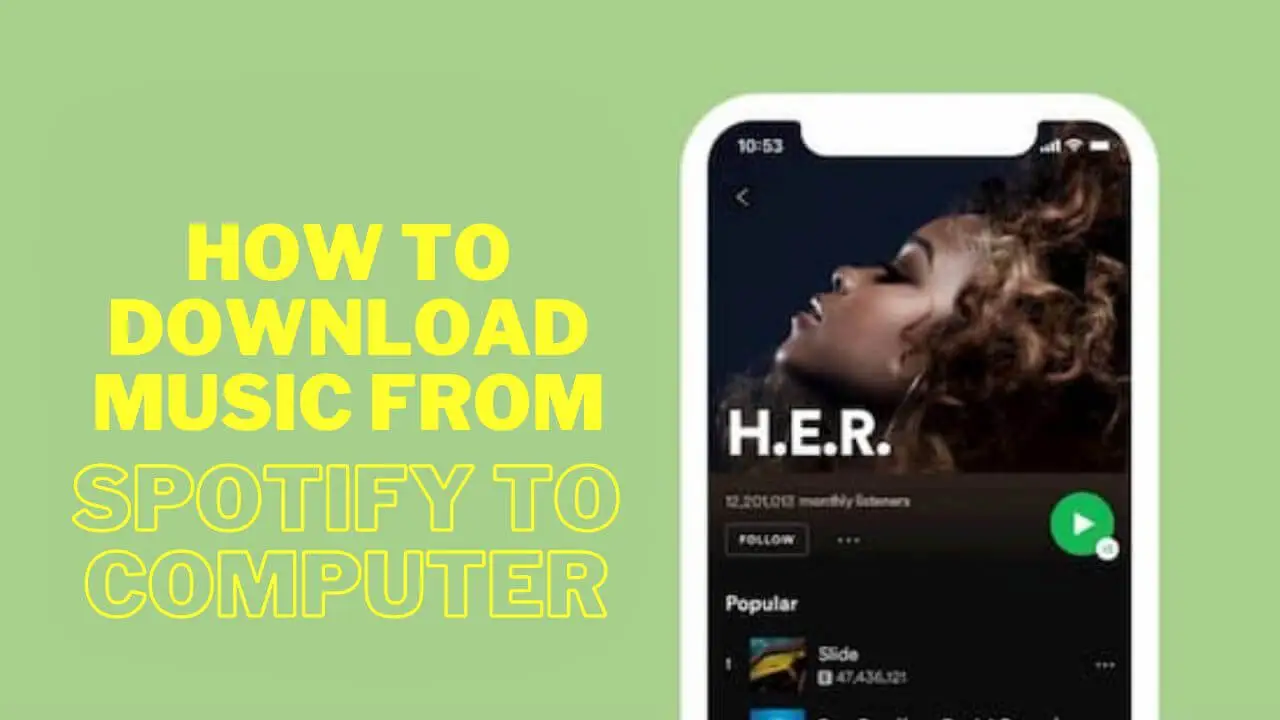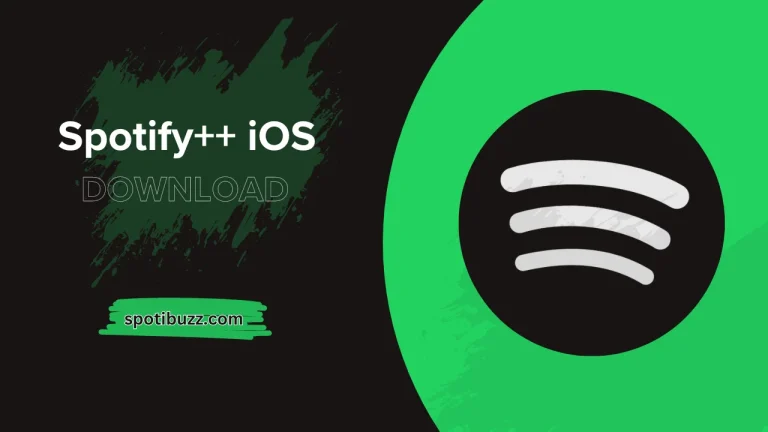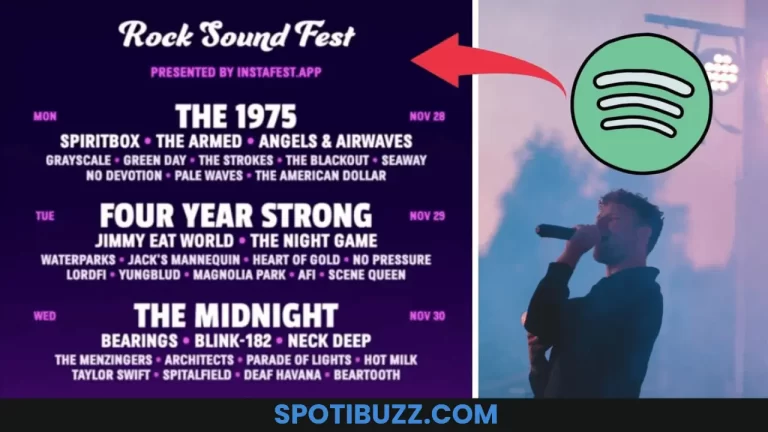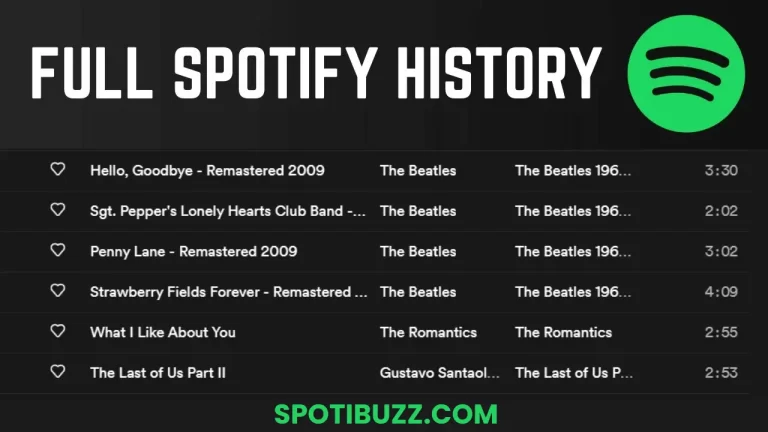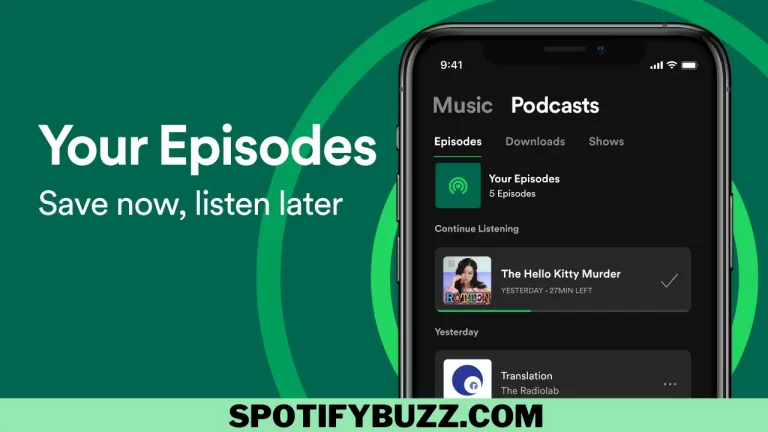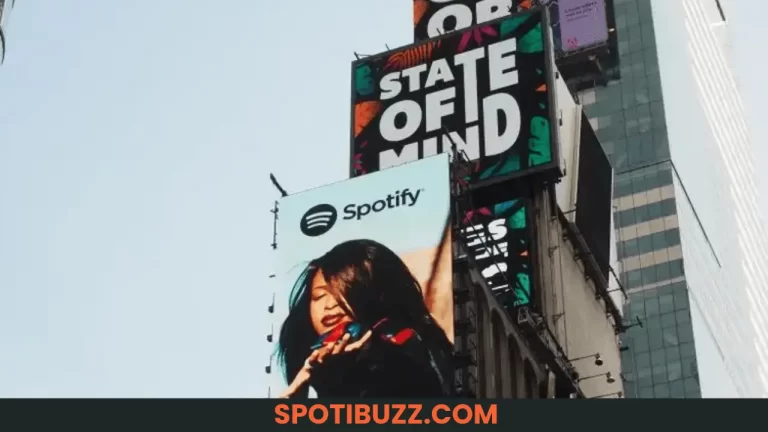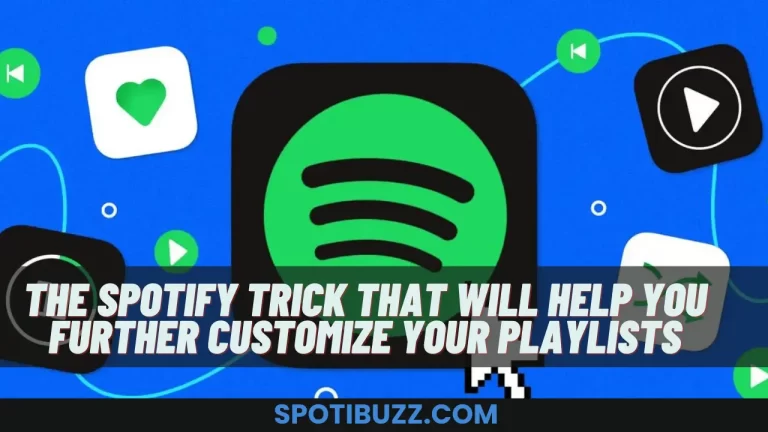How To Download Music From Spotify To Computer
When downloading music from Spotify to your computer, third-party software and a premium subscription to Spotify can help you do it and enjoy offline playback, making it a convenient and flexible way to access your favorite music.
Even if you don’t have an internet connection, downloading music from Spotify to your computer may be a terrific method to listen to your favorite tunes. Despite a vast music library, Spotify does not let you download songs to your computer. But you can quickly download and store your favorite tunes for offline listening with the correct tools and methods. This article will lead you through utilizing a screen recorder to download music from Spotify to your PC. We’ll also give you some pointers and advice on maximizing your Spotify experience. Keep reading to learn how to download Spotify music to your computer and listen to your favorite songs wherever you are!
How to transfer music from Spotify to computer
If you use Spotify, you might want to download your preferred playlists and songs to your computer to listen to them when you’re not connected to the internet. When you don’t have an internet connection, this might be a terrific method to conserve bandwidth while still enjoying your music. There are several ways to download Spotify music to your computer, which is a blessing. Here’s how to go about it:
I: Downloading Spotify songs for offline listening
- Open the Spotify app on your computer and log in to your account.
- Find the songs or playlists you want to transfer and click the “Download” button next to them.
- Wait for the songs to download to your computer. Once the download is complete, you can listen to them offline by going to your “Library” and clicking “Downloads.”
II: Using a Spotify downloader
- Install a Spotify downloader such as TunesKit or AudFree on your computer.
- Open the downloader and log in to your Spotify account.
- Find the songs or playlists you want to transfer and copy their links.
- Paste the links into the downloader and choose the format and quality you want to download.
- Click “Download” and wait for the songs to download to your computer.
III: Converting Spotify songs to MP3 format
- Download and install Spotify to MP3 converters such as Sidify or Ondesoft on your computer.
- Open the converter and log in to your Spotify account.
- Find the songs or playlists you want to transfer and add them to the converter.
- Choose the format and quality to which you want to convert the songs (e.g., MP3) and click “Convert.”
- Please wait for the songs to be converted and then transfer them to your computer using a USB cable or another method.
You may transfer music from Spotify to your PC in just a few easy steps. Several solutions are available, including downloading music for offline listening, utilizing a Spotify downloader, and converting Spotify tracks to MP3 format. So start listening to your favorite Spotify songs on your PC now.
How to download music from Spotify premium to computer – Common mistakes to avoid
To begin with, to download songs, you must have a Spotify Premium account. After you have that, proceed as follows:
- Open the Spotify desktop app and find the music you want to download.
- Click on the three dots next to the song or album and select “Download.”
- The song or album will begin to download to your computer.
Now that you know how to download music from Spotify Premium to your computer, here are some common mistakes to avoid:
- Without having a Premium Subscription: To download music from Spotify, you must have a Premium Subscription. Before attempting to download music, be sure you have a subscription.
- Insufficient hard drive space: Check to see if your computer has enough room on its hard drive to download the music you desire. To prevent any problems, check your storage before downloading.
- Not downloading correctly in quality: When downloading songs from Spotify, you have two options for varying levels of quality. When downloading, be careful to choose the desired quality.
- Without having an online connection: Spotify music downloads require an internet connection. Before downloading, ensure your internet connection is steady and powerful.
To guarantee a seamless and successful download, avoiding common errors while downloading music from Spotify Premium to your computer is crucial. You can listen to your favorite music offline on your computer with a Premium subscription, enough storage space, quality selection, and a steady internet connection.
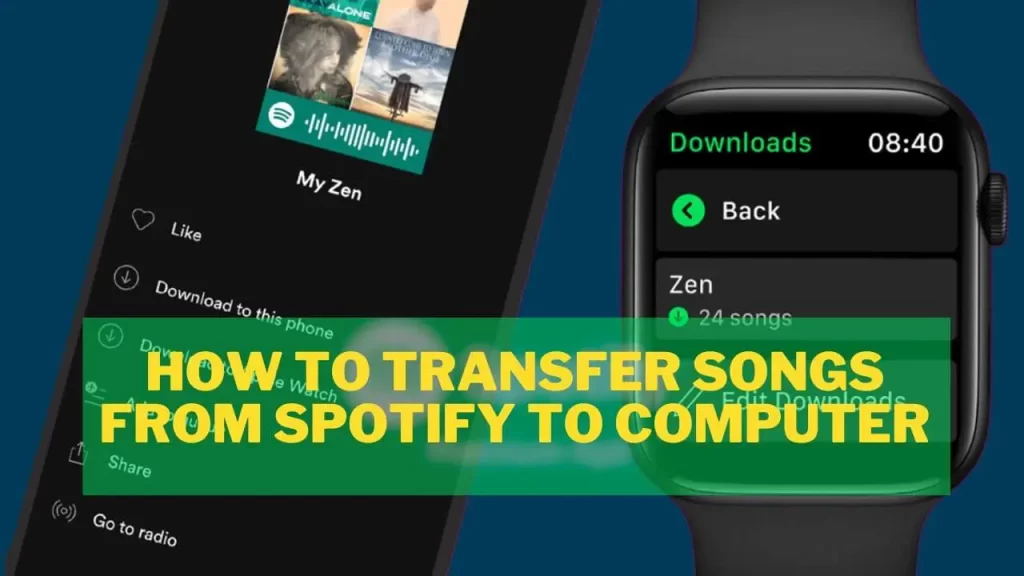
How to transfer songs from Spotify to computer – Step by step
Here is a guide on how to download Spotify tracks on your computer:
- Launch the Spotify app on your computer and sign in first.
- Make a playlist with the music you wish to download to your computer next. Either make a brand-new playlist or include the tracks in an already-existing one.
- Click on the playlist to open it after you’ve generated it.
- Next, choose “Share” from the drop-down menu by clicking on the three dots next to the playlist’s name.
- Choose “Copy Playlist Link” from the pop-up menu.
- Launch a web browser on your PC, then paste the playlist URL into the address box.
- This will direct you to the Spotify web player’s playlist page.
- From here, you may download the music from the playlist onto your computer via a third-party website like “Spotify to MP3 Converter.”
- Alternatively, using screen recording software, you may record the audio as the songs are played on the Spotify online player.
- The tracks may be downloaded or recorded, then saved on your computer so you can enjoy offline listening.
Despite its seeming complexity, this method is a simple way to download songs from Spotify to your computer without needing other tools or software.
How to download music from Spotify to my pc – How much time does it take?
To enjoy your favorite tracks offline and save data, you may download music from Spotify to your computer. The steps to download music from Spotify to your Desktop are detailed here, along with an estimation of how long it will take.
Guide, Step-by-Step
- Go to the playlist or album you wish to download in the Spotify app on your computer.
- To make the songs accessible offline, use the Download option.
- Go to Settings > Advanced Options and select the folder where you want to keep the downloaded songs if you want to download the music to a specific location on your computer.
- Hold off while the songs download. The number of pieces and your internet connection speed will determine how long it takes to download the recordings.
- When the music has finished downloading, navigate to Your Library > Offline to access them offline.
What is the time frame?
The amount of tracks you’re downloading, the speed of your internet connection, and the efficiency of your computer will all affect how long it takes to download music from Spotify to your Desktop. A few tracks should typically take a few minutes to download; however, a whole album or playlist might take many hours.
FAQS On How To Download Music From Spotify To Computer
Final Analysis:
You have a variety of alternatives if you wish to download music from Spotify to your PC. Use a third-party software program with user-friendly interfaces and quick conversion times, such as TunePat Spotify Converter or Sidify Music Converter. The Spotify desktop software also has a built-in download capability to download specific songs, entire albums, or playlists for offline listening.
Whichever technique you choose, remember that it’s against Spotify’s terms of service to download music from the service without a paid membership. Also, you should be aware of copyright regulations and only download music you can access legally.